Samsung SGH-T519 User Manual
Page 161
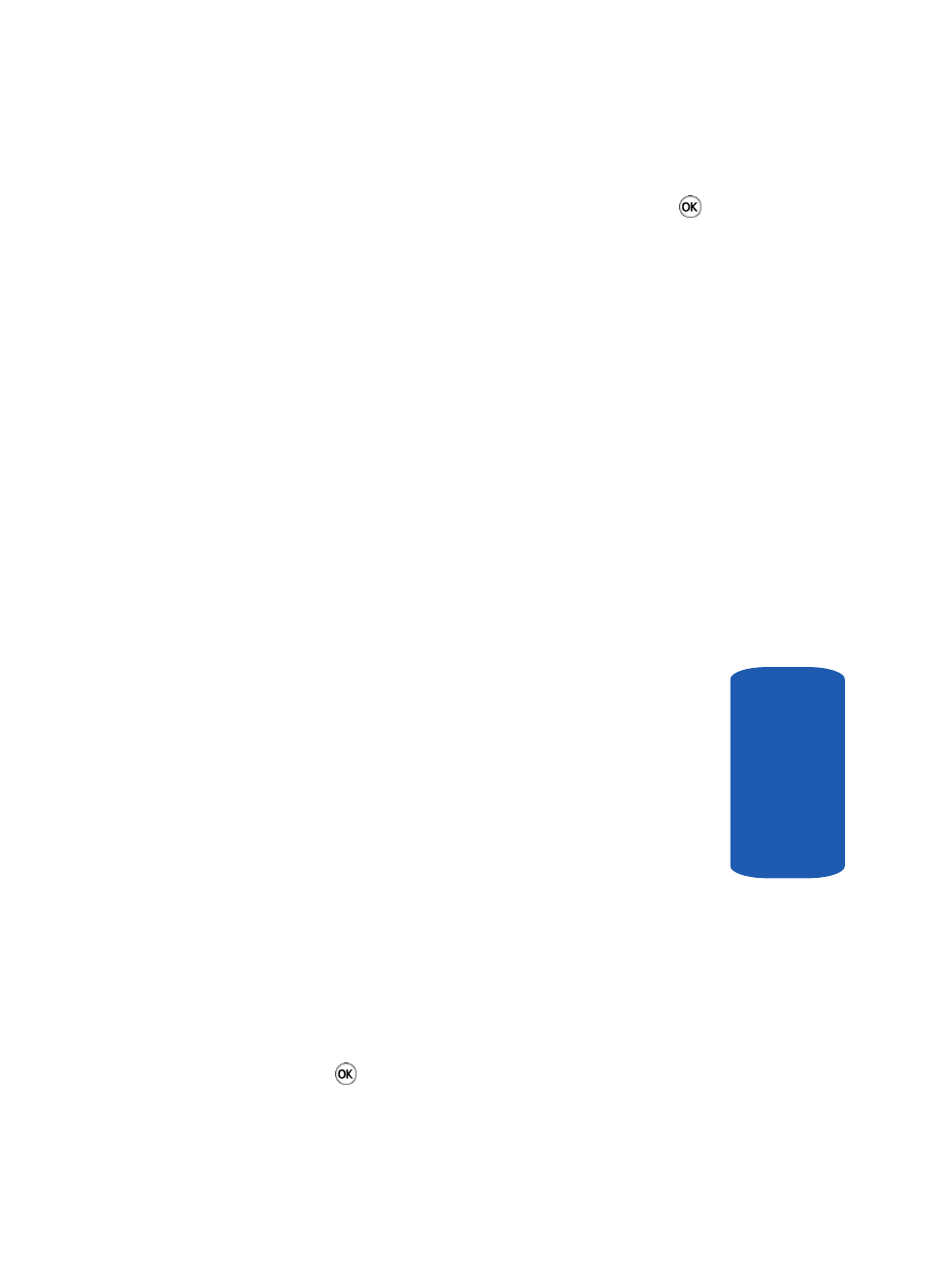
Section 10: Camera and Camcorder
157
My videos
Section 10
5. To view the video clips on the full screen, press the
key.
My videos Options
In the My videos menu, press the Options soft key to
use the following options:
•
Play: allows you to view the video clip on your display.
•
Send via: allows you to send the video as part of a Picture
message or Bluetooth.
•
Delete: allows you to delete the Selected video clip or delete
Multiple video clips.
•
Move to memory card: allows you to move the video to your
micro SD memory card.
•
Copy to memory card: allows you to copy the video to your
micro SD memory card.
•
Rename: allows you to change the name of the video clip.
•
Display mode: allows you to see your videos displayed in a
Line view or in Thumbnail view.
•
Bluetooth visibility: allows the selected or multiple videos to
be shared or released for the use of another Bluetooth device.
•
Lock: allows you to protect the video clip from being deleted.
•
Properties: shows the properties of the video clip, such as the
Name, Date, Format, Size, Resolution, and Protection status.
Deleting a Video Clip
You can delete video clips one by one or all at one time.
1. From the My videos menu, use the Up or Down
Navigation key to highlight the video you want to delete
and press the Options soft key.
2. Highlight the Delete Option, then press the Select soft
key or the
key.
