File options ( ), Dpof – Samsung WB5500 User Manual
Page 95
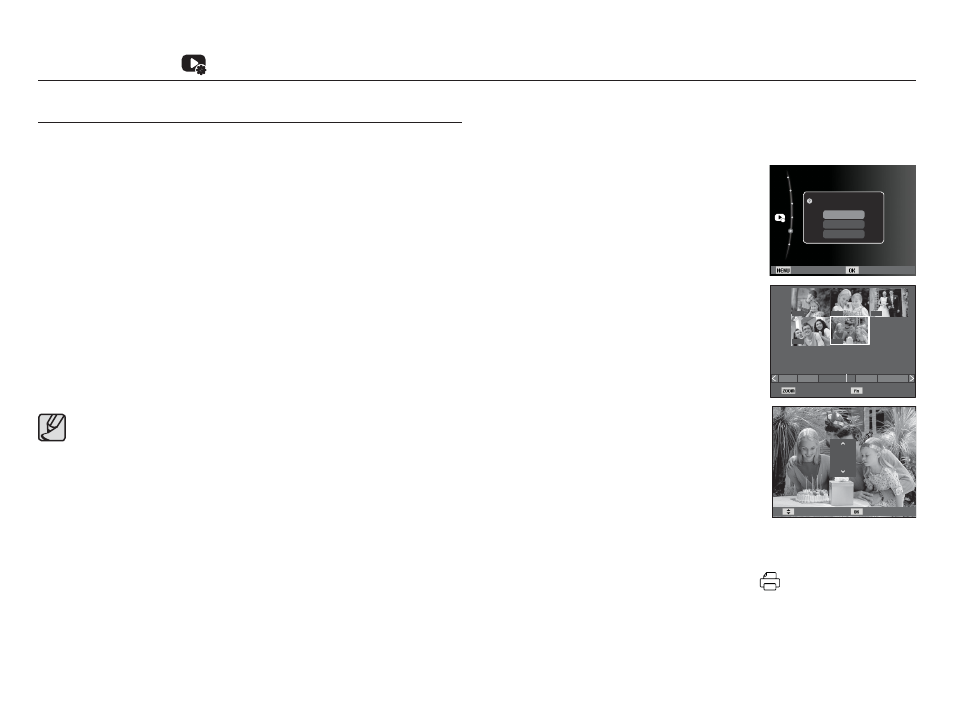
094
Ê DPOF(Digital Print Order Format) allows you to embed printing
information on your memory card’s MISC folder. Select the
pictures to be printed and how many prints to make.
Ê The DPOF indicator will display on the LCD monitor when an image
that has DPOF information plays back. Images can then be printed
on DPOF printers, or at an increasing number of photo labs.
Ê This function is not available for Movie clips and Voice recording files.
Ê When the wide angle image is printed as a wide angle print, 8%
of the left and right side of the image may not be printed. Check
that your printer can support the wide angle image when you print
the image. When you print the image at a photo lab, request that
the image is printed as a wide angle image. (Some photo labs
may not support the wide angle size print.)
DPOF
Ê Standard
This function allows you to embed printing quantity information on
a stored image.
1. Press the Up / Down button and select
the [DPOF] menu tab. And then press
the Right button.
2. Press the Right button again and
[Standard] sub menu will display.
3. Select a desired sub menu by pressing
the Up / Down button and press the OK
button.
[Select] : Selection window for an
image to print is displayed.
- Up / Down / Left / Right : Select an
image to print.
- Zoom W/T Lever : Select the number of
prints.
[All] : Configure number of prints for all
pictures except movie and voice
files.
- Up / Down button : Select a number of
prints
[Reset] : Cancel the print setup.
4. Press the OK button to confirm the setting. If an image carries
DPOF instruction, the DPOF indicator (
) will show.
å
Depending on the printer, the image saved in portrait orientation
may not be printed in portrait orientation.
File Options (
)
02
00
00
00
01
1
3
12
11
5
Quantity Set
Quantity Set
0
Back Set
Protect
Face List Edit
Voice memo
:Off
DPOF
Delete
Copy to Card
Select Image
Select
All
Reset
