Samsung WB5500 User Manual
Page 112
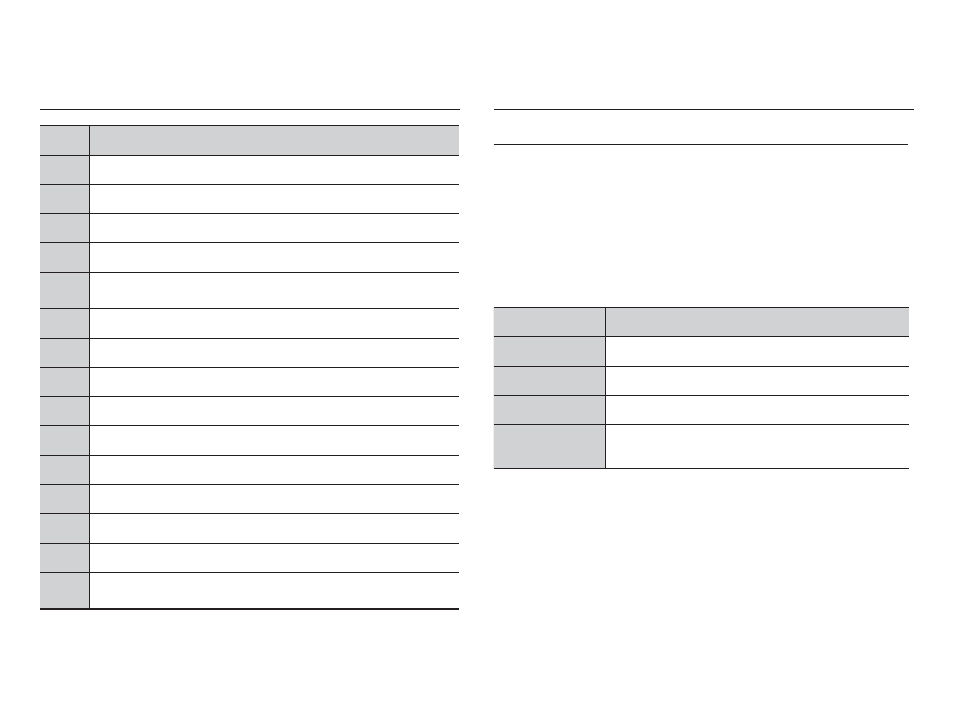
111
For Mac users
When you connect the camera to a Macintosh computer, the
computer will recognize the device automatically. You can transfer
files directly from the camera to the computer without installing any
programs.
Transferring files to your computer
(for Windows)
Transferring files to your computer
(for Mac)
Ê Installing programs
Hardware and software requirements
Item
Requirements
CPU
Power Mac G3 or later
RAM
Minimum 256MB RAM
OS
Mac OS 10.4 or higher
Others
- USB port
- CD-ROM drive
Icon
Description
1
Open menus
2
Display files in the selected folder
3
Change to the Photo edit mode
4
Change to the Video edit mode
5
Change to the Sharing mode (You can send files by email or
upload files to websites, such as Flickr or YouTube.)
6
Enlarge or reduce the thumbnails in the list
7
Select a file type
8
View files of the selected folder on your computer
9
Show or hide files of the connected camera
10
View files of the selected folder on the camera
11
View files as thumbnails, in Smart Album, or on a map
12
Browse folders in the connected device
13
Browse folders in your computer
14
Move to the previous or next folder
15
Print files, view files on a map, store files in My Folder, or
register faces
