Sony RDR-DC205 User Manual
Page 99
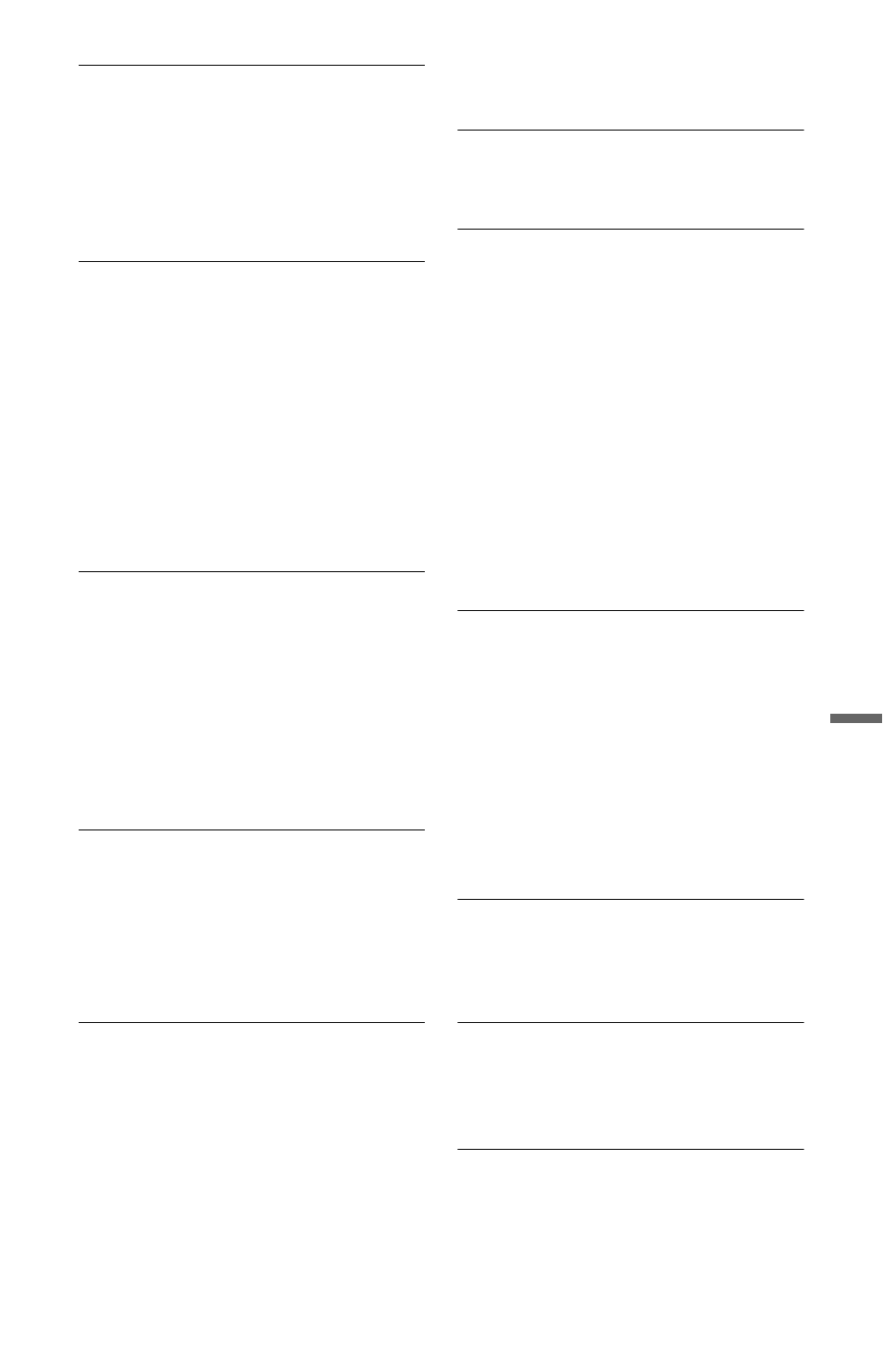
99
Add
iti
on
al
I
n
fo
rm
at
io
n
There is no picture or picture noise
appears when connected to the DV IN
jack.
, Try the following: 1Turn the recorder off
and on again. 2Turn the connected
equipment off and on again. 3Disconnect
and then connect the i.LINK cable again.
There is no picture or picture noise appears
when connected to the HDMI OUT jack.
, Try the following: 1Turn the recorder off
and on again. 2Turn the connected
equipment off and on again. 3Disconnect
and then connect the HDMI cable again.
, The recorder is connected to an input
device that is not HDCP compliant.
, When picture noise appears after you
change the “HDMI Resolution” setting,
hold down x (stop) on the recorder, and
press Z (open/close) on the recorder.
There is no TV programme reception.
, Set the channel manually in “Digital
Manual Setting” (page 84) or “Analog
Manual Setting” (page 85) in the
“Channel” setup.
, Select the correct source using the INPUT
button, or select a channel of any TV
programme using the PROG +/– buttons.
You can check the currently selected input
source in the front panel display.
The picture is breaking up.
, The signal strength is low. For digital
broadcasting, you can check the signal
strength using the blue button (“Signal”) in
“Digital Channel List” in the “Channel”
setup (page 85).
, Check aerial installation.
TV programme pictures are distorted.
, Reorient the TV aerial.
, Adjust the picture (refer to the TV’s
instruction manual).
, Place the recorder and TV farther apart.
, Place the TV and any bunched aerial
cables
farther apart.
, The aerial cable is connected to the
AERIAL OUT jack on the recorder.
Connect the cable to the AERIAL IN jack.
, Change the screen mode of your TV to suit
the image.
, Set “HDMI Resolution” to “576p” in the
“Video In/Out” setup (page 92).
TV channels cannot be changed.
, A timer recording started, which changed
the channels.
The picture from equipment connected to
the recorder’s input jack does not appear
on the screen.
, Press INPUT to switch the input source.
Select “L1” in the front panel display when
the equipment is connected to the LINE 1/
DECODER jack, or “L2” when the
equipment is connected to the LINE 2 IN
jack.
, When “Standby Mode” is set to “Mode 1”
in the “System 1” setup, input signals from
the LINE 1/DECODER jack are not output
from the LINE 3 – TV jack. Set “Standby
Mode” to “Mode 2” in the “System 1”
setup (page 87).
The playback picture or TV programme
from the equipment connected through
the recorder is distorted.
, If the playback picture output from a DVD
player, VCR, or tuner goes through your
recorder before reaching your TV, the
copy-protection signal applied to some
programmes could affect picture quality.
Disconnect the playback equipment in
question and connect it directly to your TV
(page 25).
The picture does not fill the screen.
, Set “TV Type” in the “Video In/Out” setup
in accordance with the screen size of your
TV (page 91).
The picture does not fill the screen, even
though the picture size is set in “TV
Type” in the “Video In/Out” setup.
, The picture size of the title is fixed.
The picture is black and white.
, Check that “LINE 3 Out [LINE 1 In]” in
the “Video In/Out” setup is set to the
appropriate item that conforms to your
system (page 91).
, If you are using a SCART cable, be sure to
use one that is fully wired (21 pins).
,continued
