Sony RDR-DC205 User Manual
Page 64
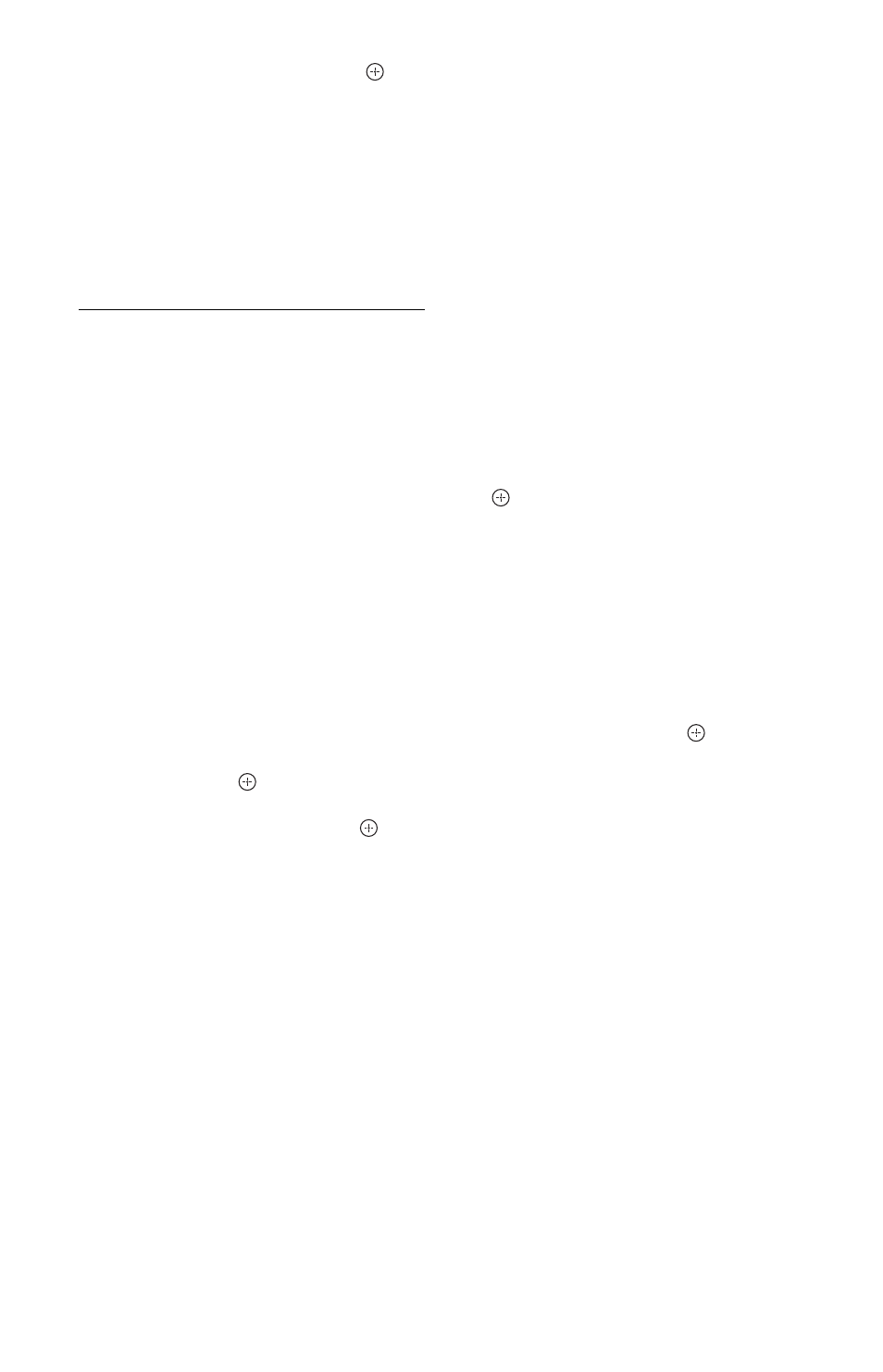
64
5
Select a photo file, and press
.
The photo file is displayed in full view.
• To view the previous/next image,
press ./>.
• To rotate the image, press the green
button (“Rotate”).
• To start a slideshow from the current
image, press N.
• To go back to the Photo List, press
O RETURN.
z
When you select photo files using the MARKER
button, only the selected photo files are played in
full view or slideshow.
b
• Thumbnail images of some photo files may not
be displayed.
• For DVD camcorder video files containing
JPEG image files and movies, the recorder can
play only the movie sections.
To scroll the list display by page (Page
mode)
See “To scroll the list display by page (Page
mode)” on page 32.
To zoom an image
1
Press ZOOM in full view.
2
Press ZOOM or
repeatedly to change
the magnification.
Each time you press ZOOM or
, the
magnification changes as shown below.
2×
t 4× t normal magnification
About “PhotoTV HD”
“PhotoTV HD” allows for a highly-detailed
pictures, and photo-like expression of subtle
textures and colours. By connecting Sony
“PhotoTV HD” compatible devices using an
HDMI cable, whole new world of photos can
be enjoyed in breathtaking Full HD quality.
For instance, the delicate texture of the
human skin, flowers, sand and waves can
now be displayed on a large screen in
beautiful photo-like quality.
1
Connect the recorder to the TV using an
HDMI cable (not supplied).
2
Set “HDMI Resolution” to “Auto
(1080p)” or “1080i” in the “Video In/
Out” setup (page 92).
3
Set the screen resolution of the TV to
1080p or 1080i.
When your TV is compatible with
[VIDEO-A] mode, set the TV’s video/
photo setting to [VIDEO-A] mode.
For details, refer to the operating
instructions supplied with the TV.
To play a slideshow with the sound (HDD
only)
You can enjoy a slideshow while listening to
the sound stored in the HDD. First prepare
Music Playlists by adding audio tracks (see
“To create a Playlist” on page 62).
1
After step 4 of “Playing photo files” on
page 63, press the yellow button
(“Slideshow”) while a file is highlighted
and select “Effect Setting,” then press
.
The “Effect Setting” display appears.
2
Select “BGM” or “Speed.”
3
Select the desired Music Playlist or
speed using
When there is no Music Playlist on the
HDD, a Music Playlist cannot be
selected. Select “Repeat All” to play all
the files.
4
Select “Start,” and press
.
The slideshow starts with the sound.
To stop the slideshow, press
O RETURN or x (stop).
b
• If there is no music file in the selected Music
Playlist, the slideshow is played back with no
sound.
• The “Effect Setting” setting will also be applied
next time you play a slideshow. To play a
slideshow without the sound, set “BGM” to
“Off.”
To display the photo information
1
Press DISPLAY in full view or
slideshow.
Photo file name and number are
displayed.
The colour buttons are also displayed.
2
Press the corresponding colour button to
rotate the photo, adjust the speed of the
slideshow, etc.
3
Press DISPLAY again to turn off the
information display.
