Sony RDR-DC205 User Manual
Page 62
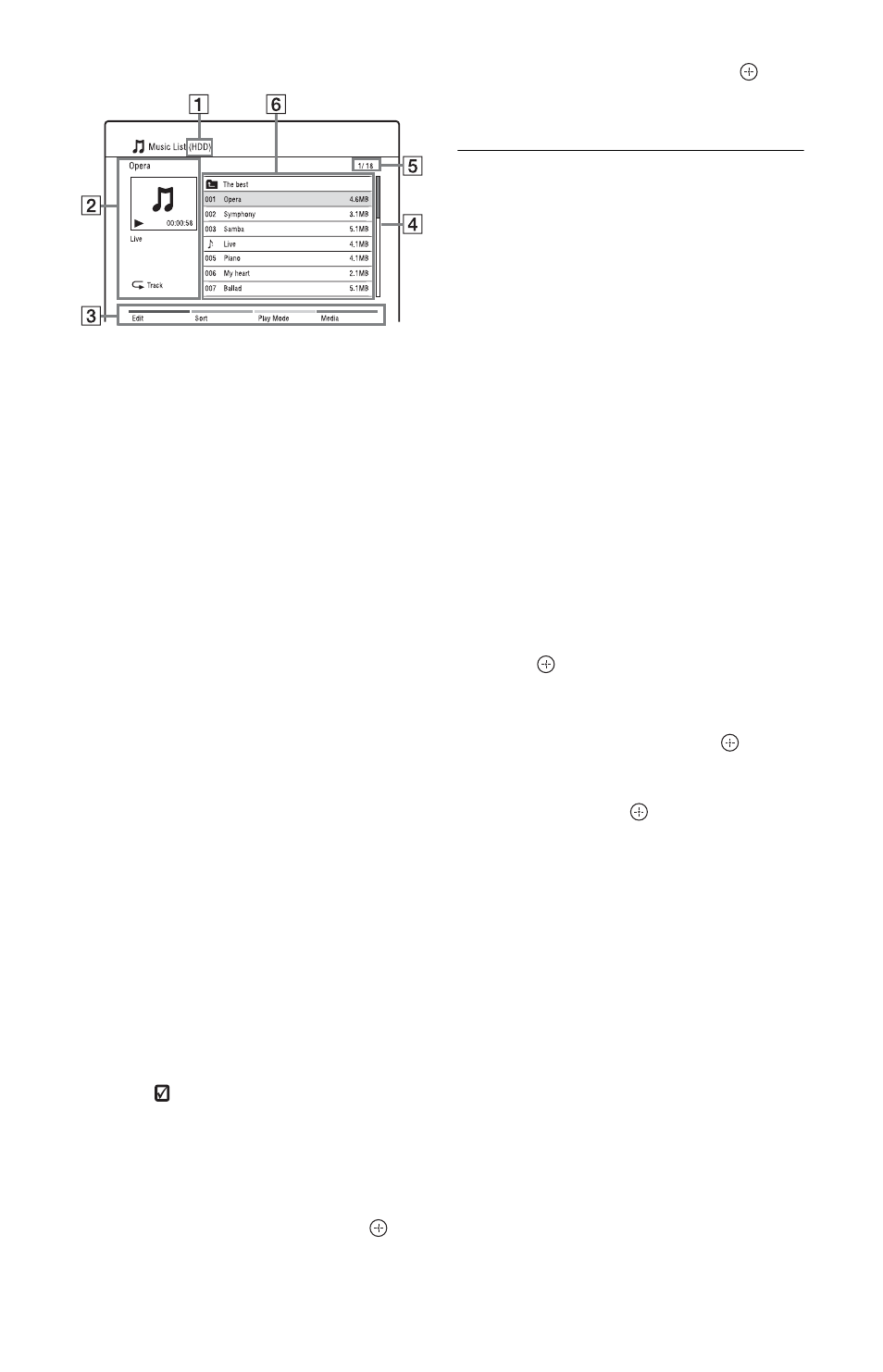
62
Example: HDD
A Media type: HDD, DVD, CD, or
USB
B Current folder/track/file name and
playback information
C Colour buttons:
Press the same colour button on the
remote.
Red button (“Edit”): Allows you to
erase/copy folders/tracks/files,
switch to the Playlist (page 62), etc.
Green button (“Sort”): Sorts files by
name or size.
Yellow button (“Play Mode”):
Allows you to set play mode
(Repeat Play or Shuffle Play).
Blue button (“Media”): Switches
the list to the Title List, DivX List,
or Photo List.
D Scroll bar:
Appears when all of the folders/
tracks/files do not fit on the list. To
view the hidden folders/tracks/files,
press
M/m.
E Track/file number/Total number
of tracks/files
F Folder name/Track/file name/
Playing time or file size:
“9”: Indicates the currently playing
track/file.
“
”: Select a folder/track/file, and
press MARKER. A check mark
appears next to the selected folder/
track/file. You can then edit all the
selected folders/tracks/files at once.
To display a track/file list, select a
folder using
M/m, and press
.
5
Select a track/file, and press
or
N
.
Playback starts.
To stop playback
Press x (stop).
To scroll the list display by page (Page
mode)
See “To scroll the list display by page (Page
mode)” on page 32.
Various playback options
See “Various playback options” on page 60.
To display ID3 tag information
Select an MP3 file on the Music List, and
press DISPLAY.
Press DISPLAY again to exit.
To create a Playlist
You can create Playlists on the HDD.
1
Press the red button (“Edit”) in the
Music List to select “New Playlist,” and
press .
The “New Playlist” display appears.
2
Select a file in the Music List (left) to
add to the Playlist, and press
.
To remove a file from the Playlist, press
, to select the file in the Playlist
(right), and press
.
To move the cursor back to the Music
List (left), press
<.
3
Repeat step 2 to select all of the files you
want to add to the Playlist.
4
Press the red button (“Save”).
The Playlist is saved and the display
switches to the Playlist.
To go back to the Music List, press the
blue button (“Music List”).
Notes on playing discs with a DTS sound
track
DTS audio signals are output only through the
DIGITAL OUT (COAXIAL) jack or HDMI OUT
jack.
When you play a disc with DTS sound tracks, set
“DTS” to “On” in the “Audio Out” setup
(page 95).
