Hdd/dv camcorder dubbing, Dubbing from hdd camcorder – Sony RDR-DC205 User Manual
Page 75
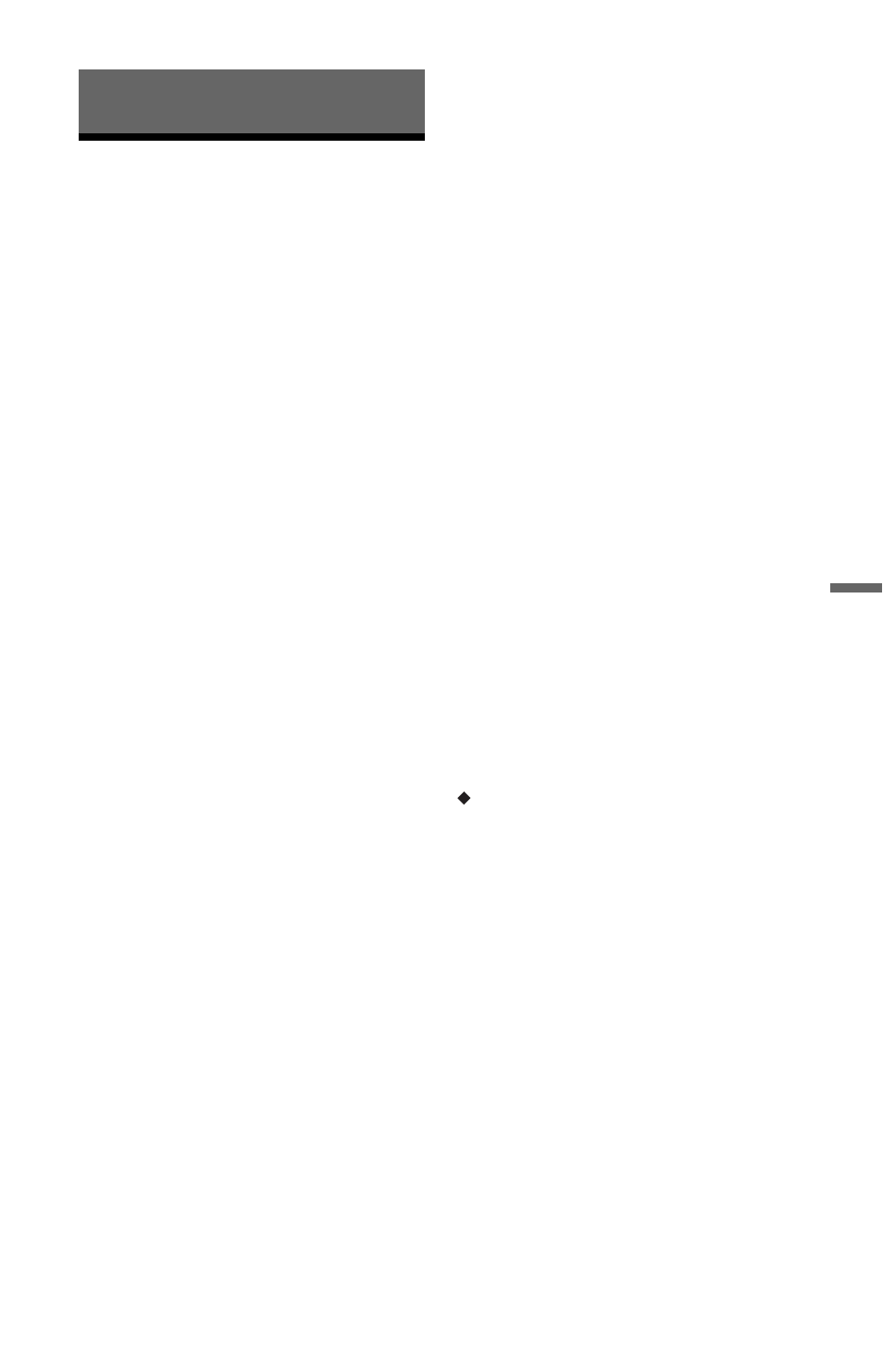
75
HDD/
DV
C
a
mc
or
d
e
r Du
bb
in
g
HDD/DV Camcorder Dubbing
Dubbing from HDD
Camcorder
You can dub the contents of a Sony HDD
camcorder to the hard disk drive of the
recorder via the USB jack on the front panel.
Methods to dub from the HDD camcorder
include:
– One-Touch Dubbing
– Dubbing using the on-screen display
Follow the instructions in “Preparing for
HDD camcorder dubbing,” and then move
on to the section on dubbing.
Before you start HDD camcorder
dubbing…
• Check that the HDD of the recorder has
enough available space for the dubbing
(page 82). You can open up disc space by
erasing titles (page 67).
• The contents are dubbed in the current
recording mode for analogue broadcasting
and external input (the default setting is
SP). To check or change the recording
mode, press INPUT to switch the input
source to analogue broadcasting or the
external input, and press REC MODE
repeatedly.
z
• If you want to dub by way of the LINE IN jacks,
see “Recording from Connected Equipment” on
page 45.
• If you want to dub the contents of the HDD
camcorder on a DVD, dub them to the HDD of
the recorder first, and then edit the title on the
HDD and dub it to a DVD.
• Parts that have finished dubbing remain on the
recorder when the disc space of the recorder
becomes full or you stop dubbing partway.
• Dolby Digital 5.1ch audio recorded in the HDD
camcorder is down-converted to 2ch audio when
dubbed to the recorder.
b
• No timer recordings or other operations are
available when dubbing from the HDD
camcorder.
• The supported device is Sony HDD SD
(standard definition) camcorder released in or
before April 2009.
• The recorder does not support the AVCHD
format (HD (high definition) image quality).
You can dub MPEG-2 format images (SD
(standard definition) images) only.
• When the HDD camcorder contains still images
and moving images, only moving images can be
dubbed to the recorder.
• Playlist made with the HDD camcorder cannot
be dubbed to the recorder.
• When dubbing from the HDD camcorder, the
recorder recognises and uses the shooting date
and time information of the HDD camcorder. If
the HDD camcorder’s clock is incorrect, the
recorder may not dub the contents properly. Set
the HDD camcorder’s clock correctly before
shooting.
• You cannot record date, time, or the contents of
the HDD camcorder memory onto the recorder.
• If you dub the contents recorded in high quality
mode in the HDD camcorder to the recorder, it
may take longer to finish dubbing than the
recording.
• Set the recorder and HDD camcorder to the same
colour system.
• When the total number of titles on the HDD of
the recorder exceeds 999, you cannot dub the
contents on the HDD camcorder to the recorder.
How titles and chapters are created
In each dubbing operation, the contents
dubbed to the recorder are divided into titles
by the shooting date. If the date has been
changed to the next day during one shooting
session, the shot image is included in the title
of the date when the shooting session started.
The title is divided into chapters. Each
shooting session on the HDD camcorder
becomes a chapter.
z
The title names are automatically labelled as “USB
*** (start time of the first shooting session).”
b
Even if the scenes are recorded on the same day,
they are dubbed and divided into two or more titles
when the total recording time exceeds 8 hours or
the total number of scenes exceeds 99.
,continued
