Connections only), Rdr-dc105/dc205/dc305/dc505 only), Y) (20) – Sony RDR-DC205 User Manual
Page 20
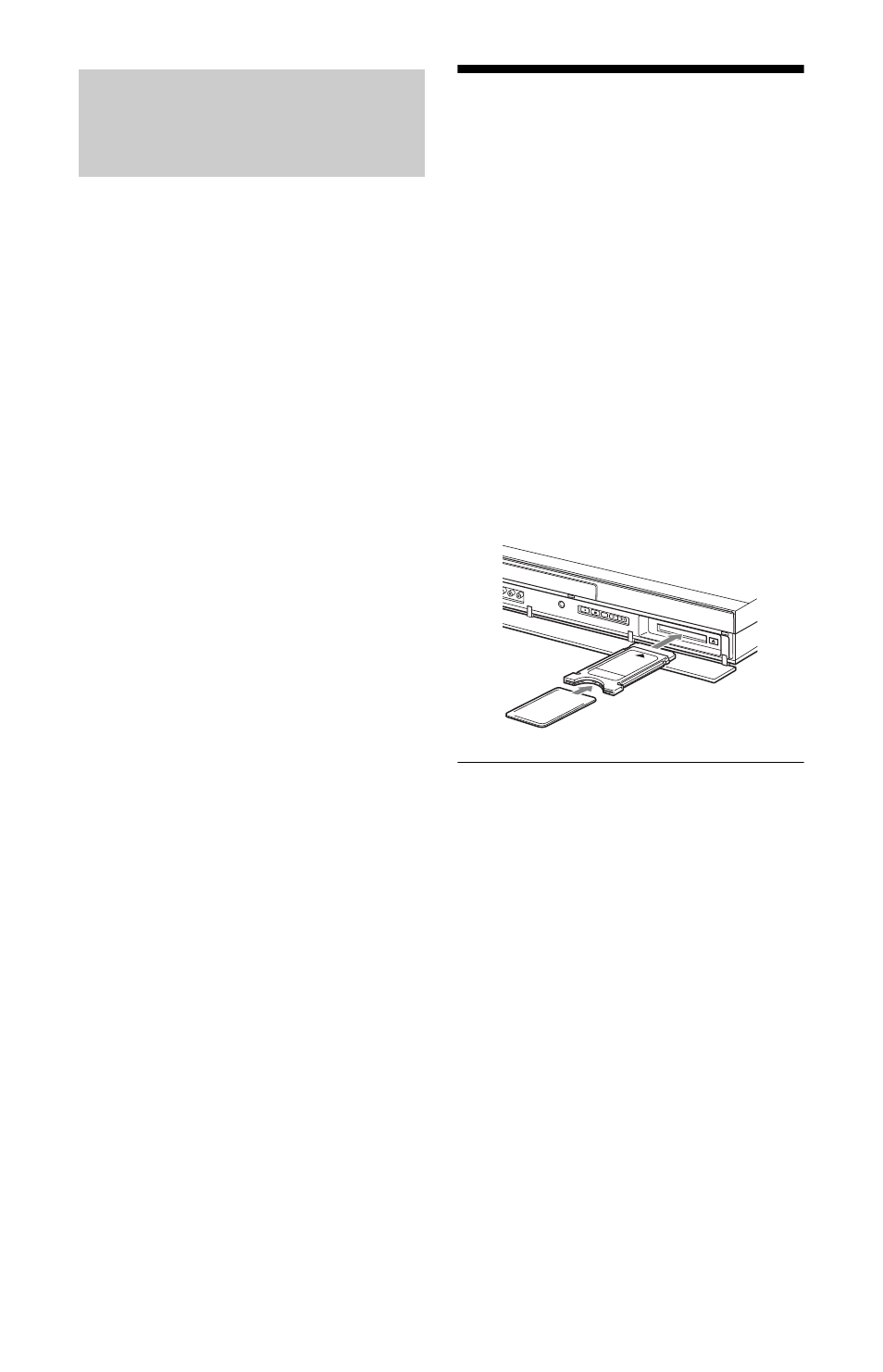
20
By connecting Sony components that are
compatible with the “Control for HDMI”
function with an HDMI cable (not supplied),
operation is simplified as below:
• One-Touch Play (page 55)
• System Power-Off
When you turn the TV off using the power
button on the TV’s remote, the recorder
and components compatible with the
“Control for HDMI” function turn off
automatically. However, the recorder does
not turn off while recording or dubbing
even if you turn off the TV.
• BRAVIA Sync display
You can control the recorder by pressing
the SYNC MENU button on the TV’s
remote.
b
• Depending on the connected component, the
“Control for HDMI” function may not work.
Refer to the operating instructions supplied with
the component.
• You can use the BRAVIA Sync display feature
only when the connected TV has the SYNC
MENU button. For details on BRAVIA Sync,
refer to the operating instructions supplied with
the TV.
• To use the BRAVIA Sync features, set “Control
for HDMI” to “On” (default) in the “System 1”
setup (page 87).
Step 3: Inserting a
Conditional Access
Module (CAM) (RDR-
DC105/DC205/DC305/
DC505 only)
Insert a conditional access module (CAM)
provided by your service provider to receive
scrambled digital broadcasting. This
recorder is designed to work with modules
that support the DVB standard. Contact your
service provider to obtain the right kind of
CAM.
Insert the CAM into the CAM slot as far as
it will go.
To remove the CAM
Press Z located on the right side of the CAM
slot.
b
• The CAM slot accepts only Type I and Type II
PC cards. Do not insert other cards or
unacceptable objects into the CAM slot.
• Do not remove or insert the CAM while
receiving broadcasts. This will cause the picture
not to be displayed.
About the “Control for HDMI”
functions for BRAVIA Sync (for
HDMI connections only)
