Dividing a title (divide), Labelling a title (rename), E “labelling a title (rename) – Sony RDR-DC205 User Manual
Page 68
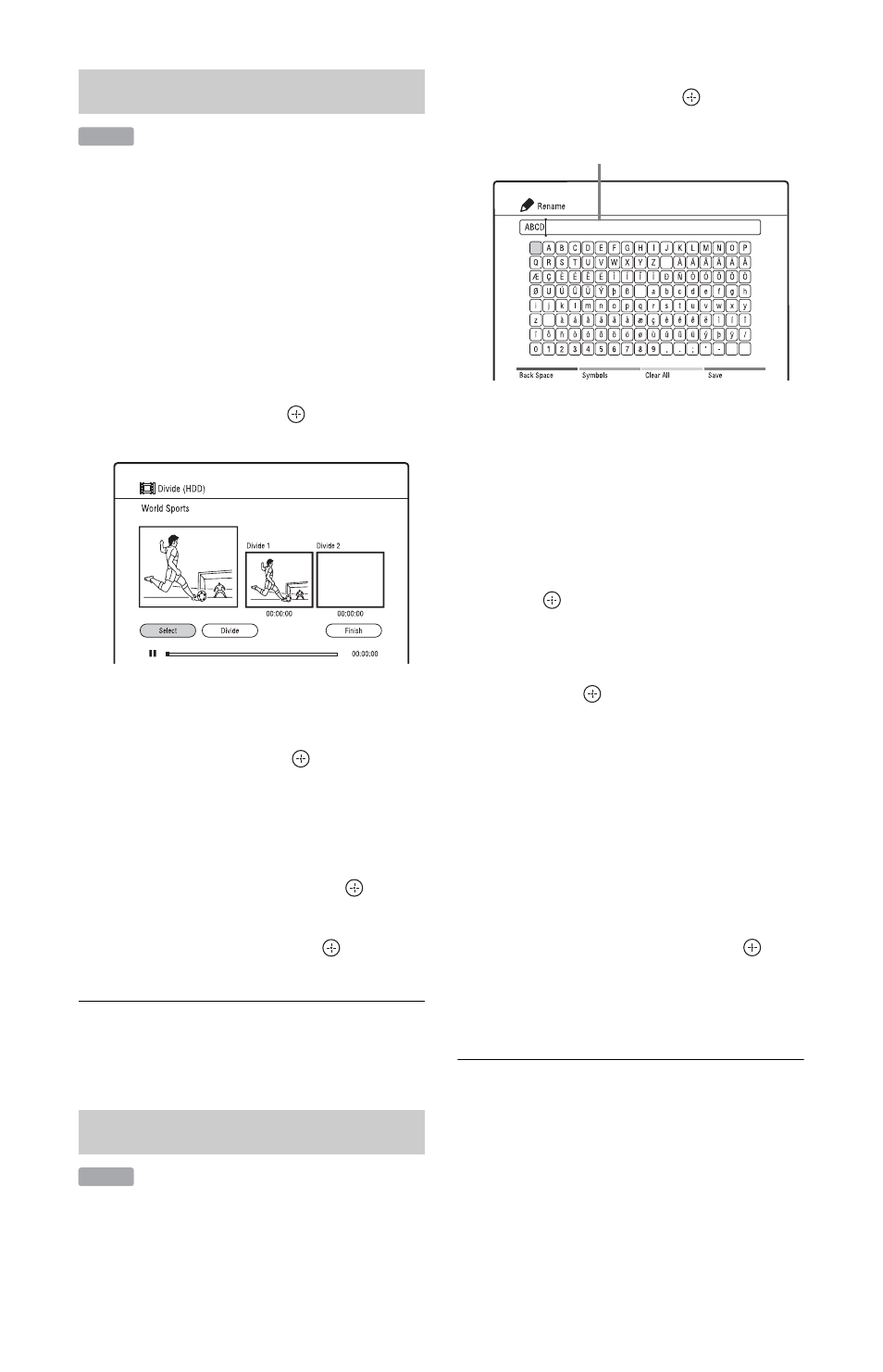
68
If you want to dub a long title to a disc but do
not want to reduce the picture quality, divide
the title into two shorter titles. Note that
dividing a title cannot be undone.
1
Press TITLE LIST.
2
Select the title you want to divide into
two titles using M/m.
3
Press the red button (“Edit”) to select
“Divide,” and press
.
The “Divide” display appears.
4
Press N to start playback.
5
Select the dividing point using m/
M
, etc., and press
(“Select”).
The dividing point is set.
• To reset the dividing point, select
“Select” using
<, and repeat this
step.
6
Select “Divide,” and press
.
The display asks for confirmation.
7
Select “Yes,” and press
.
The title is divided into two.
To cancel “Divide”
Press O RETURN. The Title List appears.
1
Press TITLE LIST.
2
Select the title you want to rename
using M/m.
3
Press the red button (“Edit”) to select
“Rename,” and press
.
You can enter up to 31 characters.
4
Move the cursor to the point where
you want to insert the character using
</M/m/,.
• To erase all of the characters, press the
yellow button (“Clear All”).
5
Press </M/m/, to select the
character you want to enter, and
press .
The selected character appears at the
input row.
• To insert a space, select the empty key
and press
.
• To switch between alphabets and
symbols, press the green button
(“ABCabc”/“Symbols”).
• To erase a character, move the cursor
to the right of the character at the input
row, and press the red button (“Back
Space”).
• To insert a character, move the cursor
to the right of the point where you
want to insert the character. Then
select the character, and press
.
6
Press the blue button (“Save”).
To cancel the setting, press
O RETURN.
b
Only the characters displayed on the on-screen
keyboard can be input with this recorder.
Dividing a title (Divide)
Labelling a title (Rename)
HDD
HDD
Input row: the current name
