Osd menus, Chapter 4 navigation, Front panel – Sunfire Theater Grand Receiver TGR-401-230 User Manual
Page 32: Trim menu, Tone menu, Modes menu, Settings menu, Main menu, Presets menu, User's manual
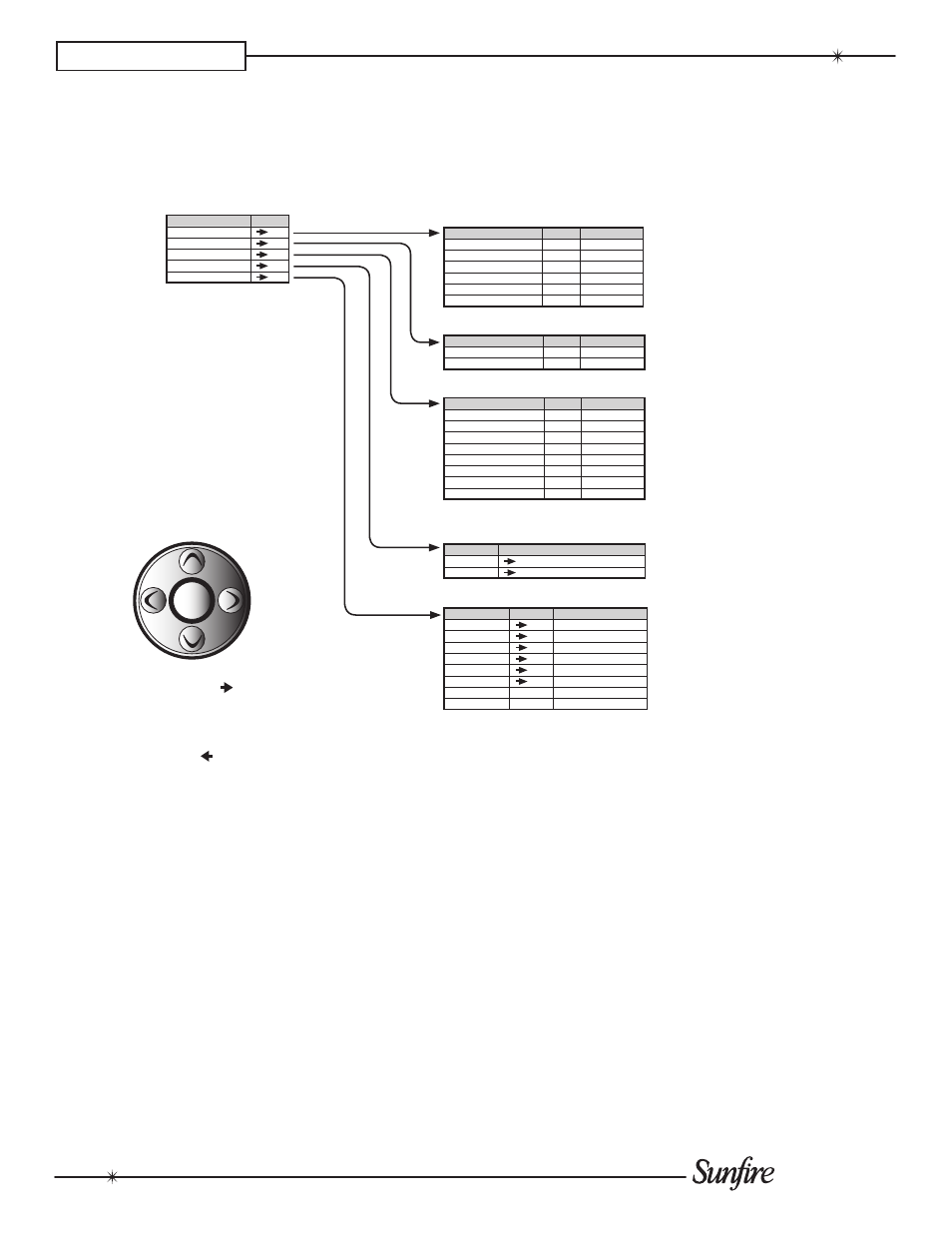
User's Manual
3
CHAPTER 4
Navigation
Use the remote's navigation pad
left, right, up and down buttons to
navigate through the menus.
An arrow after text ( ) on the
screen, shows there is more infor-
mation on another page.
The back arrow ( ) shows that
you can return to the previous
page.
NOTE: you can quit the OSD at
any time by pressing EXIT on the
remote. Any changes you make
will be saved. There is no need to
navigate back through previous
pages, unless you want to make
more changes.
Front Panel
From the front panel, you can
navigate using the Setup and
Enter buttons, and the Manual
Selector. The front panel display
shows the menus, two lines at a
time.
Trim menu
Adjust the volume of each
speaker "on-the-fly."
Tone menu
Treble and Bass adjustment.
Modes menu
Adjust the settings of the sur-
round modes, dynamic range
and headphone trim
Settings menu
Input settings
Speakers size, position, calibra-
tion, and crossover
Main Zone and Zone 2 volume
and power-up setting
Video and OSD settings
Software settings
IR and RS232 setup
OSD Menus
SEL
Main Menu
The first menu of the TV On
Screen Display looks like this:
TRIMS
CHOICES
FRONT
0
-20 TO +20
CENTER
0
-20 TO +20
SURROUND
0
-20 TO +20
BACK SURR
0
-20 TO +20
SUBWOOFER
0
-20 TO +20
RESET ON POWER UP
Y
Y,N
TONE CONTROLS
CHOICES
BASS
0
+14 TO -14
TREBLE
0
+14 TO -14
MODES
CHOICES
DTS SUB TRIM
0
-20 TO +20
DOLBY SUB TRIM
0
-20 TO +20
PANORAMA
OFF
OFF/ON
WIDTH
3
0 TO 7
DIMENSION
-3
-3 TO +3
DRC (DYNAMIC RANGE)
OFF
OFF/MIN/MAX
DOLBY HEADPHONE
OFF
ON/OFF
HEADPHONE TRIM
0
-20 TO +20
SETUP
CHOICES
INPUTS
SPEAKERS
VIDEO
MAIN ZONE
ZONE 2
CONTROL
DIGITAL OUT
THRU
DN MIX/THRU
DIMMER
MEDIUM
LOW/MEDIUM/HIGH
MAIN MENU
TRIMS
TONE CONTROLS
MODES
PRESETS
SETUP
PRESETS
AM/FM
SIRIUS
Presets menu
Assign tuner preset stations.
The next menus look like this:
