Selecting the paper tray, Adjusting the document resolution – Samsung SCX-4720FN User Manual
Page 154
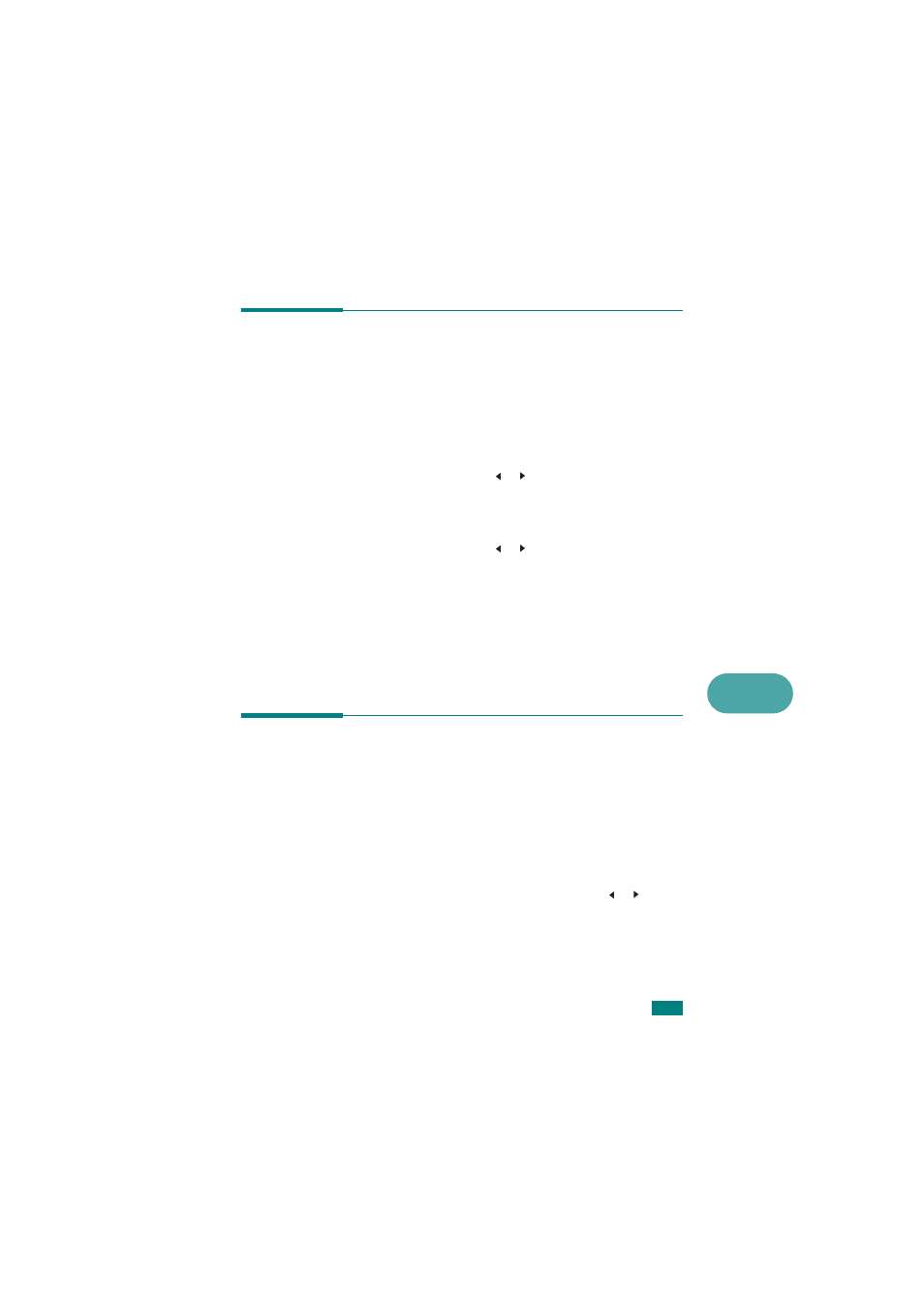
7
F
AXING
7.9
Selecting the Paper Tray
After loading the print material for fax output, you have to select
the paper tray you will use for the fax job.
1
Press Menu on the control panel.
The first available menu, item “Paper Setting,” appears on
the top line of the display.
2
Press the scroll button ( or ) until “Fax Tray” appears on
the bottom line of the display.
3
Press Enter.
4
Press the scroll button ( or ) until the paper tray you
want appears on the display.
You can select Tray1, Tray2, Tray1/2, or Auto. If you do not
install the optional Tray 2, the Tray2 and Tray1/2 menu item
will not appear on the display.
5
Press Enter to save the selection.
6
To return to Standby mode, press Stop/Clear.
Adjusting the Document Resolution
The default document settings produce good results when using
typical text-based documents.
However, if you send documents that are of a poor quality, or
contain photographs, you can adjust the resolution to produce a
higher quality fax.
1
Press Resolution on the control panel.
2
By pressing Resolution or the scroll button ( or ), you
can choose from Standard, Fine, Super Fine, Photo Fax, and
Color Fax.
3
When the mode you want to use displays, press Enter to
make your selection.
