Scanning using the network scan driver, Scanner icons – Samsung SCX-4720FN User Manual
Page 144
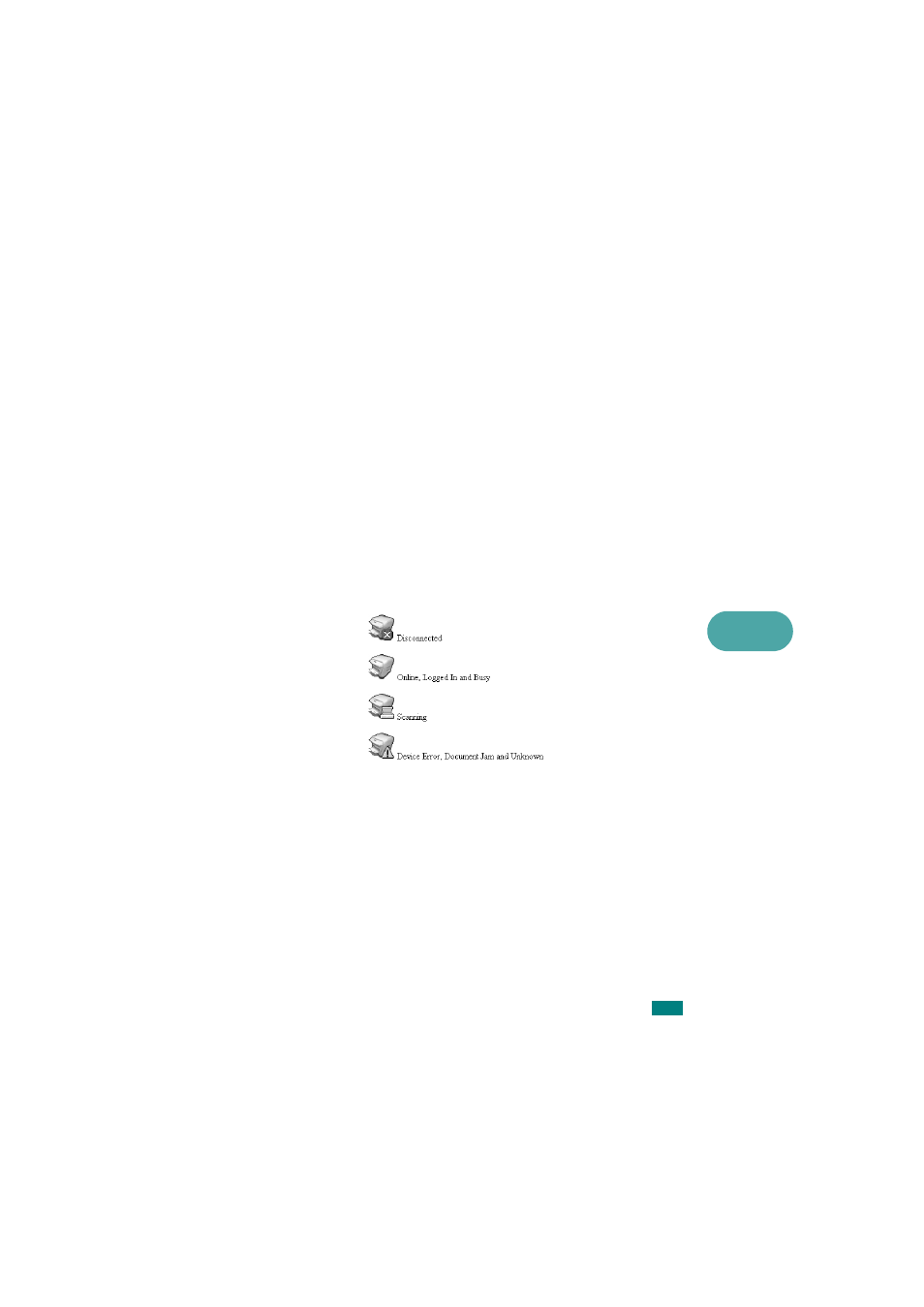
6
S
CANNING
6.17
Scanning using the Network Scan driver
1
Check the scanner’s status by checking the scanner icon.
See the next page.
2
Configure the network scanner settings. See “Setting the
properties” on page 6.14.
3
Load the document you want to scan to the scanner you
want to use.
4
Start scanning according to the recommendations of the
User’s Guide supplied with your scanner.
5
Scanning is started and the scanned document is sent to
the location you specified.
The location can be changed in the Advanced Page in the
Network Scan program’s Properties screen. See page 6.15.
Scanner Icons
This manual is related to the following products:
