Editing a watermark, Deleting a watermark – Samsung SCX-4720FN User Manual
Page 107
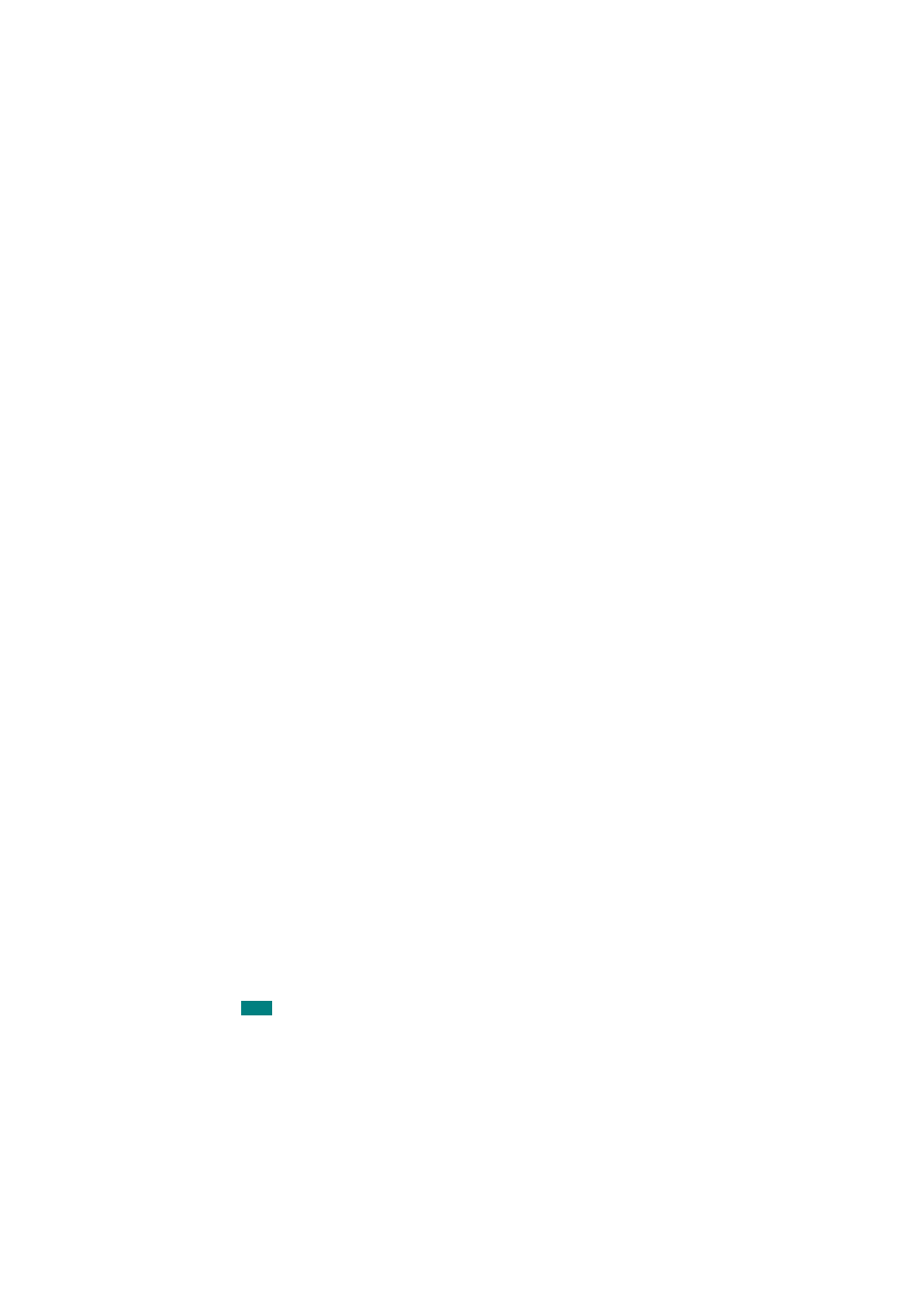
P
RINTING
T
ASKS
4.20
Editing a Watermark
1
To change the print settings from your software application,
access printer properties. See page 4.2.
2
Click the Extras tab and click Edit in the Watermark
section. The Edit Watermark window appears.
3
Select the watermark you want to edit on the Current
Watermarks list. You can change the watermark message
and the options. Refer to page 4.19.
4
Click Update to save the changes.
5
Click OK.
Deleting a Watermark
1
To change the print settings from your software application,
access printer properties. See page 4.2.
2
From the Extras tab, click Edit in the Watermark section.
The Edit Watermark window appears.
3
Select the watermark you want to delete on the Current
Watermarks list and click Delete.
4
Click OK.
