3g mobile device port forwarding...continued, Mobile troubleshooting – SVAT Electronics CV501 - 16CH User Manual
Page 63
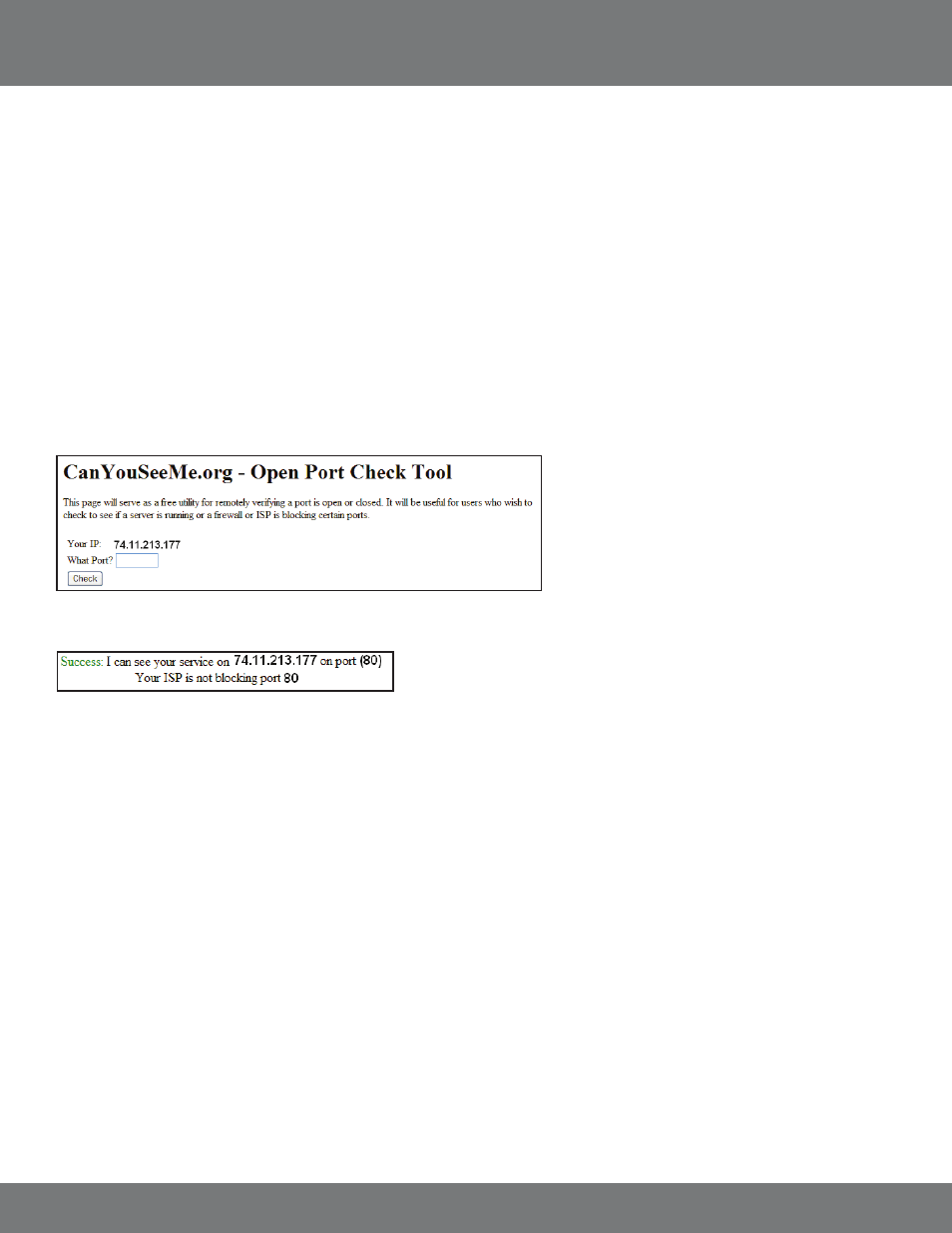
63
CV501 - 16CH
From Your Mobile Device:
• Open up the web browser application
• Click Options and choose the option that will allow you to type in a URL
• Type in rtsp://74.11.213.177/CH03
This will pull up channel 3 of your DVR if port forwarding settings are set up correctly and your phone is compatible with this DVR.
IF YOU CANNOT CONNECT
A great tool for testing to see if you have setup port forwarding correctly is by using the following website: http://canyouseeme.org. This website
can only be used from a computer that is connected to the same network as the DVR. Open up this webpage and next to “What Port?” type in the
port to test. It is important to test the HTTP port, RTSP port, and the start of the RTP ports.
MOBILE TROUBLESHOOTING
3G MOBILE DEVICE PORT FORWARDING...continued
If port forwarding is setup correctly you will see the following message:
If “Your ISP is not blocking” any of the required ports, your port forwarding and DVR are set up correctly. If the connection is refused or
the connection times out follow the instructions below.
If the Remote Viewing does NOT connect it could be caused by any one of the following reasons:
1. The computer trying to access the DVR is not a genuine Windows PC.
2. The browser trying to access the DVR is not Internet Explorer 6.0 or later. Make sure the browser is Internet Explorer 6.0 or later and on a
Windows PC.
3. Port forwarding is not setup correctly.
Review the section “CONFIGURING YOUR ROUTER (PORT FORWARDING)” and http://www.portforward.com for setup instructions.
4. A pop-up blocker is preventing the ActiveX controls from prompting you to install. Disable all pop-up blockers in Internet Explorer and try to
access the DVR again.
5. Your router is blocking your computer from using the external IP address from the same network as the DVR. Try connecting to the external IP
address from a remote computer that is not connected to the same network.
6. Port 80 is being blocked by your ISP (Internet Service Provider). Try changing the HTTP port to 2000. Port forwarding will need to be changed to
use the new port.
7. A DSL modem is preventing the connection because it is on a different sub-network.
