System setup...continued, Language, System password setup – SVAT Electronics CV501 - 16CH User Manual
Page 41: Firmware upgrade, Load default
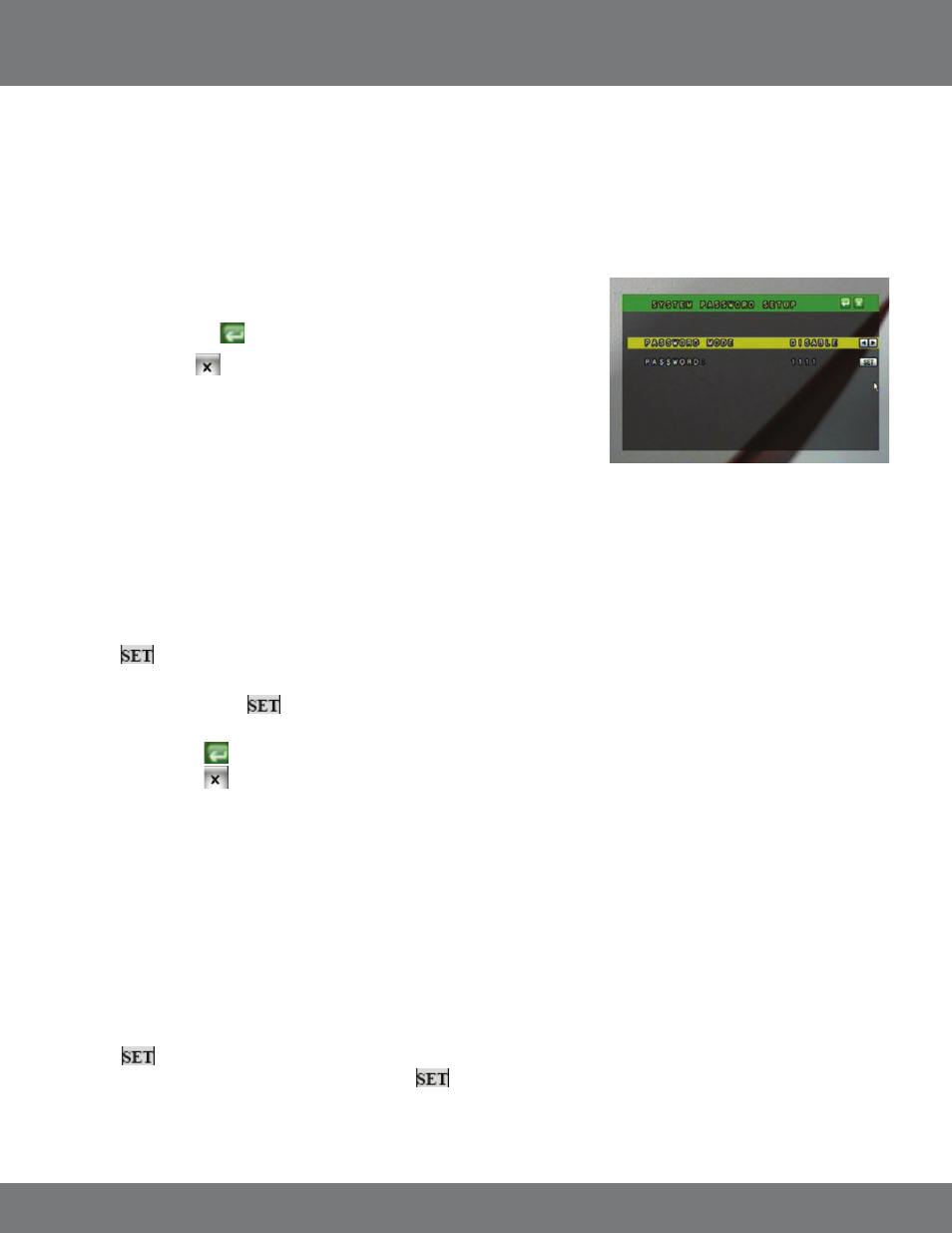
41
CV501 - 16CH
LANGUAGE
This DVR allows for the following 13 languages:
English, Chinese, Italian, French, Japanese, Spanish, Polish, simplified Chinese, Greek, Hungarian, Dutch, Russian and Czech
To change the on screen display language:
1. Highlight LANGUAGE.
2. Use the mouse scroll wheel or directional keys to change to your desired language.
3. Press Menu or select the
to save and exit.
4. Press Menu or click
to exit the Main Menu and save these settings. It may take a
few moments to save the changes.
SYSTEM PASSWORD SETUP
The system password is used to authenticate users before being able to access all of the features of the DVR. By default the DVR Password Mode is
set to DISABLED. If set to ENABLED the user will be prompted to enter a password before accessing the Menu or control the DVR in certain Keyboard
Lock modes. It is recommended that you change the DVR from the default password.
To change the system password settings:
1. Highlight SYSTEM PASSWORD from the System Setup Menu.
2. Select
to configure your password settings.
3. Use the mouse wheel or directional keys to alternate between "DISABLE" and "ENABLE".
4. Highlight PASSWORD. Select
to choose a new password. Note passwords can only be 4 numeric characters.
5. Highlight the value to change and use the mouse scroll wheel or directional keys to navigate through the numbers.
6. Press Menu or select
to save settings and return to the System Setup menu.
7. Press Menu or select
to save settings and return to Main Menu.
FIRMWARE UPGRADE
The DVR checks for a connected USB device for a firmware update. Warning: Attempting to update the firmware with an invalid file could
potentially render the DVR inoperable. Only complete the firmware upgrade if directed by a SVAT technical support representative.
LOAD DEFAULT
The load default Menu allows you to restore your DVR back to the factory settings, backup current settings to a USB drive, and Load settings that are
saved on the USB drive.
To restore DVR to factory default settings:
1. Select LOAD DEFAULT from the System Setup Menu.
2. Select
to enter the load default settings page.
3. Select “Load Setup From Default” and press ENTER or click
.
A warning screen will appear saying: " SYSTEM SETUP WILL INITIALIZE. CONTINUE? YES/NO."
SYSTEM SETUP...continued
