Main menu...continued, Recording setup, Resolution – SVAT Electronics CV501 - 16CH User Manual
Page 23
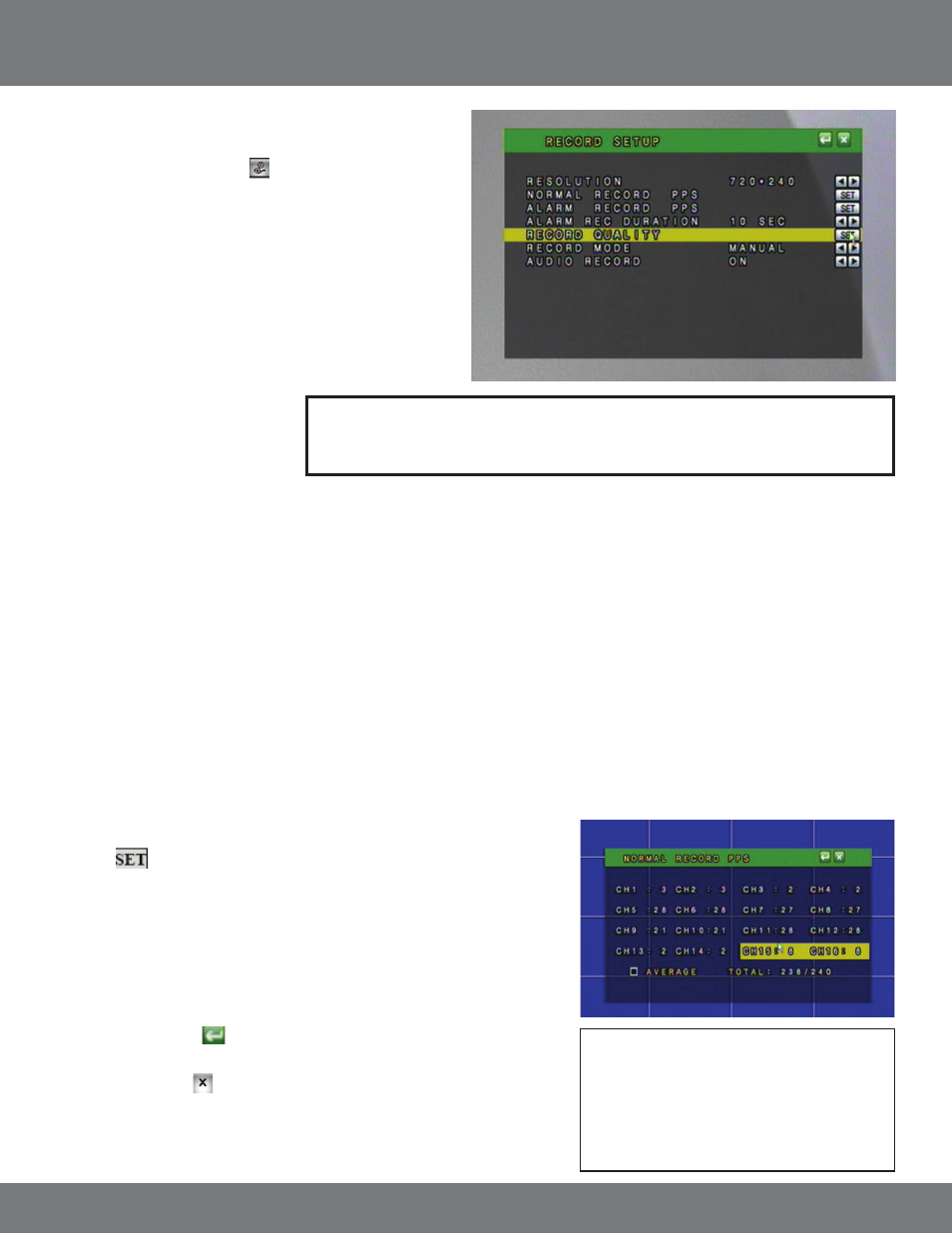
23
CV501 - 16CH
RECORDING SETUP
1. Access the Main Menu.
2. Select the Record Setup icon.
RESOLUTION
You can set the resolution to:
NTSC Mode
1. 720 x 240 (max 60 PPS)
2. 360 x 240 (max 120 PPS)
PAL Mode
1. 720 x 288 (max 50 PPS)
2. 360 x 288 (max 60 PPS)
Note: NTSC is the video standard for North America. Europe and other countries use the PAL
video standard. NTSC videos or cameras will not work on PAL television sets
or monitors.
PPS
PPS stands for Pictures Per Second and refers to how many pictures will be captured in 1 second. The more PPS, the smoother the video, and the less
PPS the more choppy the video will appear.
Normal Record PPS will adjust the PPS for Full record and Manual Record mode.
Alarm Record PPS will adjust the PPS for motion detection and external alarm detection. Generally the normal record PPS will be lower to minimize
the amount of HDD space used when non-important events are happening and the alarm record PPS is higher to use smooth video recording when
motion or alarms are triggered.
To Change the Normal Record PPS:
1. Select
to set the Normal Record PPS.
2. Use the mouse wheel or the directional buttons to adjust the PPS, the maximum PPS
per camera is 30 PPS.
3. When in 720 x 240, you can change each camera’s PPS individually, and you have 120
PPS to distribute between the attached cameras.
4. When in 360 x 240 the Normal PPS will change by two channels at a time (1 and 2, 3
and 4, 5 and 6 etc...) You will have a total of 240 PPS to distribute across the attached
cameras.
5. Press ENTER or Select
to save settings and return to record setup menu.
6. Exit the record setup menu to save changes.
7. Exit the main menu . The DVR will take a few moments to load the settings.
Changing the resolution will affect the picture quality. A higher resolution will produce a better quality
picture; however, footage recorded in a higher resolution will take up more space on the hard drive. The
higher the resolution causes the maximum number of PPS (pictures per second) be lowered.
MAIN MENU...continued
Note: For each setting, you can also click the
‘Average’ box at the bottom of the menu
screen to divide the PPS evenly across all
of the attached cameras. If no cameras
are attached the average option will not
distribute the PPS to any camera.
