Introduction, Using the power button, Using the stylus – Symbol Technologies MC50 User Manual
Page 35: Using the keypad, Navigation keypad, Introduction -3 using the power button -3, Using the stylus -3 using the keypad -3, Navigation keypad -3
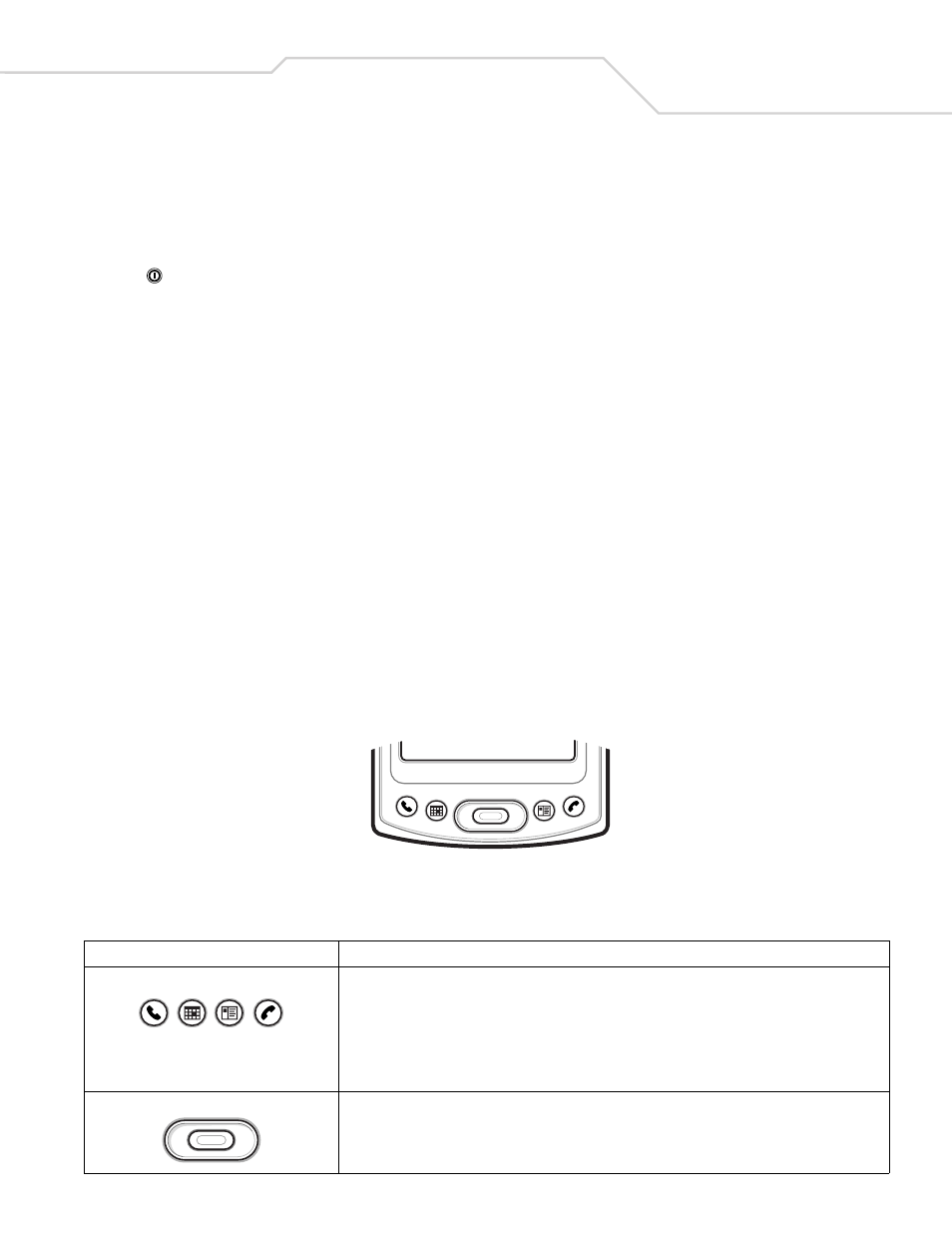
Operating the MC50
2-3
Introduction
This chapter provides basic instructions for using the mobile computer.
Using the Power Button
Press the
button to turn the mobile computer on and off. See
Starting the Mobile Computer on page 1-9
. Press and hold the Power
button to turn the backlight on and off.
Using the Stylus
The mobile computer has a stylus for selecting items and entering information. The stylus functions as a mouse.
•
Tap: Touch the screen once with the stylus to press option buttons and open menu items.
•
Tap and Hold: Tap and hold the stylus on an item to see a list of actions available for that item. On the pop-up menu that
appears, tap the action to perform.
•
Drag: Hold the stylus on the screen and drag across the screen to select text and images. Drag in a list to select multiple
items.
Using the Keypad
The mobile computer has two keypad configurations: a navigation configuration and a QWERTY configuration.
The Keypad Lock switch locks the keypad so that keys are not accidently pressed. Slide the Keypad Lock switch to the up position to
lock the keypad or the down position to unlock the keypad.
The QWERTY keypad is backlit and illuminates when a key is pressed and stays lit for approximately 5 seconds.
Navigation Keypad
The navigation keypad contains application keys, navigation keys, and an Enter key. See
for descriptions of the keypad.
Figure 2-1. Navigation Configuration
Table 2-1. Navigation Keypad Actions
Key
Action
App 1 - App 4
The App keys can be assigned to an application. Refer to the Mobile 2003 Second Edition for Pocket PCs
Application Guide for information on setting key assignments. Defaults are:
App1: Tasks
App2: Calendar
App3: Contacts
App4: Notes
Navigation/Enter Keys
Press the right, left, top, or bottom of the navigation key to move the cursor on the screen.
Press the center to enter a selection.
