Settings from the dvd player control panel (gui) – Sharp DV-L70BL User Manual
Page 83
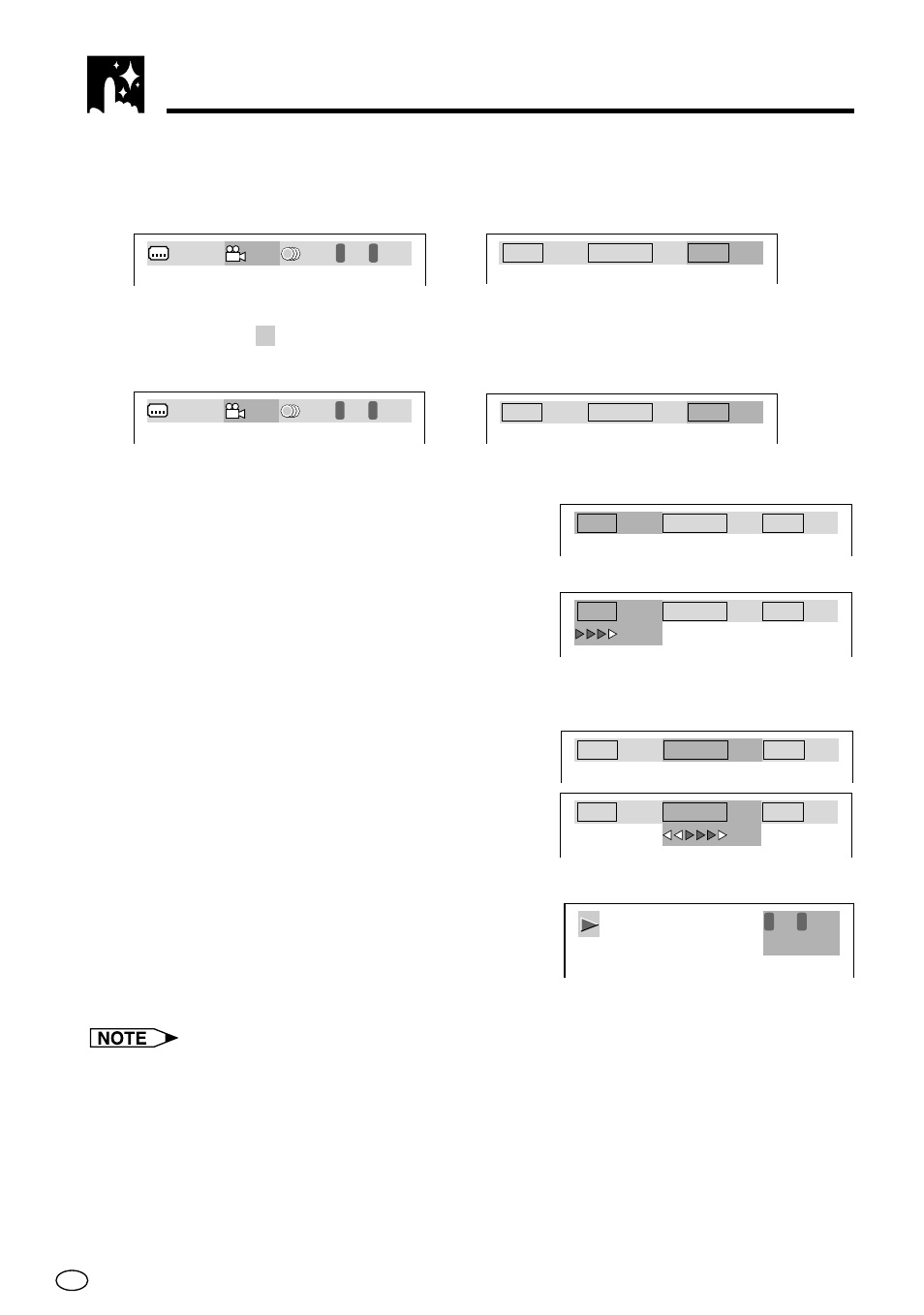
GB
80
2
While “Screen 1” or “Screen 2” is on the display, use
\
and
|
to select the
setting you want to change.
Example: View angle
Example: Dolby Virtual
The icon of any function that is not supported by the disc you are using is
replaced by
X X
.
3
Use
"
and
'
to change the selected setting.
■
Digital Gamma Correction
4
Press ENTER to cycle through the
available settings: AUTO
→
ON
→
OFF.
5
While the “ON” setting is displayed,
use
"
and
'
to change the level
setting.
■
Digital Super Picture
4
Use ENTER to toggle digital super
picture on and off.
5
While the “ON” setting is displayed,
use
"
and
'
to change the level
setting.
6
After you are finished, press GUI to clear
the setting screen from the display.
• Press
GUI
as many times as necessary
to return to the normal operation screen.
• The setting screen is cleared automatically whenever you display a DVD screen
that enables you to change the scene by pressing ', ", \ or |.
• The setting screen is cleared whenever you press Ë
STOP
,
TITLE
, or
MENU
.
Settings from the DVD Player Control Panel (GUI)
1 / 3
1
C
0 0 1
1 / 4
1 / 2
T
0
A U
O F F
T O
O N
S.PICTURE
VIRTUAL
GAMMA
1 / 3
1
C
0 0 1
2 / 4
1 / 2
T
0
A U
O N
T O
O N
S.PICTURE
VIRTUAL
GAMMA
O F
O N
F
O N
GAMMA
S.PICTURE
VIRTUAL
O N
O N
O N
GAMMA
S.PICTURE
VIRTUAL
O N
O N
O F F
GAMMA
S.PICTURE
VIRTUAL
O N
O N
O N
GAMMA
S.PICTURE
VIRTUAL
1
C
0 0 1
1 : 0 6 : 4 5
T
0
