Sherwood R-865 User Manual
Page 57
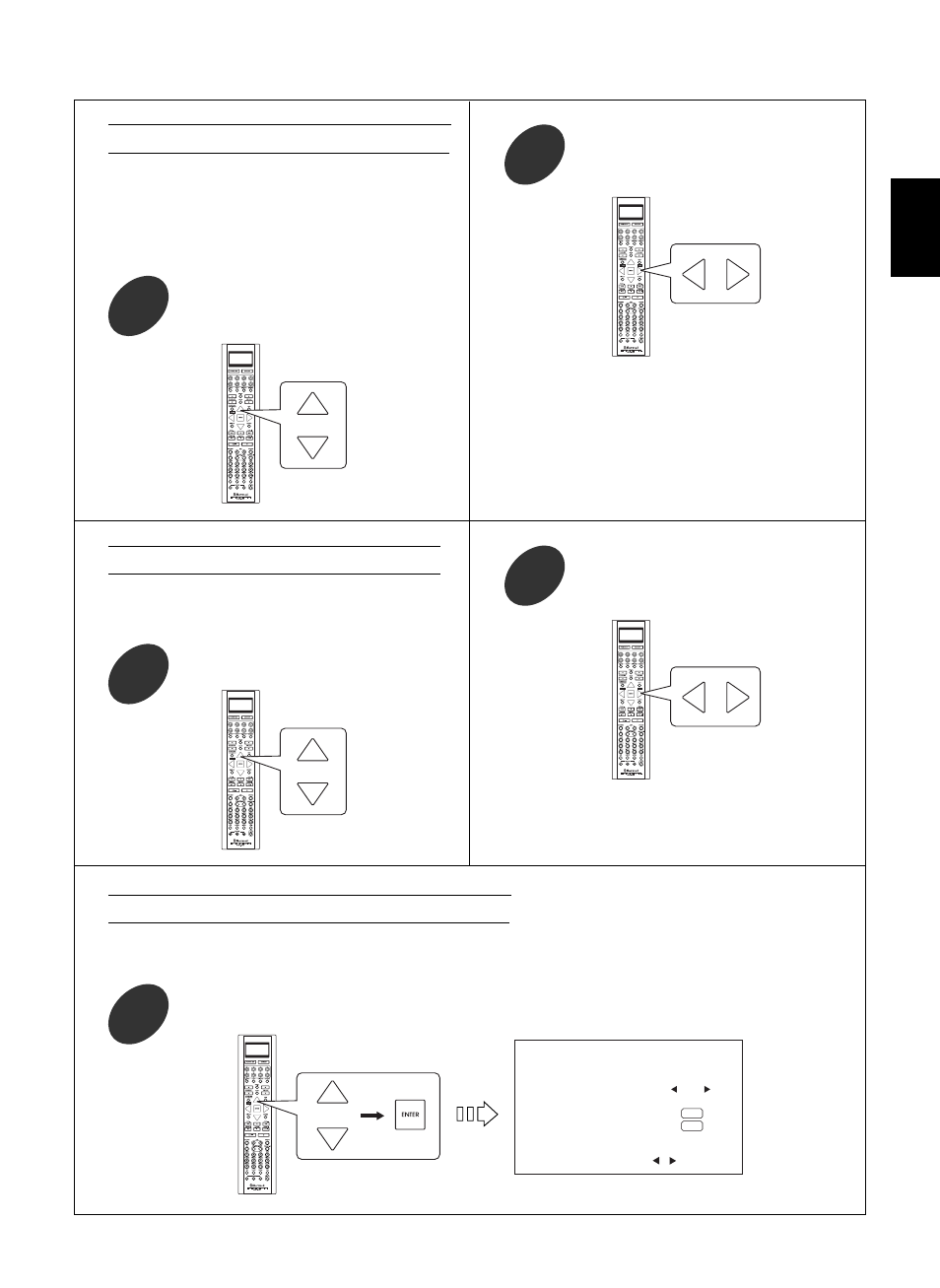
ENGLISH
57
• Each time these buttons are pressed, the video
input source changes.
Press the CURSOR UP(
)/DOWN(
)
buttons to select the CURRENT VIDEO.
1
Press the CURSOR LEFT(
)/RIGHT(
)
buttons to select the desired video input
source.
2
• Each time these buttons are pressed, the mode
changes as follows:
On : To turn on the current status display.
Off : To turn off the current status display.
Press the CURSOR UP(
)/DOWN(
)
buttons to select the OSD AUTO
DISPLAY.
1
Press the CURSOR LEFT(
)/RIGHT(
)
buttons to select the desired mode.
2
When selecting the OSD AUTO DISPLAY
• When the OSD AUTO DISPLAY is set to On, the
current status display overlaps the program image on
the monitor TV and may interfere with your movie
enjoyment. In such a case, set the OSD AUTO
DISPLAY to Off.
When selecting the CURRENT VIDEO
• You can select a video input source on the OSD
menu and enjoy its image.
V I D E O 1
:
V I D E O 2
:
V I D E O 3
:
V I D E O 4
:
I N 2
None
None
I N 1
C O M P O N E N T V I D E O S E T U P
R E T U R N : B a c k , : S e l e c t
Press the CURSOR UP(
)/DOWN(
) buttons to select the COMPONENT VIDEO SETUP, then press
the ENTER button.
1
When selecting the COMPONENT VIDEO SETUP
• You should assign the connected COMPONENT VIDEO INs to the desired of VIDEO 1~4.
(For details, refer to “CONNECTING VIDEO COMPONENTS” on page 6~7.)
