Creating and sending a multimedia message – Samsung SGH-x497 User Manual
Page 89
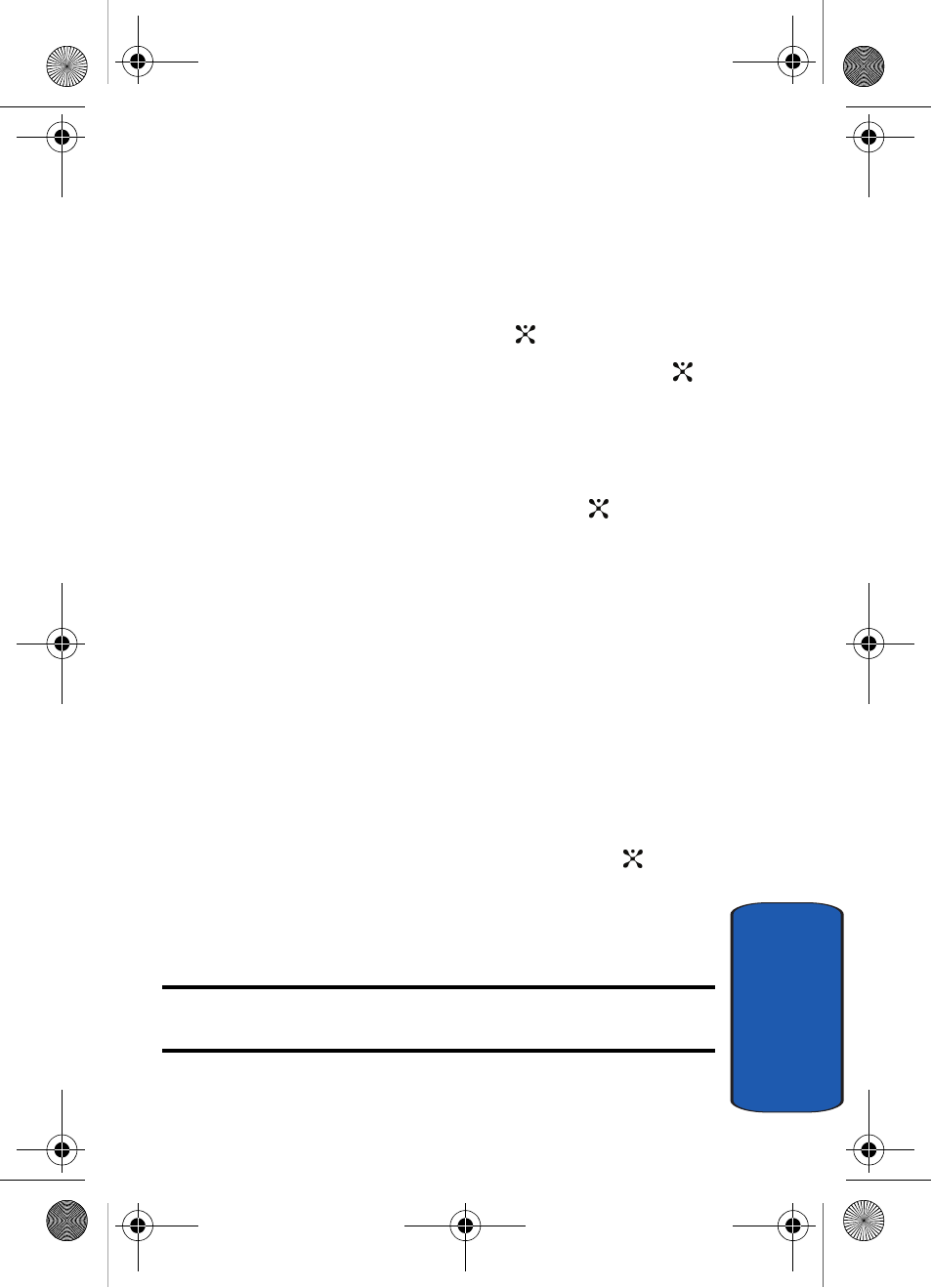
Section 7: Messaging
89
Multimedia Message
Sect
ion 7
Creating and Sending a Multimedia Message
1. In Idle mode, press the Menu soft key to access Menu
mode.
2. Select Messaging. Highlight Multimedia Message and
press the Select soft key or the
key.
3. Select Create and press the Select soft key or the
key.
4. Create your message.
5. Use the Up or Down Navigation key to highlight a menu
option and press the Add soft key or the
key to add
the option.
•
Subject: allows you to enter text for the subject.
•
Picture: allows you to add a photo or Downloads to add one
of the graphics stored in your graphics folder.
•
Sound: allows you to add a sound file. Select Record Audio
to record a new voice memo or My Audio to add one of the
voice memos or sound clips stored in the phone’s memory.
For further details about recording a voice memo, see
"Record Audio" on page 139. You can add Downloaded
sounds if they are in correct format and your service
provider supports them.
•
Message: enter the message text and press the
key.
While entering text, you can add a message template by
pressing the Option
s soft key.
6. Press the Opt. soft key to access the following options:
Note: When you add media items to a message, the number of characters
you can enter decreases.
•
Preview: shows the message you created.
x497.book Page 89 Friday, July 22, 2005 12:06 AM
