Savin 40105 User Manual
Page 31
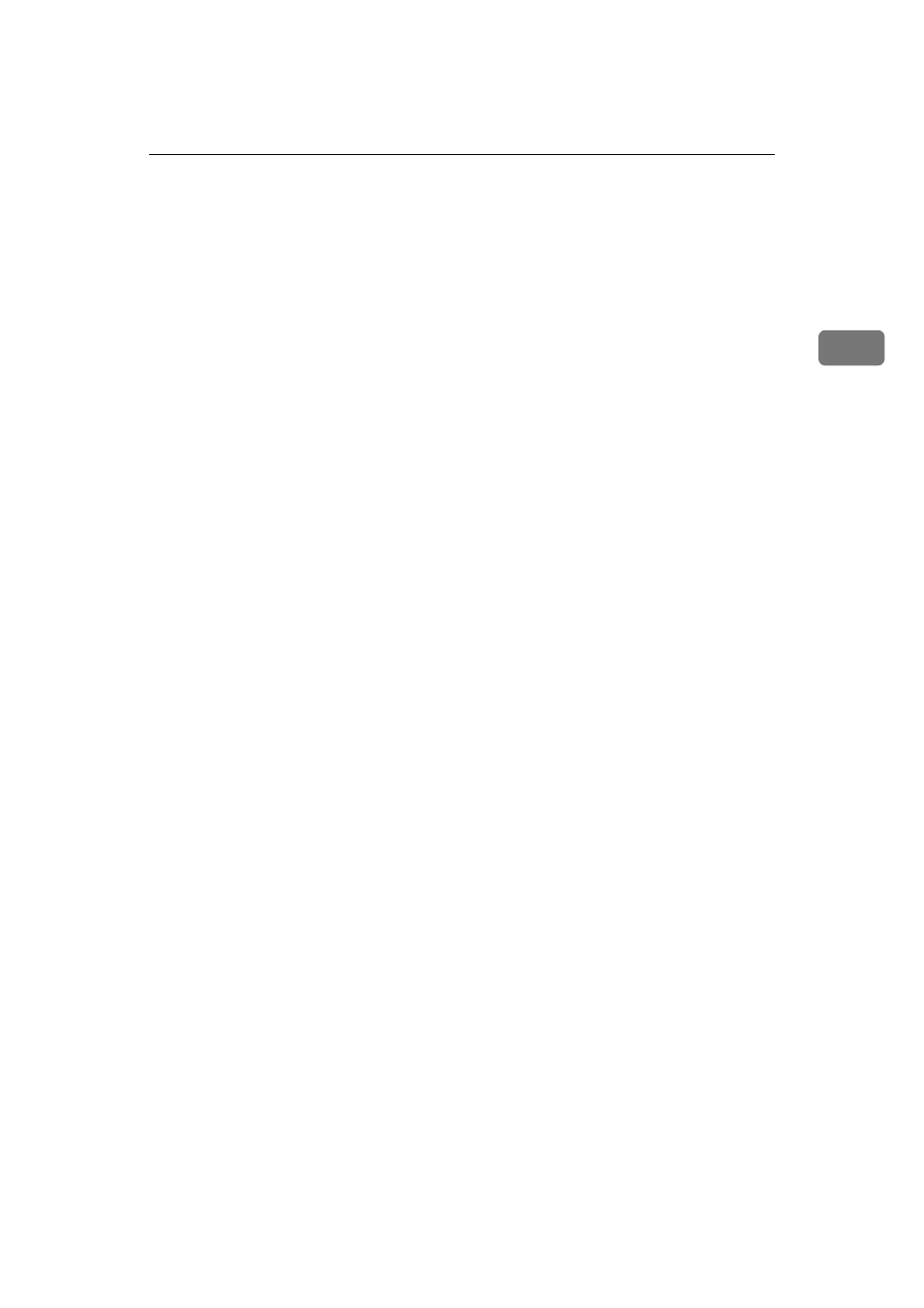
&RQWURO 3DQHO
21
7.
{
{
{
{
&OHDU 0RGHV
}
}
}
} key
Press to clear previously entered copy job
settings.
8.
{
{
{
{
3URJUDP
}
}
}
} key
Press to register or recall a program.
See “Program”, Copy Reference.
9.
{
{
{
{
6WRS
}
}
}
} key
Press to stop a job in progress such as
scanning originals, or printing.
10.
{
{
{
{
6WDUW
}
}
}
} key
Press to start copying, scanning, or print-
ing documents.
11.
{
{
{
{
6DPSOH &RS\
}
}
}
} key
Press to make a single set of copies or
prints before starting a long copy run. By
checking a sample set and making neces-
sary changes to image quality settings be-
fore starting a multiple copy run, you can
save time and paper. See p.46 “Sample
copy”.
12.
{
{
{
{
&OHDU
}
}
}
} key
Press to delete a number entered.
13.
{
{
{
{ }
}
}
} key
Press to enter a value or confirm a setting.
14.
Number keys
Use to enter the number of copies.
15.
Function keys
Press the appropriate key to select one of
the functions.
• Copier
• Document Server
• Printer
• Scanner
16.
Function status indicators
These show the status of the functions.
• Green: active.
• Red: interrupted. Press the function
key to change the display, and then
follow the displayed instructions.
17.
{
{
{
{
-RE /LVW
}
}
}
} key
Shows the job list for a copy job or jobs
stored in the Document Server.
18.
{
{
{
{
1HZ -RE
}
}
}
} key
Use this key to set up the next copy job
while a copy job or storing data in the
Document Server is in progress.
19.
Indicators
Show errors and machine status.
B: Data In indicator. See p.32 “Multi-Ac-
cess”.
L: Service Call indicator
x: Misfeed indicator. See p.113 “x
Clearing Misfeeds”.
M: Open Cover indicator
d: Add Staple indicator. See p.127 “d
Adding Staples”.
D: Add Toner indicator. See p.111 “D
Adding Toner”.
20.
{
{
{
{
&RXQWHU
}
}
}
} key
Press to see the total number of copies
made. See p.148 “Counter”.
21.
{
{
{
{
8VHU 7RROV
}
}
}
} key
Press to access the User Tools menu
where you can customize default set-
tings. See p.57 “User Tools (System Set-
tings)”.
22.
{
{
{
{
7UD\ 3DSHU 6HWWLQJV
}
}
}
} key
Specify the paper tray settings for deliv-
ery. See p.93 “Paper Tray Settings”.
23.
Display panel
Shows operation status, error messages,
and function menus. See p.23 “Display
Panel”.
