6-1. firmware update – Samsung SP-F10M User Manual
Page 71
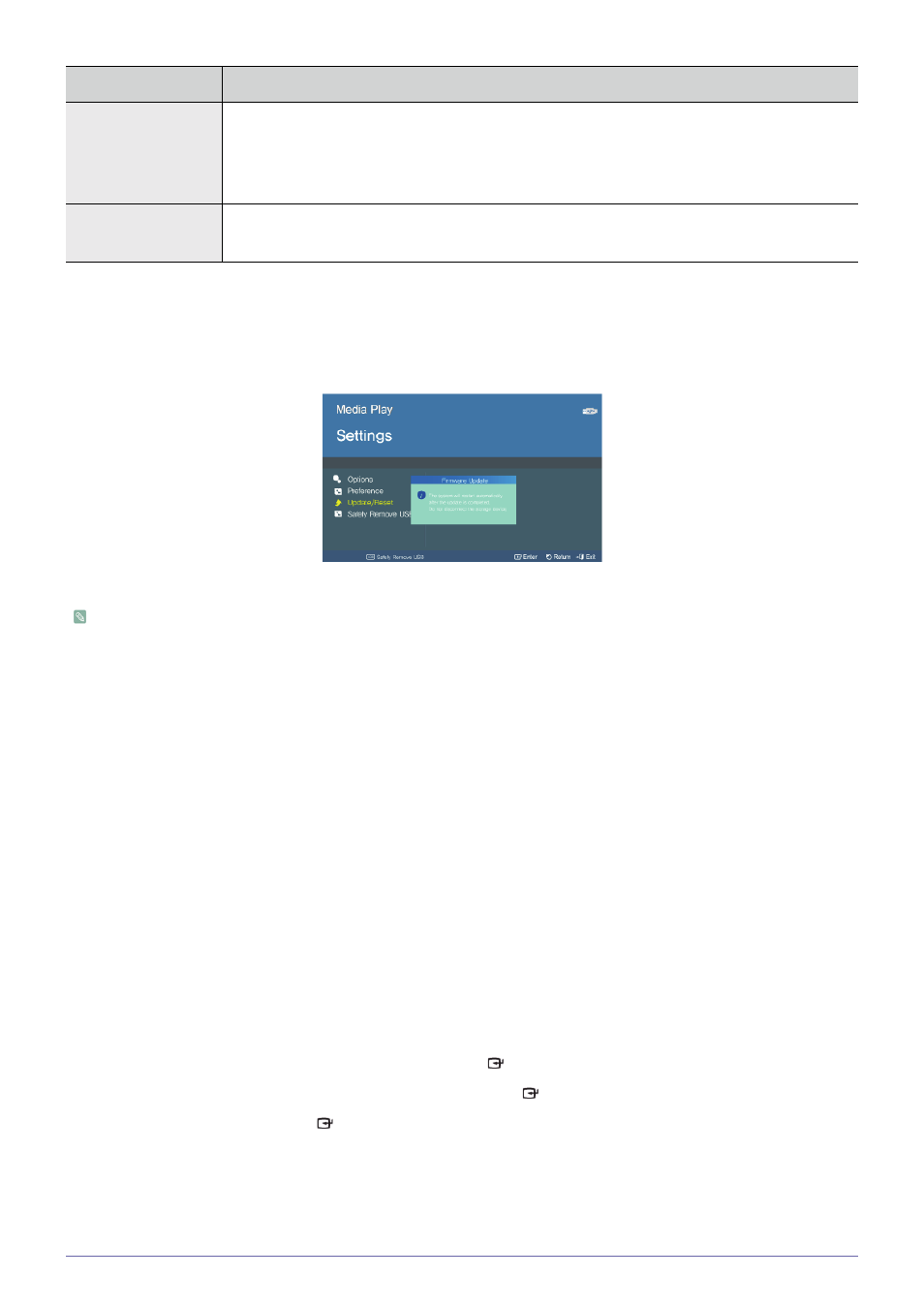
Media Play Function (Only for SP-F10M)
4-6
4-6-1. Firmware Update
Download the latest firmware version from the Samsung Electronics website (http://www.samsung.com) and install.
•
As data saved in the internal memory can be deleted during an update, always back up your data.
•
Do not remove the external memory (USB) device during the update.
•
Do not operate any buttons during the update.
•
Do not turn the projector off during the update.
•
Once the update is complete, turn the projector off, remove the external memory (USB) device and turn the projector on again.
•
Select
→
successfully.
Before Software Upgrade!
1. Prepare a USB memory device.
2. Download the latest firmware version from the Samsung Electronics website onto your PC.
3. Connect the USB memory device to the PC.
4. Copy the downloaded software to the USB memory device.
To upgrade software
1. Connect the USB memory device to the projector.
2. Open the main page of
3. Move to
▲/▼] buttons, and then press the [
] button.
4. Move to
▲/▼] buttons, and then press the [
] button.
5. Select
] button.
•
The update will start automatically.
Update/Reset
•
Please see the '4-6-1 Firmware Update' section.
•
•
Safely Remove USB
Remove your USB device safely.
If the
MENU ITEM
DESCRIPTION
