3 photo, Photo -3, Menu displayed from the photo thumbnails screen – Samsung SP-F10M User Manual
Page 63
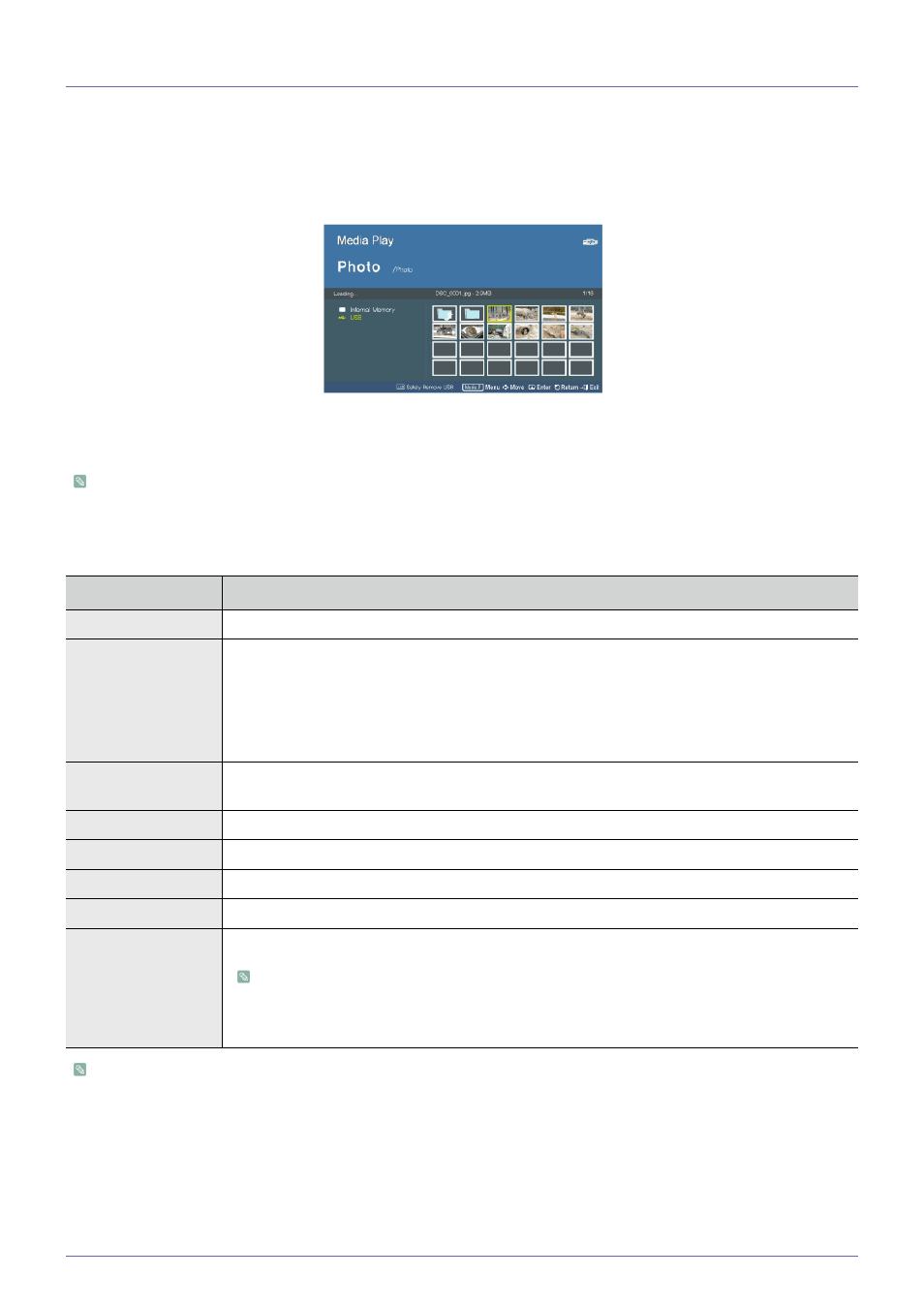
Media Play Function (Only for SP-F10M)
4-3
4-3
Photo
Enjoy a slideshow of photos saved on a USB memory device or in the projector's internal memory.
Menu displayed from the Photo Thumbnails screen
The Menu below appears when you press the [MEDIA.P] while displaying the Photo Thumbnails screen.
•
If you are displaying a screen or item, and then press the [MEDIA.P] button, the menu corresponding to that screen or
item appears.
•
Depending on the current language setting, folder or file names may appear corrupted.
If this occurs,
press the [MENU] button and change the language setting in
To use this function in your presentation, convert general word processor files to image files before saving them to a USB storage
device.
For example, convert .ppt (Microsoft Powerpoint) files to
→ .jpg /.bmp /.gif
Convert .pdf (Adobe Acrobat) files to
→ .jpg
Caution: Make sure to save image files to your USB storage device in the order of presentation.
The Photo Thumbnails screen.
MENU ITEM
DESCRIPTION
Start Slideshow
Start a slideshow.
Play Mode
•
•
•
•
•
Copy
If a USB memory device is connected to the projector, you can copy files from the USB device to the
projector's internal memory and from the internal memory to the USB device.
Copy All Files
Copy all files to internal memory or to a USB device.
Delete
Deletes a selected image.
Delete All Files
Deletes all image files in a USB storage device.
Set as Background
Set a specific picture as the background image of the main page of
Set as custom logo
Sets the selected image as the projector logo.
•
To use this option, press [MENU] and go to
•
The recommended resolution for a picture to be set as the user logo is 600x300.
