Sound – Sony GRAND WEGA 2-694-282-13(1) User Manual
Page 70
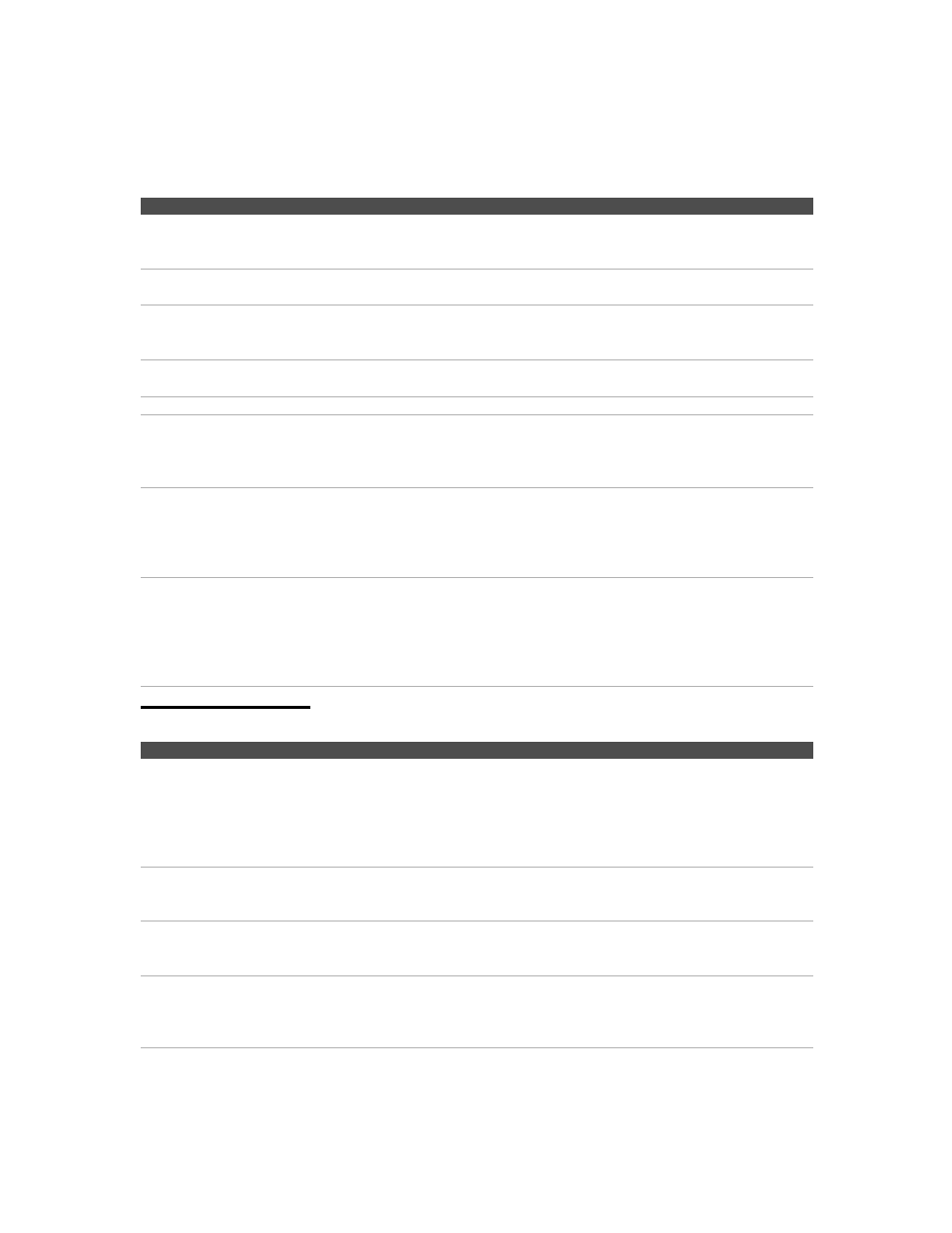
masterpage:3 columns Right
70
F:\Worker\SONY TROY2 ANA EN 12(1)\2694282121\01US08OTH.fm
KF-42/50E200A
2-694-282-12(1)
Sound
Dark, poor or no picture
(screen lit), good sound
❏ Adjust the Picture Mode option in the Picture setting (see page 49).
❏ Adjust the Brightness option in the Picture setting (see page 50).
❏ Check the antenna/cable connections.
No color/dark picture/color is
not correct
❏ Adjust the Color option in the Picture setting (see page 50).
Only snow and noise appear on
the screen
❏ Check the antenna/cable connections.
❏ Try another channel; it could be station trouble.
❏ Press ANT to change the input mode (see page 33).
Dotted lines or stripes
❏ Adjust the antenna.
❏ Move the TV away from noise sources such as cars, neon signs, or hair dryers.
Double images
❏ Using a highly directional outdoor antenna or a cable may solve the problem.
“Black box” on screen
❏ You have selected a text option in the Setup setting and no text is available. (See
page 60 to reset Setup selections.) To turn off this feature, set the Caption Vision
option to Off. If you were trying to select closed captioning, select CC1 instead of
Text 1-4.
Black bands appear at the top
and bottom of the screen
❏ Some wide-screen programs are filmed in aspect ratios that are greater than 16:9
(this is especially common with theatrical releases). Your TV will show these
programs with black bands at the top and bottom of the screen. For more details,
check the documentation that came with your DVD (or contact your program
provider).
Certain programs on DVD or
other digital sources display a
loss of detail, especially during
fast-motion or dark scenes
❏ The compression used by certain digital broadcasts and DVDs may cause your
TV’s screen to display less detail than usual, or cause artifacts (small blocks or
dots, pixelations) to appear on your screen. This is due to your TV’s large screen
and ability to show very fine detail, and is normal for certain digitally recorded
programs. Adjust the reality/clarity in the DRC Palette setting (see page 51) to
optimize the picture while viewing these sources.
Problem
Possible Remedies
Problem
Possible Remedies
Good picture, no sound
❏ Press MUTING so that Muting disappears from the screen (see page 34).
❏ Make sure the Speaker option is set to On in the Sound setting (see page 53).
❏ Make sure the MTS option is set to Stereo or Mono (see page 53).
❏ When the HDMI IN input is in use, surround sound, such as AC-3 and DTS,
cannot be input. Change the sound setting for the external input device to Linear
PCM.
Audio noise
❏ Make sure that the antenna is connected with 75-ohm coaxial cable.
❏ Keep the antenna cable away from other connecting cords.
❏ To avoid TV interference, make sure to use an undamaged antenna cable.
Cannot gain enough volume
when using a cable box
❏ Increase the volume of the cable box using the cable box’s remote control. Then
press TV(FUNCTION) once (the TV indicator lights up) and adjust the TV’s
volume.
Sound seems weak or
insufficient
❏ The TV’s audio might be set to Auto SAP or Mono, when it might be better set to
Stereo. In the Sound setting (see page 53), set the MTS setting to Stereo. If
already set to Stereo, switch to Mono (which may reduce background noise
during weak stereo broadcasts).
