Setting up the channel list, Using initial setup – Sony GRAND WEGA 2-694-282-13(1) User Manual
Page 23
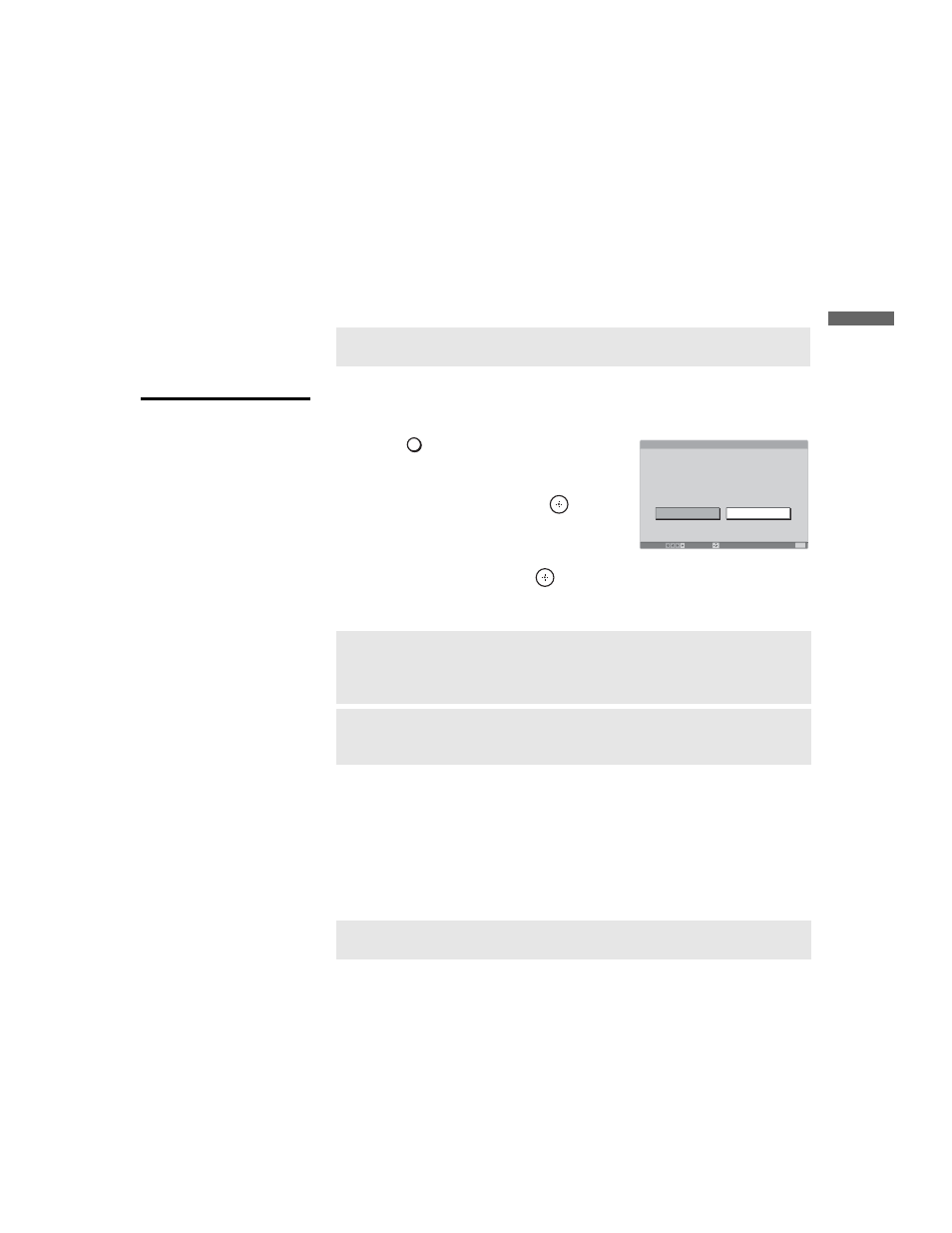
masterpage:3 columns Right
23
Conn
ectin
g the
TV
F:\Worker\SONY TROY2 ANA EN 12(1)\2694282121\01US04INS.fm
KF-42/50E200A
2-694-282-12(1)
Setting Up the Channel List
After you finish connecting the TV, you can run the Initial Setup to create a
list of available channels. The Initial Setup screen appears when you turn on
the TV for the first time after hooking it up. If you choose to set up the
channels at a later time, select the Auto Program option in the Channel
setting to scan available channels (see below).
Using Initial Setup
To run Initial Setup the first time you turn on your TV
1
Press
to turn on the TV.
The Initial Setup screen appears.
2
Press
V or v to highlight the on-screen
display language. Then press
. The
message “First please connect cable or
antenna” and “Start auto program now?”
will appear.
3
Highlight “Yes” then press
.
Auto Program performed through Initial Setup will automatically create a
list of receivable channels.
To run Auto Program at a later time
Before running the Auto Program, make sure that you have selected the
correct signal input for your TV. See “Cable” under Selecting Channel
Options on on page 56.
1
Select Settings in MENU, and then go to Channel settings.
2
Select Auto Program then select “Yes”.
✍
The Initial Setup feature does not apply for installations that use a
cable box for all channel selection.
✍
Auto Program may take a few minutes to complete. If you cancel
the Auto Program before all receivable channels are scanned, you
may want to perform the task later (see “To run Auto Program at a
later time” below).
✍
If you selected “No” during the Initial Setup, the Initial Setup
message will appear each time you turn on the TV until you
complete the Auto Program as a reminder.
✍
Auto Program will create a list of receivable channels for the
current input (VHF/UHF antenna or CABLE).
Initial Setup
First please connect cable or antenna.
Start auto program now?
Move:
Select:
Exit:
MENU
Yes
No
TV POWER
