Sharp Version 2.5 User Manual
Page 24
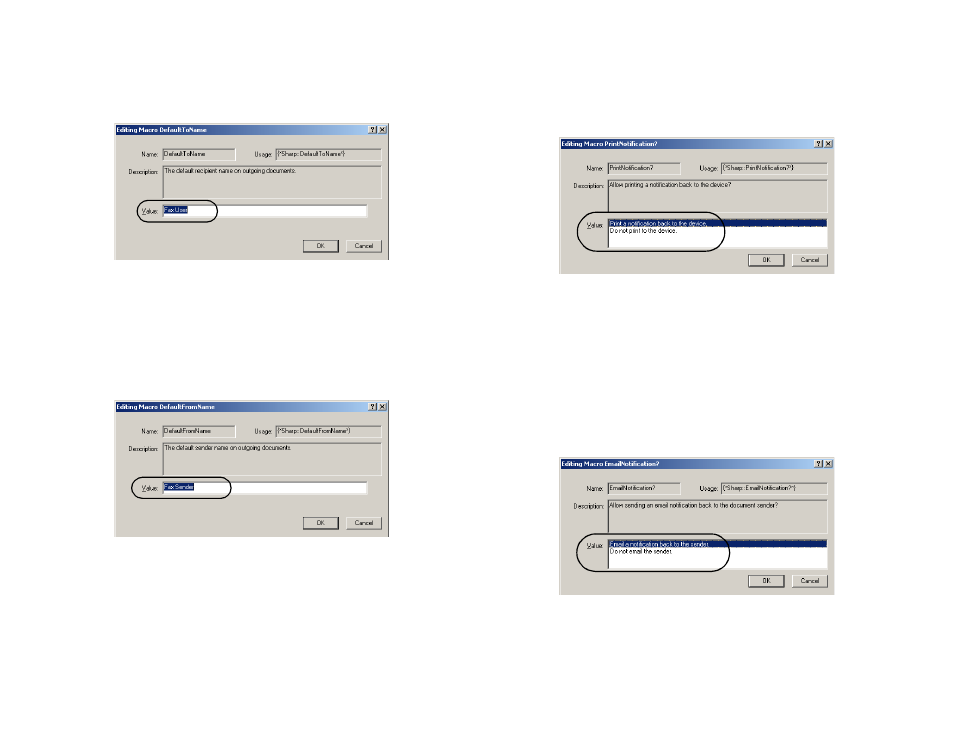
RightFax MFP Module 2.5 Guide for the Sharp Extension
24
8.
Select DefaultToName and click Edit. This opens the Editing
Macro DefaultToName dialog box.
Figure 3.6 Entering the default destination recipient name
In the Value field, enter a name that will be used as the name of
the intended recipient on the fax cover sheet if no recipient
name is specified by the sender. Click OK to return to the
Sharp Module Configuration dialog box.
9.
Select DefaultFromName and click Edit. This opens the
Editing Macro DefaultFromName dialog box.
Figure 3.7 Entering the default sender name
In the Value field, enter a name that will be used as the name of
the sender on the fax cover sheet if no RightFax user ID is
specified by the sender. Click OK to return to the Sharp
Module Configuration dialog box.
10.
Select PrintNotification? and click Edit. This opens the Editing
Macro PrintNotification? dialog box.
Figure 3.8 Specifying whether to print a transmission status
notification
In the Value field, select Print a notification back to the
device if you want a transmission status message to be
automatically printed on the Sharp MFP each time it is used. If
you do not want a status message to print automatically, select
Do not print to the device. Click OK to return to the Sharp
Module Configuration dialog box.
11.
Select EmailNotification? and click Edit. This opens the
Editing Macro EmailNotification? dialog box.
Figure 3.9 Specifying whether to send a transmission status
notification as an e-mail message
