Sharp Version 2.5 User Manual
Page 11
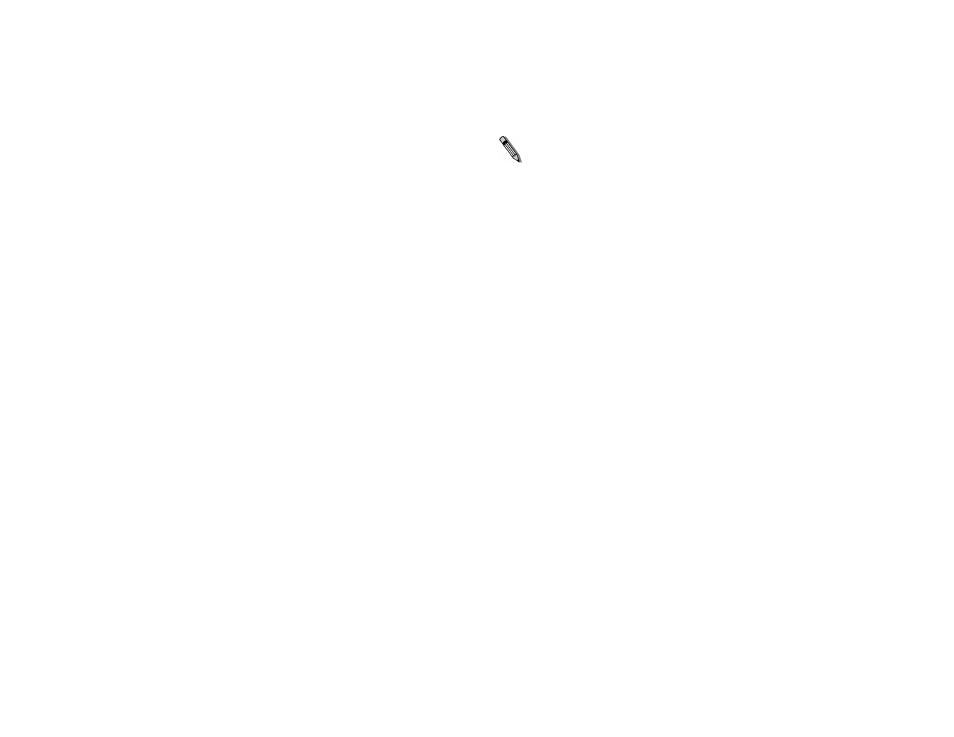
Chapter 1
Installing the RightFax MFP Module
11
other RightFax MFP Module 2.5 products, reinstallation is not
necessary. Instead, you only need to contact Captaris Support to
activate the Connector.
If you are running a new install, you should proceed with the
installation instructions in the next section. However, if you are
upgrading
from version 2.0 to version 2.5, running the installation
program may cause all jobs that are currently in the queue to be
lost. Follow these steps for all installed EDC modules when
upgrading from 2.0 to 2.5 to avoid losing any pending jobs in the
External Document Connector:
1.
On the RightFax server, select Start > All Programs >
RightFax EDC Monitor to open the EDC Monitor application.
2.
Select Tools > Advanced EDC Configuration to open the
Captaris EDC Configuration dialog box.
3.
Click the Sources tab.
4.
Double-click the module that you want to stop.
5.
Select the option Pause scanning for new jobs.
6.
Click OK to save the changes and exit back to the EDC Monitor.
7.
Monitor the DataFlow pane in the EDC Monitor. When the job
count for the Begin and End FlowPoints is equal, there are no
more pending jobs and you can begin the upgrade installation
(described in the next section).
After the new version is installed, the modules will all be reset
so that they process jobs.
Downloading the RightFax MFP Module
Note Although the RightFax MFP module can be downloaded freely, it
does require that a valid software license be purchased before the
software can be enabled by a Captaris Support representative. For
information on purchasing a software license for the RightFax MFP
Module, please contact your Captaris salesperson or RightFax product
retailer.
The RightFax MFP Module is downloaded from the Captaris Web
site and must be installed directly on each RightFax server that will
support extension to your Sharp MFPs. For this reason, you should
either download the installation file directly to your RightFax
server(s) or to a location on your network that is accessible by all
RightFax servers on which it will be run.
Running the RightFax MFP Module installation
The MFP Module installation program includes a configuration
wizard which lets you license and configure the Sharp MFP module
as part of the software installation. The RightFax MFP Module must
be installed directly on each RightFax server that will support
extension to your Sharp MFPs. Before installing the RightFax MFP
module, ensure that the most recent Service Pack has been
applied to your RightFax server.
To install the RightFax MFP Module
1.
The RightFax MFP Module installation software is downloaded
as a ZIP file that contains one executable file called Setup.exe.
Extract Setup.exe directly to your RightFax server(s) or to a
location on your network that is accessible by all RightFax
servers on which it will be run.
2.
Run Setup.exe. This opens the RightFax MFP Module
installation wizard.
