Sharp Version 2.5 User Manual
Page 22
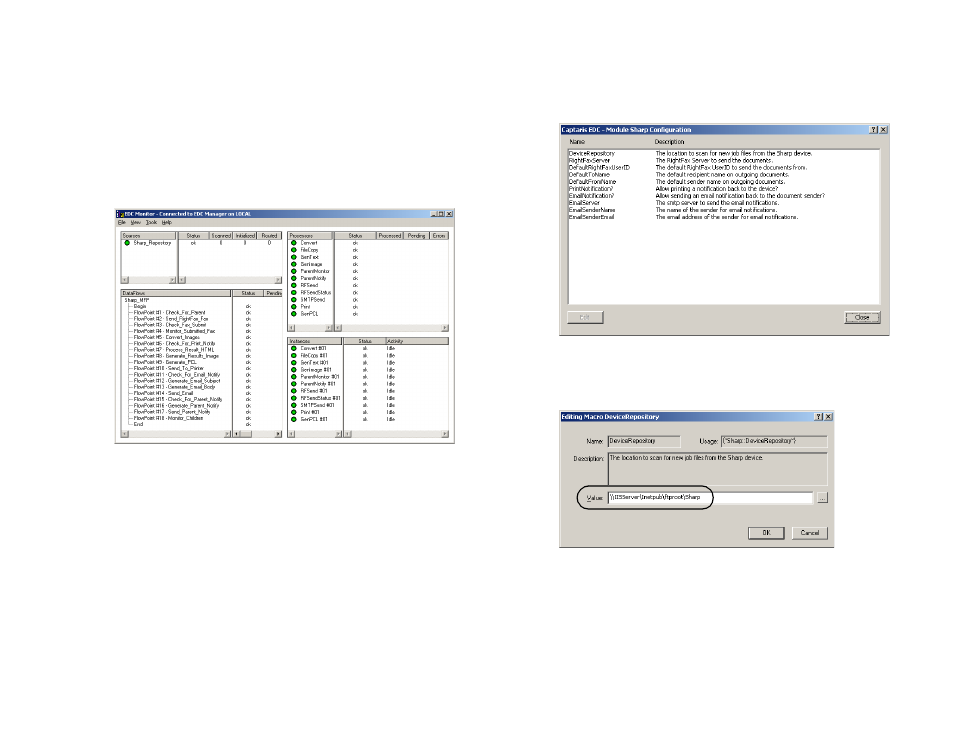
RightFax MFP Module 2.5 Guide for the Sharp Extension
22
Follow these steps to configure the Sharp MFP Module:
1.
On the RightFax server, select Start > All Programs >
RightFax EDC Monitor to open the EDC Monitor application.
If the Sharp MFP module has been added correctly and the
services are running, then Sharp_Repository will appear in the
Sources pane along with Sharp status messages in the other
panes.
Figure 3.1 Sharp status messages in EDC Monitor
2.
Select Tools > Advanced EDC Configuration to open the
Captaris EDC Configuration dialog box.
3.
Click the Modules tab.
4.
Select Sharp MFP in the list of modules and click Edit. This
opens the Sharp Module Configuration dialog box.
Figure 3.2 The Sharp Module Configuration dialog box
5.
Select DeviceRepository and click Edit. This opens the Editing
Macro DeviceRepository dialog box.
Figure 3.3 Entering the location of the Sharp repository folder
The repository folder must be located on an IIS server on your
network and be a subfolder of the \Inetpub\ftproot folder. All of
the instructions in this guide assume that you will be using a
subfolder called Sharp.
