Dubbing multiple titles (dub selected titles), Dubbing multiple titles (dub selected titles) 1, Adjusting the settings for each title – Sony RDR-HX1000 User Manual
Page 75: Select the source by pressing hdd or dvd, Press title list to turn on the title list menu, Press tools, Select “dub selected titles,” and press enter, Select “start,” and press enter, The tools menu appears, The display for selecting titles appears
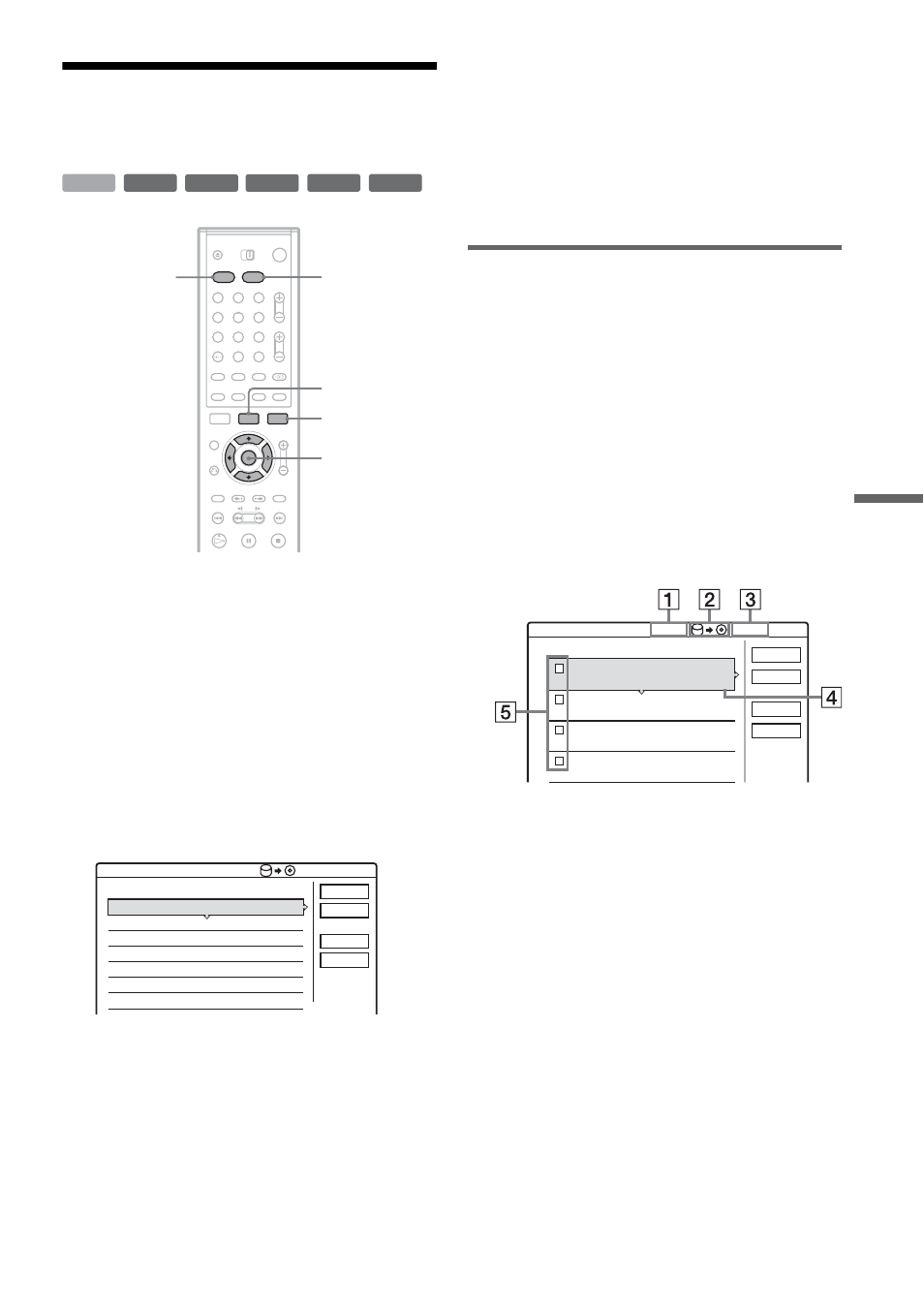
75
D
u
b
b
in
g (H
DD
y
DV
D)
Dubbing Multiple Titles
(Dub Selected Titles)
1
Insert the DVD that you are going to dub to
or from.
2
Select the source by pressing HDD or DVD.
3
Press TITLE LIST to turn on the Title List
menu.
4
Press TOOLS.
The TOOLS menu appears.
5
Select “Dub Selected Titles,” and press
ENTER.
The display for selecting titles appears.
6
Select titles in the order you want to dub,
and press ENTER.
The titles are numbered in the selected order.
To cancel the selection, press ENTER again.
7
Repeat step 6 to select all of the titles you
want to dub.
To make adjustments for each of the titles,
select “Settings” (see “Making settings for
each title” below). To cancel all of the
selections, select “Reset,” and go to step 6.
8
Select “Start,” and press ENTER.
Adjusting the settings for each title
You can make detailed settings for each of the
selected titles during Multiple Title Dubbing.
1
In step 7 of “Dubbing Multiple Titles (Dub
Selected Titles)” (page 75), select
“Settings” and press ENTER.
The following display for making the
adjustments appears. To re-select titles, select
“Change,” and go to step 6 of “Dubbing
Multiple Titles (Dub Selected Titles)” above.
To have the recorder adjust the dubbing mode
so all of the selected titles fit in, select “Auto
Mode.”
A Total size of the selected titles.
B Direction of dubbing.
C Available space on the disc to be
dubbed (approximate).
D Information about the title to be dubbed
(title name, original recording mode,
dubbing mode, and data size after
dubbing).
E Order of dubbing.
2
Select the title which you want to adjust,
and press ENTER.
The sub-menu appears.
“Dub Mode”: Selects the dubbing mode for
each title (see page 72).
-RW
VR
-RW
Video
+
RW
+
R
HDD
-
R
1
2
3
4
5
6
7
8
9
0
HDD
DVD
TITLE LIST
TOOLS
M
/
m
, ENTER
0.0GB
4.6GB
Dub Selected Titles
Select title(s) in the order you want to dub them.
Cancel
Reset
1
2
3
4
World Tour – Asia 1
World Tour – Asia 2
World Cup Final
World Tour – Asia 3
11.6
18.6
20.6
25.6
Start
Settings
Dub Selected Titles
Start
Cancel
Auto mode
Change
World Tour – Asia 1
Rec Mode: SP Dub Mode: Fast 0.3GB
World Tour – Asia 2
Rec Mode: SP Dub Mode: Fast 0.3GB
World Tour – Asia 3
Rec Mode: SP Dub Mode: Fast 0.3GB
World Cup Final
Rec Mode: SP Dub Mode: Fast 1.2GB
11.6
18.6
25.6
20.6
1
2
3
4
2.1GB
4.6GB
Adjust the settings for the dubbing here.
,
continued
