Press hdd or dvd, Press [timer, Select “ok,” and press enter – Sony RDR-HX1000 User Manual
Page 45: If the timer settings overlap, If you select dvd, insert a recordable dvd, See page 44
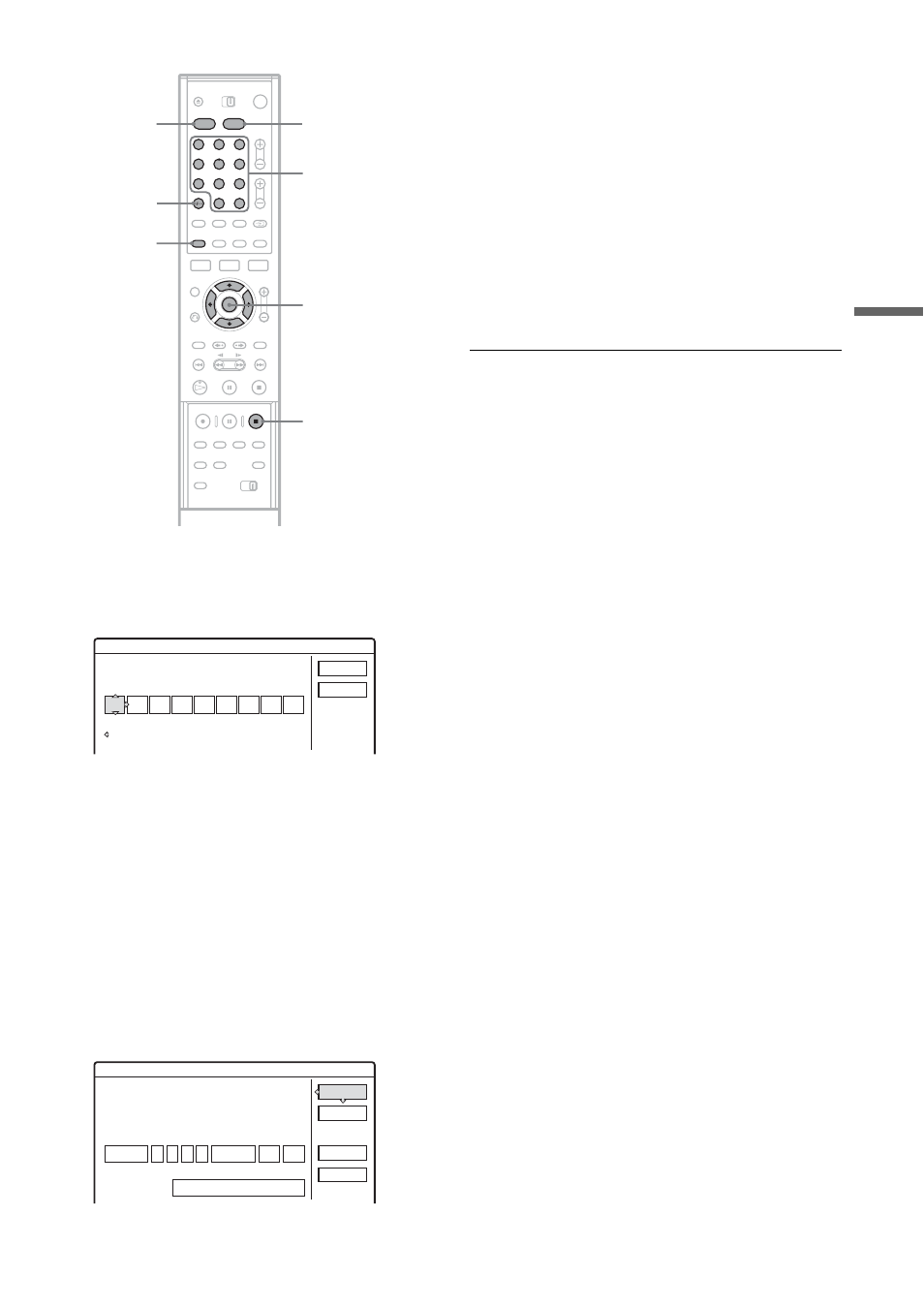
45
Rec
o
rd
in
g
1
Press HDD or DVD.
If you select DVD, insert a recordable DVD.
2
Press [TIMER].
• If the Timer programming (Standard) menu
appears, press
< to switch the display to
“VIDEO Plus+.”
3
Press the number buttons to enter the
PlusCode number, and press SET.
• If you make a mistake, press CLEAR and re-
enter the correct number.
4
Select “OK,” and press ENTER.
The date, start and stop times, programme
position, recording mode, etc. setting
(page 43) appear.
• If you want to change the setting, press
, to select the item and press M/m to
change the setting. For the PDC/VPS or
Update functions, select “Details” and
change the settings (page 43).
To re-enter the PlusCode number, select
“Change.”
5
Select “OK,” and press ENTER.
The TIMER REC indicator lights up on the
front panel, and the recorder is ready to start
recording.
To stop recording during timer recording
Open the remote’s cover and press x REC STOP.
Note that it may take a few seconds for the
recorder to stop recording.
If the timer settings overlap
To extend the recording duration time while
recording
To confirm, change, or cancel timer recording
See “Checking/Changing/Cancelling Timer
Settings (Timer List)” (page 46).
z
Hint
The Rec Mode Adjust function also works with this timer
method (page 43).
1
2
3
4
5
6
7
8
9
0
<
/
M
/
m
/
,
,
ENTER
[TIMER]
Number
buttons, SET
x
REC
STOP
CLEAR
DVD
HDD
Timer - VIDEO Plus+
Set the timer by entering the timer code.
Standard
PlusCode No.
Cancel
OK
Timer - VIDEO Plus+
Is the following timer setting correct? To modify,
adjust each item or re-enter the timer code.
Date
Mon 28.6 10
Start
Prog.
Media
OK
00
:
11
Stop
30
:
DVD
SP
AAB
Cancel
Details
Mode
Change
PDC/VPS: On Update: --
