Searching for a title/ chapter/track, etc, Searching for a title/chapter/track, etc, Press tools during playback – Sony RDR-HX1000 User Manual
Page 61: Select a search method, and press enter
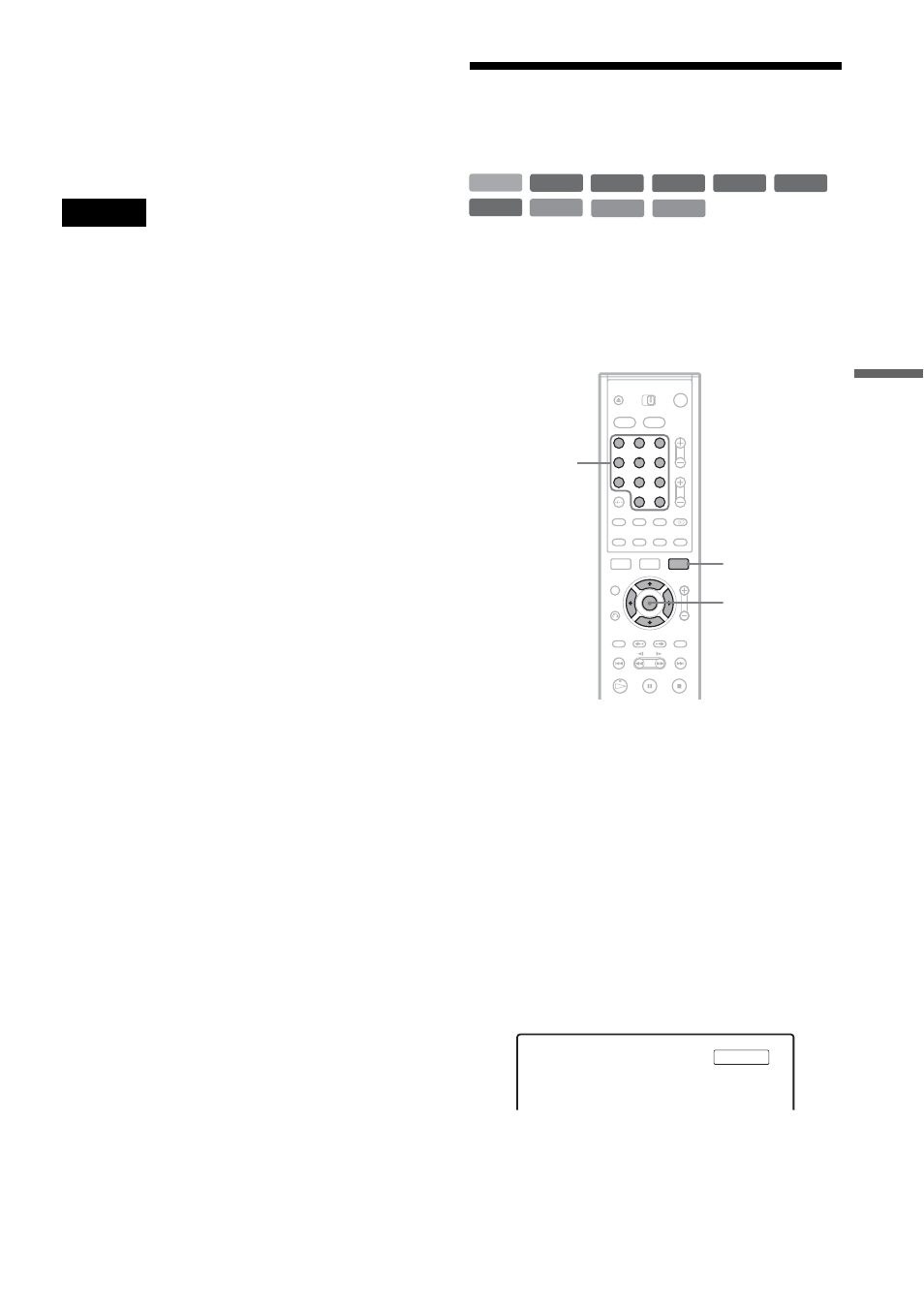
61
Pl
a
yb
a
ck
3
Select the title you want to play, and press
ENTER.
4
Select “Play” from the sub-menu, and press
ENTER.
Playback starts from the selected title.
Notes
• The DVD’s playback picture on your TV screen
freezes for a few seconds when you fast forward/fast
reverse or instant replay/advance during Simultaneous
Rec and Play.
• You cannot play a DVD recorded in NTSC colour
system while recording on the HDD.
Searching for a Title/
Chapter/Track, etc.
You can search a disc by title, chapter, scene or
track. As titles and tracks are assigned individual
numbers, select the title or track by entering its
number. You can also search for a scene using the
time code.
1
Press TOOLS during playback.
The TOOLS menu appears.
2
Select a search method, and press ENTER.
“Title Search” (for DVDs)
“Chapter Search” (for HDD/DVDs)
“Track Search” (for CDs/DATA CDs)
“Search” (for VIDEO CDs)
“Album Search” (for DATA CDs)
“Time Search” (for HDD/DVDs): Searches
for a starting point by entering the time code.
The display for entering the number appears.
Example: Title Search
The number in parentheses indicates the total
number of titles, tracks, etc.
+
R
DVD
VCD
CD
DATA CD
-RW
VR
-RW
Video
+
RW
-
R
HDD
1
2
3
4
5
6
7
8
9
0
TOOLS
M
/
m
,
ENTER
Number
buttons,
SET
Title : -- (21)
,
continued
