Labelling, protecting, or formatting a disc, H disc setting butto ns (page 36), Press tools while the disc is in the recorder – Sony RDR-HX1000 User Manual
Page 36: Select “disc info,” and press enter, Select an option, and press enter, Example: dvd-rw (vr mode), The tools menu appears
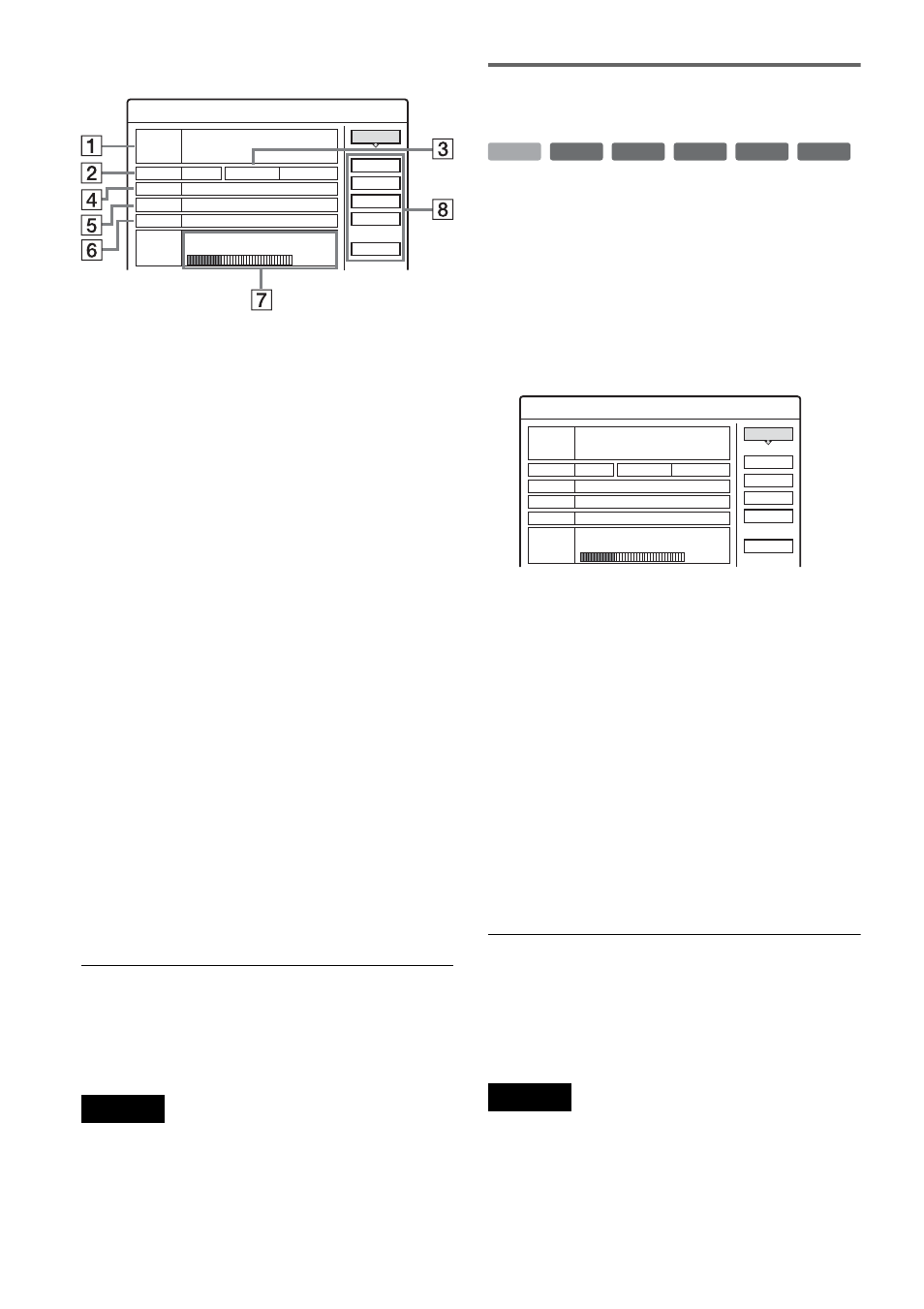
36
Example: DVD-RW (VR mode)
A “Disc Name” (DVD only)
B “Media”: Disc type
C “Format”: Recording format type (DVD-
RW only)
D “Title no.”: Total number of titles
E “Protected”: Indicates whether protection is
set (DVD-RW in VR mode only)
F “Date”: Dates of when the oldest and the
most recent titles were recorded (DVD
only)
G “Continuous Rem. Time”/“Remainder”
(approximate)
• The longest continuous recording time in
each of the recording modes
• Disc space bar
• Remaining disc space/total disc space
H Disc setting buttons (page 36)
“Disc Name”
“Protect Disc”
“Finalize”/“Unfinalize”
“Erase All”
“Format”
Available settings differ depending on the
disc type.
z
Hint
For DVD+RWs and DVD-RWs (Video mode), you can
check free space and title location on the disc using the
Disc Map display (page 67).
Note
On this model, 1 GB (read “gigabyte”) is equivalent to 1
billion bytes. The larger the number, the larger the disc
space.
Labelling, protecting, or formatting
a disc
You can execute options effective for the entire
disc using the Disc Information display.
1
Press TOOLS while the disc is in the
recorder.
The TOOLS menu appears.
2
Select “Disc Info,” and press ENTER.
Example: When the inserted disc is a DVD-
RW (VR mode).
3
Select an option, and press ENTER.
“Disc Name” (DVD only): Labels a DVD.
Enter the disc name in the “Input Disc Name”
display (page 40).
“Protect Disc” (DVD-RW in VR mode only):
Protects all titles on the disc. To cancel the
protection, select “Don’t Protect.”
“Erase All” (HDD/DVD+RW/DVD-RW
only): Erases all titles on the disc (except the
protected titles).
“Format” (HDD/DVD+RW/DVD-RW only):
Erases all contents of the disc to make a blank
disc. For DVD-RWs, select a recording
format (VR or Video) according to your
needs.
z
Hints
• You can set protection for individual titles (page 65).
• By reformatting, you can change the recording format
on DVD-RWs, or record again on DVD-RWs (Video
mode) that have been finalized.
Note
You can enter up to 64 characters for a DVD’s disc name.
The disc name may not appear when the disc is played on
other DVD equipment.
Disc Information
DiscName Movie
Close
Media
DVD-RW
Format
VR
Title no.
Original 3 / Playlist 2
Protected
Not Protected
Date
15.9.2003 ~ 28.10.2003
HQ : 0H30M
LP : 1H30M
HSP : 0H45M
EP : 2H00M
SP : 1H00M
2. 3 / 4. 7GB
SLP : 3H00M
Remainder
Disc Name
Format
Erase All
Finalize
Protect Disc
+
RW
-RW
VR
-RW
Video
-
R
+
R
HDD
Disc Information
DiscName
Close
Media
DVD-RW
Format
VR
Title no.
Original 3 / Playlist 2
Protected
Not Protected
Date
15. 9. 2003 ~ 28. 10. 2003
HQ : 0H30M
LP : 1H30M
HSP : 0H45M
EP : 2H00M
SP : 1H00M
2. 3 / 4. 7GB
SLP : 3H00M
Remainder
Disc Name
Format
Erase All
Finalize
Protect Disc
