Using the quick timer function, Adjusting the recording picture quality and size, Press z rec repeatedly to set the duration – Sony RDR-HX1000 User Manual
Page 49
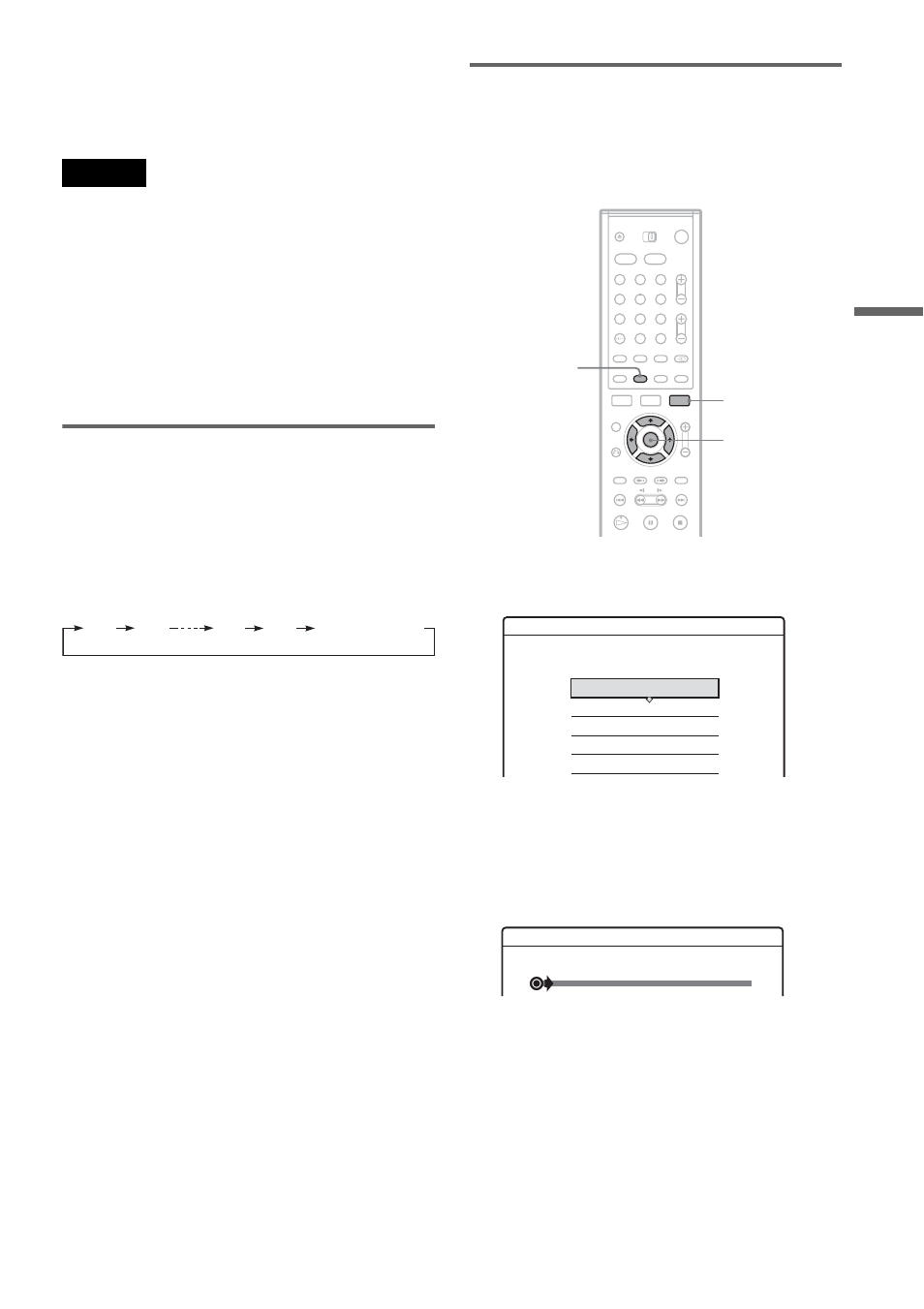
49
Rec
o
rd
in
g
z
Hint
If you do not want to watch TV while recording, you can
turn off the TV. When using a decoder, make sure to
leave it on.
Notes
• After pressing z REC, it may take a short while to start
recording.
• You cannot change the recording mode while
recording or during recording pause.
• If there is a power failure, the programme you are
recording may be erased.
• You cannot watch a PAY-TV/Canal Plus programme
while recording another PAY-TV/Canal Plus
programme.
• To use the TV Direct Rec function, you must first set
the recorder’s clock correctly.
Using the Quick Timer function
You can set the recorder to record in 30-minute
increments.
Press z REC repeatedly to set the duration.
Each press advances the time in 30-minute
increments. The maximum duration is six hours.
The time counter decreases minute by minute to
0:00, then the recorder stops recording (power
does not turn off). Even if you turn off the recorder
during recording, the recorder continues to record
until the time counter runs out.
Note that the Quick Timer function does not work
if “TV Direct Rec” is set to “On” in Features Setup
(page 93).
To cancel the Quick Timer
Press z REC repeatedly until the counter appears
in the front panel display. The recorder returns to
normal recording mode.
Adjusting the recording picture
quality and size
You can adjust the recording picture quality and
picture size.
1
Before recording starts, press TOOLS and
select “Rec Settings.” Then press ENTER.
2
Select the item you want to adjust, and
press ENTER.
The adjustment display appears.
Example: Rec NR
“Rec Mode”: Selects the recording mode for
the desired recording time and picture quality.
For more information, see “Recording mode”
(page 41).
0:30
1:00
5:30
6:00
(normal
recording)
1
2
3
4
5
6
7
8
9
0
<
/
M
/
m
/
,
,
ENTER
TOOLS
DISPLAY
Rec. Settings
Select the item you want to change.
Rec Mode :
HDD Rec. Picture Size :
DVD Rec. Picture Size :
Rec NR :
Rec Video Equalizer
SP
4 : 3
4 : 3
Off
Off
1
2
3
Rec NR
,
continued
