Printing, Pictbridge compliant printer, Printing pictbridge compliant printer – Sony Cyber-shot DSC-H9 User Manual
Page 122
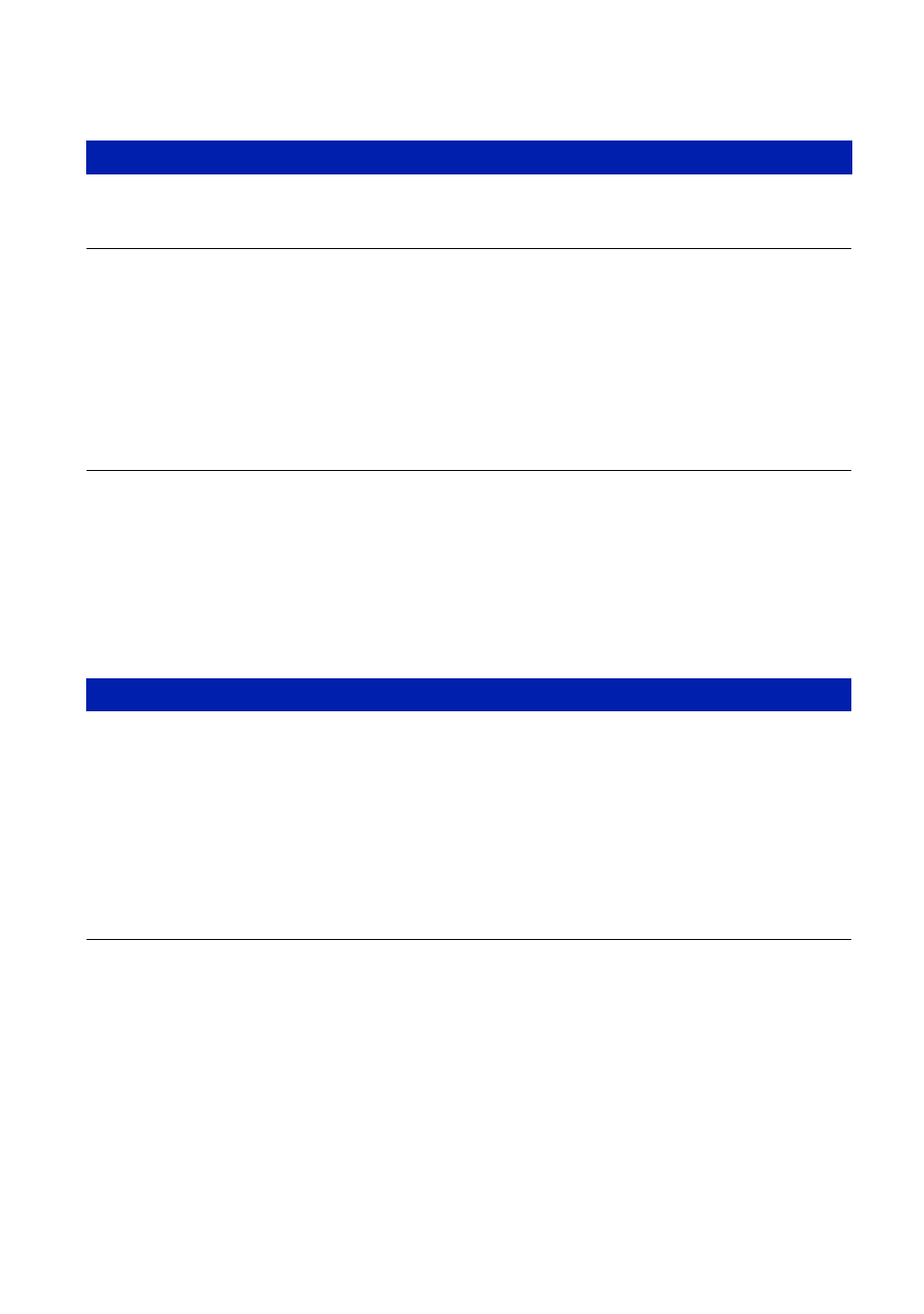
122
Troubleshooting
Also see “PictBridge compliant printer” (as follows) in conjunction with the following items.
Images are printed with both edges cut off.
•
Depending on your printer, the left, right, top, and bottom edges of the image may be cut off.
Especially when you print an image shot with the image size set to [16:9], the lateral end of
the image may be cut off.
•
When printing images using your own printer, cancel the trimming or borderless settings.
Consult the printer manufacturer as to whether the printer provides these functions or not.
•
When having images printed at a digital print shop, ask the shop whether they can print the
images without cutting off both edges.
Cannot print images with the date.
•
Using “Picture Motion Browser”, you can print images with date (page 102).
•
This camera does not have a feature for superimposing dates on images. However, because the
images shot with the camera include information on the recording date, you can print images
with the date superimposed if the printer or the software can recognize Exif information. For
compatibility with Exif information, consult the manufacturer of the printer or the software.
•
When you print images at a shop, images can be printed with the date if you ask them to do so.
A connection cannot be established.
•
The camera cannot be connected directly to a printer that is not compliant with the PictBridge
standard. Consult the printer manufacturer as to whether the printer is compliant with
PictBridge or not.
•
Check that the printer is turned on and can be connected to the camera.
•
Set [USB Connect] to [PictBridge] (page 76).
•
Disconnect and connect the cable for multi-use terminal again. If an error message is
indicated on the printer, refer to the operating instructions supplied with the printer.
Cannot print images.
•
Check that the camera and the printer are properly connected using the cable for multi-use
terminal.
•
Turn on the printer. For further information, refer to the operating instructions supplied with
the printer.
•
If you select [Exit] during printing, images may not be printed. Disconnect and connect the
cable for multi-use terminal again. If you still cannot print your images, disconnect the cable
for multi-use terminal, turn the printer off and then on, then connect the cable for multi-use
terminal again.
•
Movies cannot be printed.
•
Images shot using cameras other than this camera or images modified with a computer may
not be printed.
Printing
PictBridge compliant printer
