Using the “options (1)” menu, Displaying dual pictures (pict in pict), Setting the resize mode – Sharp XG-PH50X User Manual
Page 78: Displaying dual pictures ( pict in pict )
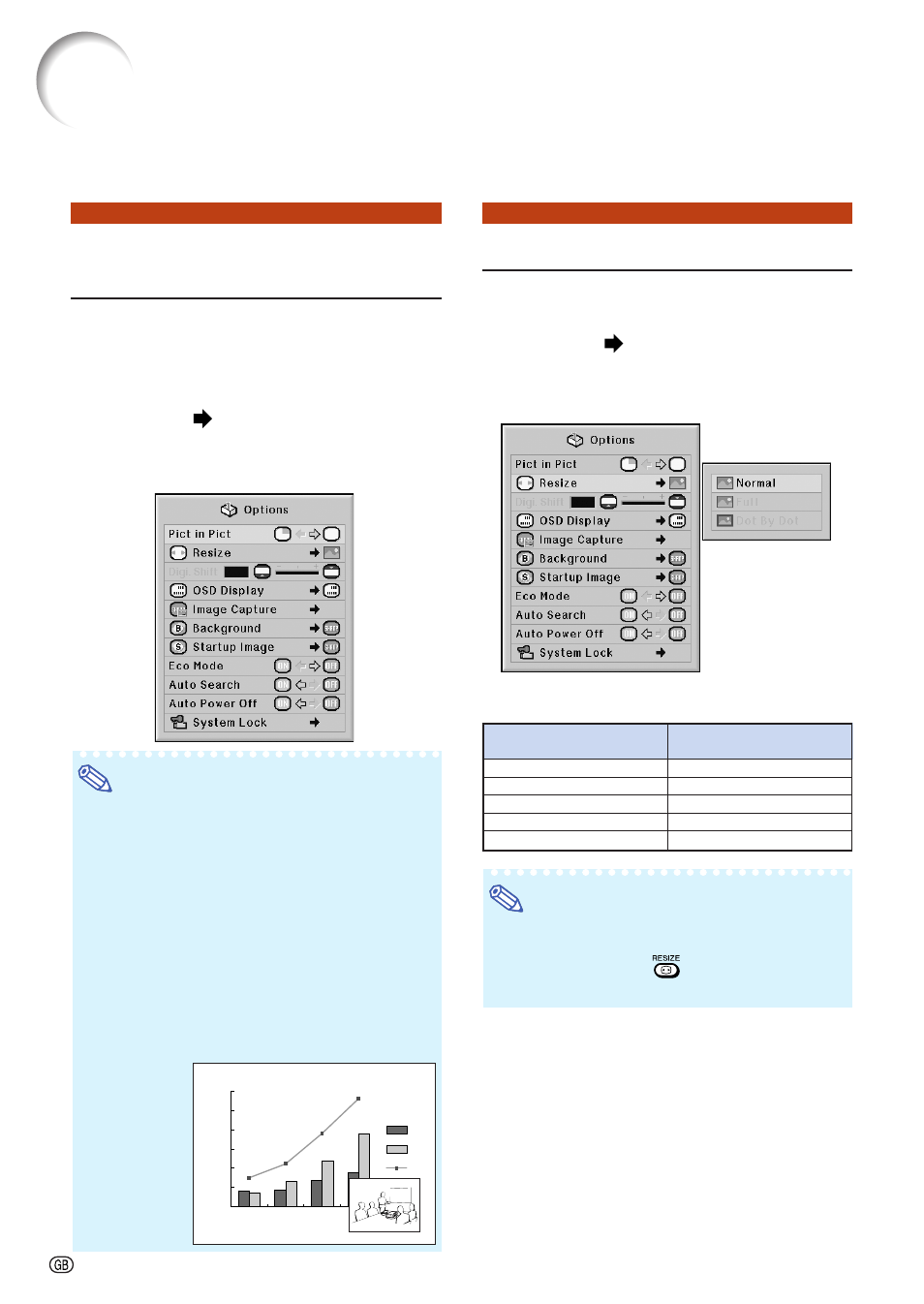
-74
Using the “Options (1)” Menu
You can use the “Options (1)” menu to enhance the usage for the projector.
Displaying Dual Pictures
(
The Pict in Pict (picture in picture) function allows you to
display two pictures on the same screen. You can display
the image input from INPUT 4 or 5 as an inset picture over-
lapping the main picture input from INPUT 1, 2 or 3.
Menu operation
Example: “Options (1)” screen menu for
INPUT 1 (RGB) mode
Note
• Inset picture can only be displayed in composite
video or S-video signal of NTSC/PAL/SECAM.
• The audio of the inset picture will come out of
the projector’s speakers.
• While the “Pict in Pict” function is working, other func-
tions except the “FREEZE” function cannot be used. The
“FREEZE” function only works for the inset picture.
• The “Pict in Pict” function does not work when the
following signals are input to the main picture.
• UXGA/SXGA+/SXGA signal
• 480I/480P/540P/576I/576P/720P/1035P/1080I signal
• Interlaced RGB signal
• All signals (when “Resize” is set to “Dot by Dot”)
• No signal (or when the resolution or refresh rate
(vertical frequency) of the signal is changed)
0
1996
1997
1998
1999
50
100
C
150
B
200
A
250
300
Setting the Resize Mode
Depending on the input signal, you can select
the screen image.
Menu operation
Example: “Options (1)” screen menu for
INPUT 1 (RGB) mode
Selectable Items of Resize Mode
Note
• For details of the Resize mode, see pages
• You can also press
on the remote control
to change the resize mode. (See page
When inputting RGB signal
Normal
Full
Dot By Dot
-
-
When inputting DTV/video
signal
Normal
Full
Border
Stretch
Smart Stretch
