Resize mode, Image projection, Press on the remote control – Sharp XG-PH50X User Manual
Page 52
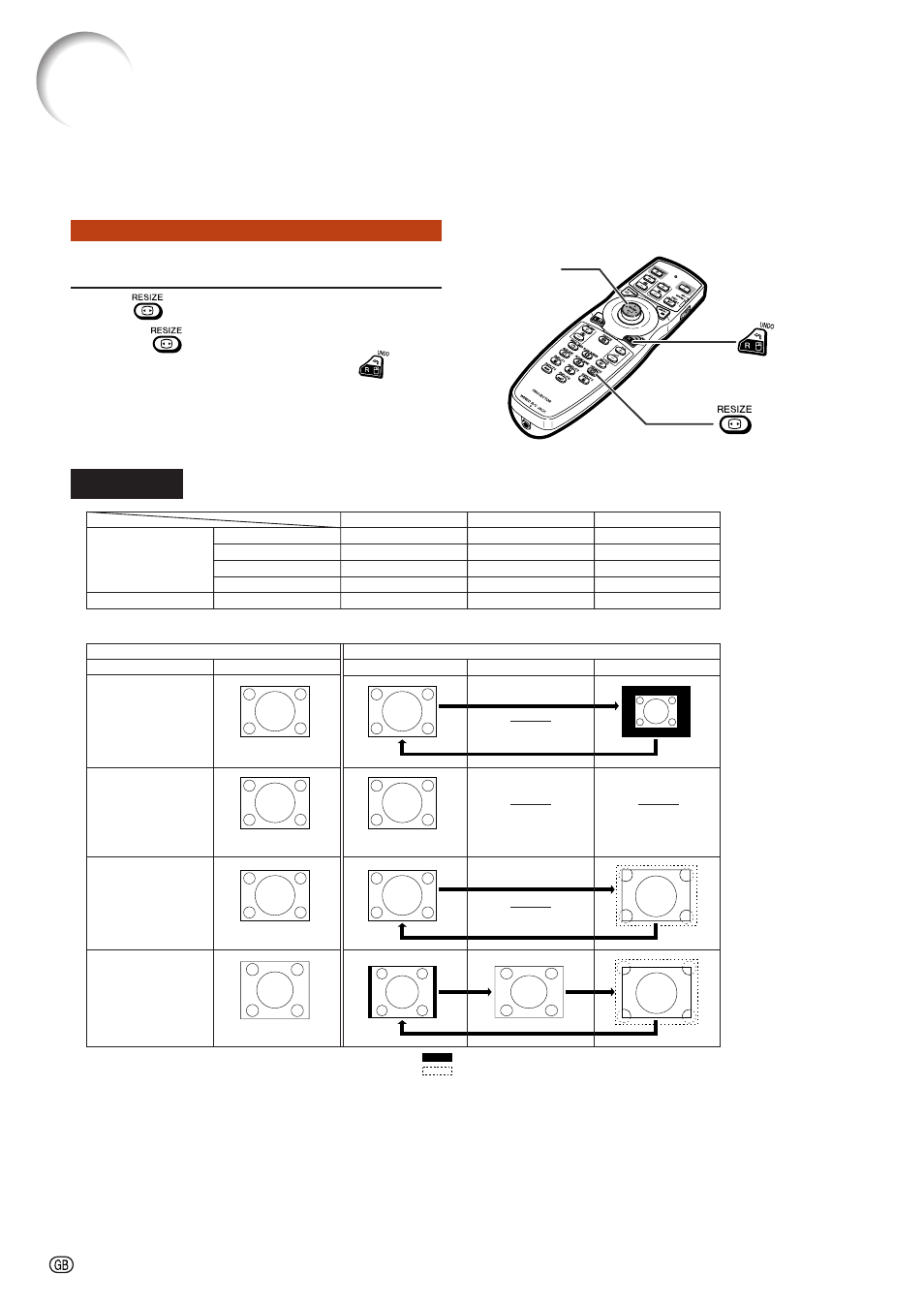
-48
Resize Mode
Press
on the remote control.
• Pressing
changes the display as shown.
• To return to the standard image, press
while
“
• This function can also be accessed from the OSD
).
This function allows you to modify or customize the resize mode to enhance the input image. Depend-
ing on the input signal, you can choose “NORMAL”, “FULL”, “DOT BY DOT”, “BORDER”, “STRETCH”
or “SMART STRETCH” image.
COMPUTER
RESIZE button
Mouse/adjustment button
('/"/\/|)
UNDO button
Other aspect ratios
SVGA (800 × 600)
XGA (1024 × 768)
SXGA (1280 × 960)
UXGA (1600 × 1200)
SXGA (1280 × 1024)
NORMAL
1024 Ч 768
1024 Ч 768
1024 Ч 768
1024 Ч 768
960 Ч 768
FULL
—
—
—
—
1024 × 768
800 Ч 600
—
1280 Ч 960
1600 Ч 1200
1280 Ч 1024
Resolution lower than
XGA
NORMAL
FULL
DOT BY DOT
4:3 aspect ratio
Output screen image
XGA
Resolution higher than
XGA
• “NORMAL” is fixed when XGA (1024 × 768) signals are entered.
4:3 aspect ratio
4:3 aspect ratio
SXGA (1280 Ч
Ч
Ч
Ч
Ч 1024)
: Cutout area on which images cannot be projected.
: Area where the signals are off screen.
Input signal
Computer
Image type
Image Projection
