Sending data via bluetooth, Options menu, Setting auto-accept – Sanyo MIRRO PLS-3810 User Manual
Page 89: Sending contacts
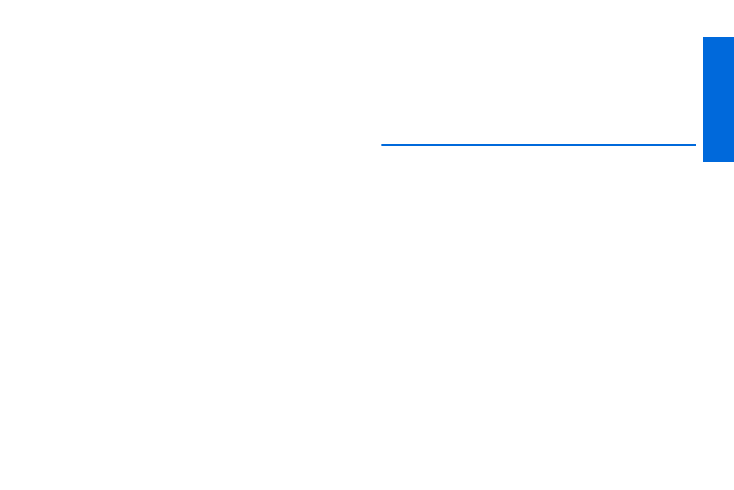
Blueto
oth
79
Options Menu
ᮣ
From the Trusted Devices list, highlight a device and press
OPTIONS
(right softkey) to display the following options.
Ⅲ
Add New
to add a new Bluetooth device. See the
description for
Add New
Ⅲ
Delete
to delete the selected device from the list.
Ⅲ
Delete All
to delete all devices from the list.
Ⅲ
Auto-Accept
to configure your phone’s accessibility to other
Bluetooth devices. (See “Setting Auto-Accept” below.)
Ⅲ
View/Edit Info
to view or edit the information of the
selected device.
Ⅲ
Help
to display the Trusted Devices list help.
Setting Auto-Accept
You can configure your phone’s accessibility to other Bluetooth
devices.
1.
From the Trusted Devices list, highlight a device and press
OPTIONS
(right softkey)
> Auto-Accept
.
2.
A message will appear asking whether to turn Auto-Accept
on or off. Press
ON
or
OFF
(left softkey).
Ⅲ
ON
to allow other Bluetooth devices to initiate a connection
without any confirmation.
Ⅲ
OFF
to display a confirmation screen from which you can
accept or deny a connection.
Sending Data via Bluetooth
You can send Contacts data and Name Cards to or exchange
Name Cards with another Bluetooth device, such as a computer,
PDA, or phone.
Sending Contacts
1.
From the Bluetooth menu, select
Trusted Devices
, and
select a device (computer, PDA, or phone) from the list.
2.
Press
TRANSFER...
(left softkey)
> Send Contacts
.
3.
Select an option:
Ⅲ
Send All Contacts
to send all the entries in your Contacts.
Ⅲ
Select Contacts
to send selected entries. After you have
selected entries by checking the box next to each entry,
press
CONTINUE
(left softkey).
4.
Read the message and press
SEND
(left softkey).
