Customizing the channel names (channel caption), 31 customizing the channel names, Channel caption – Sony KP-41T35 User Manual
Page 31: Customizing the channel names, Channel caption), Press menu, Press v or v to select , and press, Press v or v to select channel caption, and press, Repeat steps 4 and 5 to caption other channels
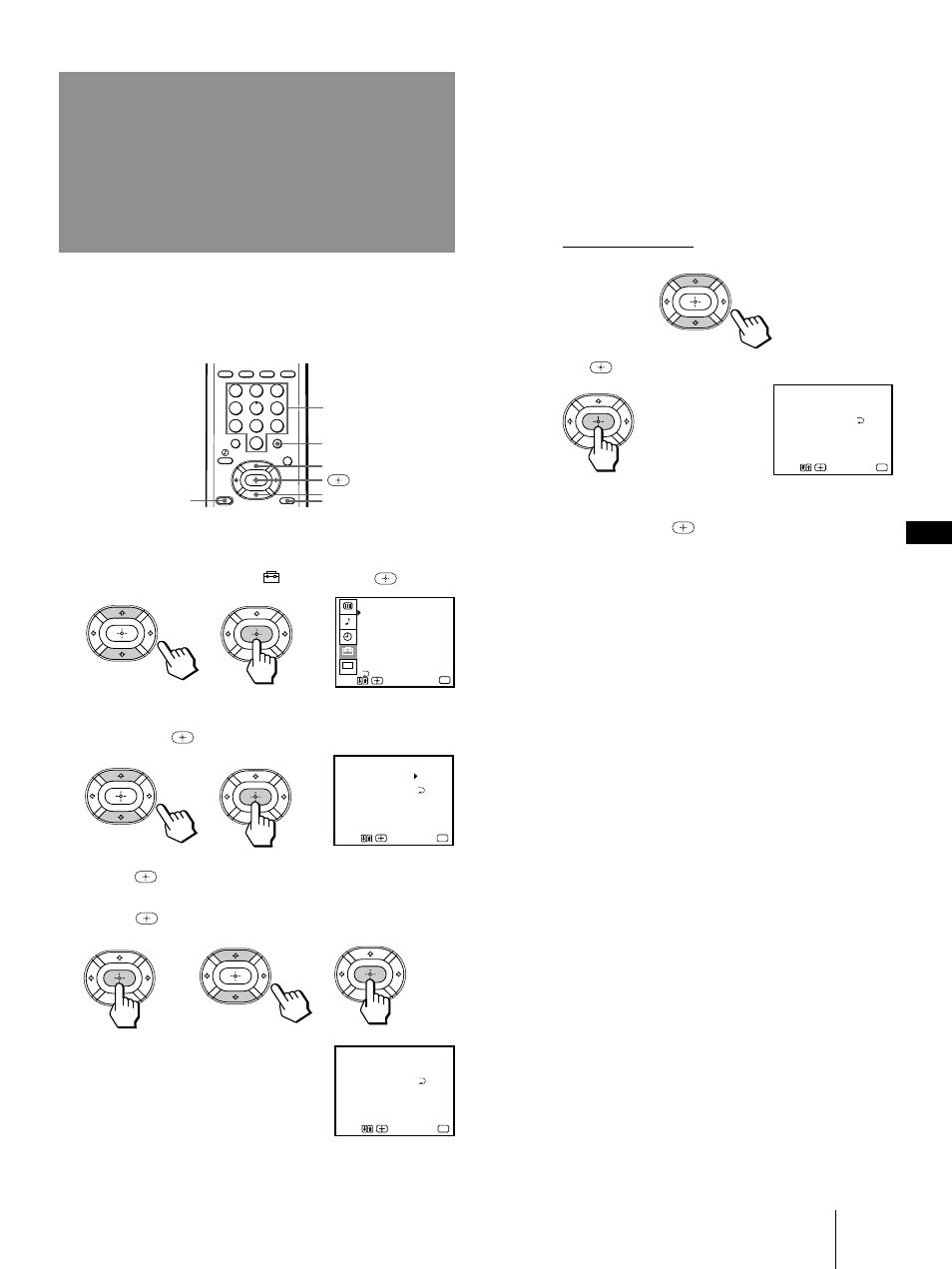
31
-EN
Operations
EN
125
ESP–
CHANNEL CAPTION
Select the letter.
Use
Exit
MENU
MENU
1
2
5
CHANNEL CAPTION
Select the letter.
Use
Exit
MENU
MENU
– – – –
CHANNEL CAPTION
Use
Exit
MENU
MENU
– – – –
– – –
SET UP
CHANNEL ERASE/ADD
CHANNEL CAPTION
CHANNEL BLOCK
FAVORITE CHANNEL
CABLE : ON
AUTO PROGRAM
CONVERGENCE
MENU
VIDEO LABEL
LANGUAGE : ENGLISH
CC
Use
Exit
MENU
You can add a caption for up to 12 channels. This
feature allows you to easily identify which channel you
are watching. You can make your own caption.
1
Press MENU.
2
Press V or v to select
, and press
.
3
Press V or v to select CHANNEL CAPTION,
and press
.
4
Press
and press V or v to select the
channel that you want to caption, and
press
.
1
2
3
4
5
6
7
8
0
9
Customizing the
channel names
(CHANNEL CAPTION)
RESET
0 – 9 buttons
ENTER
V
v
MENU
5
Enter the letters (up to four) to caption the
channel:
(1) Press V or v to select the first letter.
Each time you press V or v, the letter changes as
follows:
0...9˜A...Z˜&,/,_(blank space)
(2) Press
.
(3) Repeat steps (1) and (2) to select the remaining
letters, and press
.
6
Repeat steps 4 and 5 to caption other
channels.
7
Press MENU to return to the original screen.
After you customize the channel, the channel caption
appears green.
To erase a caption
In step 5, press RESET.
Notes
• If the CHANNEL CAPTION menu appears in gray, the
projection TV is set to a video input, and you cannot select
CHANNEL CAPTION. Press TV (black button) so that a
channel number appears.
• If more than 90 seconds elapse after you press a button, the
menu disappears automatically.
• The channel caption feature is not available for the AUX input.
n
n
