Adjusting the picture (video), 23 adjusting the picture, Video – Sony KP-41T35 User Manual
Page 23: Adjusting the picture, Video), 2) press, Press menu, Press v or v to select , and press
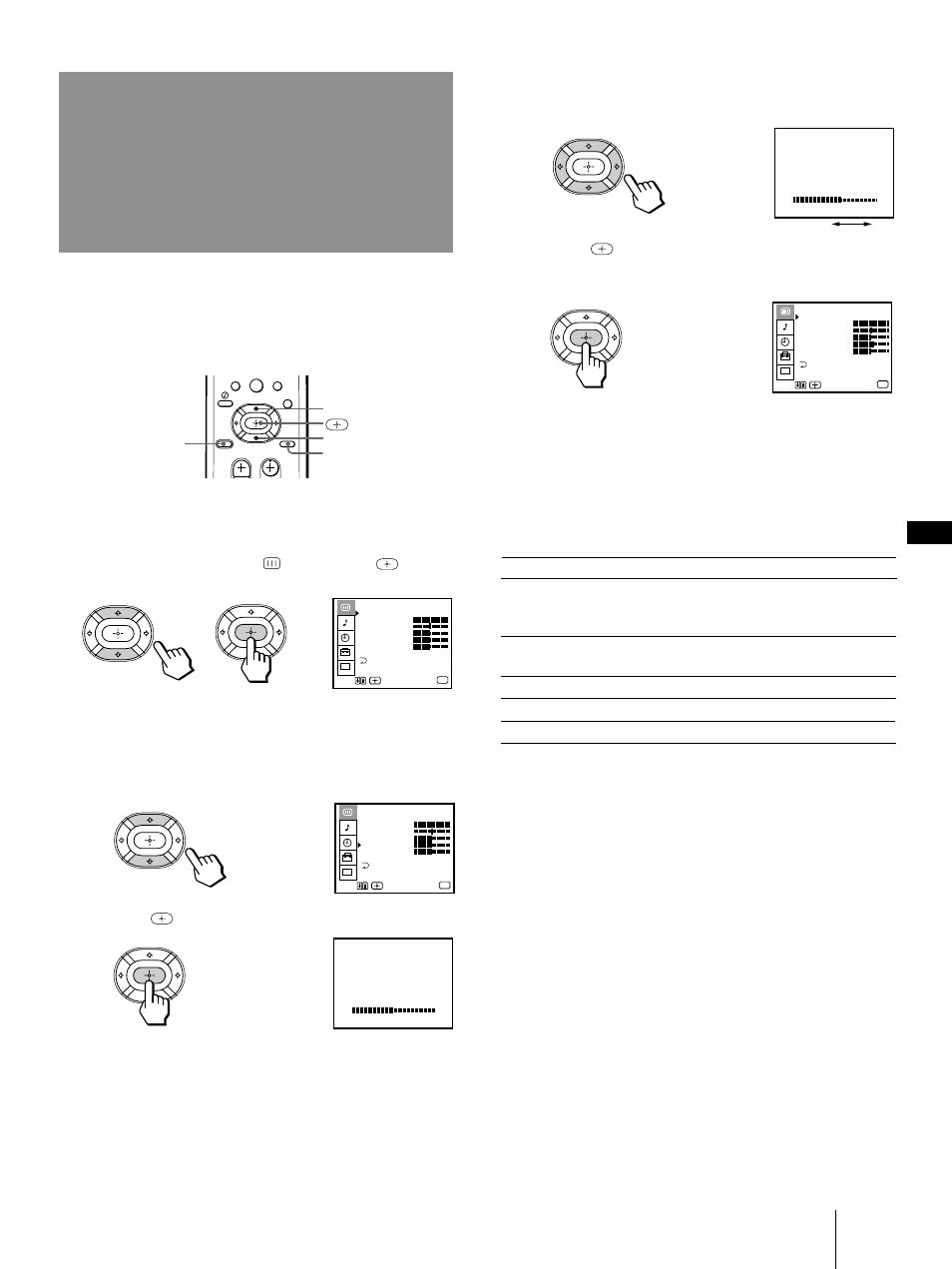
23
-EN
Operations
EN
VIDEO STANDARD
BRIGHTNESS
VIDEO STANDARD
BRIGHTNESS
VIDEO
MODE : STANDARD
PICTURE
HUE
COLOR
BRIGHTNESS
SHARPNESS
CC
TRINITONE : HIGH
MENU
Use
Exit
MENU
VIDEO
MODE : STANDARD
PICTURE
HUE
COLOR
BRIGHTNESS
SHARPNESS
CC
TRINITONE : HIGH
MENU
Use
Exit
MENU
0
Adjusting the
picture
(VIDEO)
V
v
(2) Press
.
MENU
RESET
VIDEO
MODE : STANDARD
PICTURE
HUE
COLOR
BRIGHTNESS
SHARPNESS
CC
TRINITONE : HIGH
MENU
Use
Exit
MENU
When watching TV programs, you can adjust the
picture to suit your taste.
You can adjust the picture of video input(s) as well.
1
Press MENU.
2
Press V or v to select
, and press
.
3
Select the item you want to adjust.
For example:
(1) To adjust the brightness, press V or v to move
the cursor (z) to BRIGHTNESS.
4
Adjust the selected item:
(1) Press V, B, v, or b to adjust the item.
(2) Press
.
The new setting appears in the VIDEO menu.
For details on each item, see “Description of
adjustable items” below.
5
To adjust other items, repeat steps 3 and 4.
6
Press MENU to return to the original screen.
Description of adjustable items
To restore the factory settings
Press RESET after displaying and selecting the VIDEO
menu.
All of the settings are restored to the factory settings.
Item
PICTURE
HUE
COLOR
BRIGHTNESS
SHARPNESS
Press B or v to
Decrease picture
contrast and give soft
color.
Make picture tones
become purplish.
Decrease color intensity.
Darken the picture.
Soften the picture.
Press b or V to
Increase picture
contrast and give
vivid color.
Make picture tones
become greenish.
Increase color intensity.
Brighten the picture.
Sharpen the picture.
