Secondary installation, Secondary installation -3, 3 secondary installation – SMC Networks SMC9462TX User Manual
Page 23
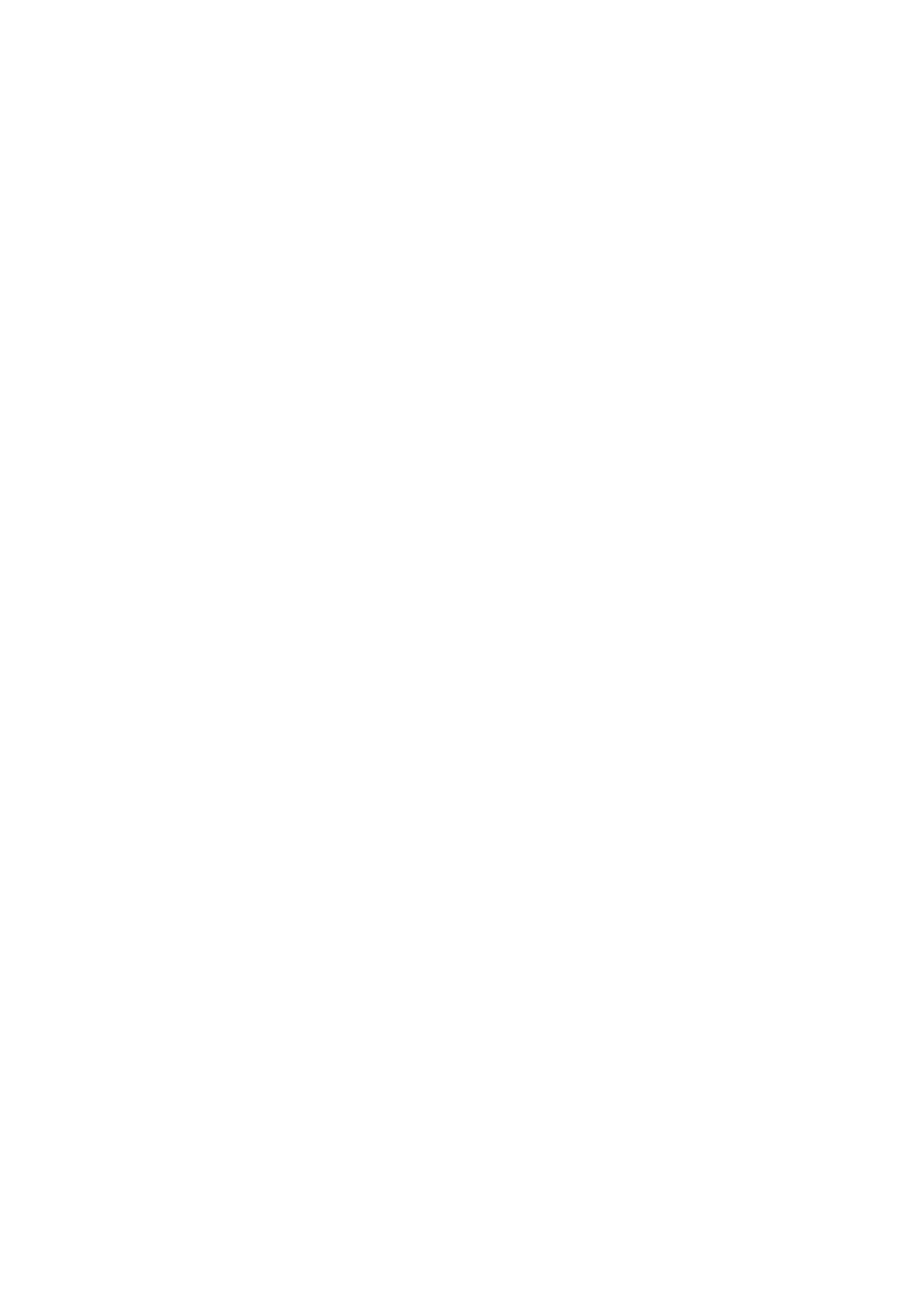
I
NSTALLING
AND
C
ONFIGURING
N
ETWORK
D
RIVERS
2-3
Secondary Installation
Follow this procedure if you have already installed another network
card or loaded another driver.
1. Be sure to install Windows NT Service Packet 4 or later if it is
not already installed.
2. Install the SMC network card (if not already installed), attach the
network cable, and boot Windows NT.
3. Double-click on the “My Computer,” “Control Panel,” and
“Network” icons. From the “Network” window, select the
Adapter tab.
4. Do not select any of the network cards listed. Select “Add.”
5. You are presented with the “Select Network Adapter” window.
Click on “Have Disk.”
6. You are presented with the “Insert Disk” window. Specify the
path to the root directory of the SuperDisk (e.g., A:\) and click
on “OK.”
7. You are presented with the “Select OEM Option” window.
Highlight “EZ Card 1000” and click on “OK.”
8. You are presented with the “Network Card Setup” window
where you can specify the network card data rate.
“AUTONEGOTIATE” is the recommended setting for the EZ
Card 1000 network card. Select “OK” after verifying network
card settings.
9. You are presented with the “Network” window where the SMC
network card is now listed as an installed adapter. At this point
you can select “Close” to exit the Network applet and follow the
prompts to restart Windows NT.
10. Select “Yes” when prompted to reboot for the changes to take
effect.
