Marking images for printing (print mark), Removing the print mark – Samsung D372WH(i) User Manual
Page 88
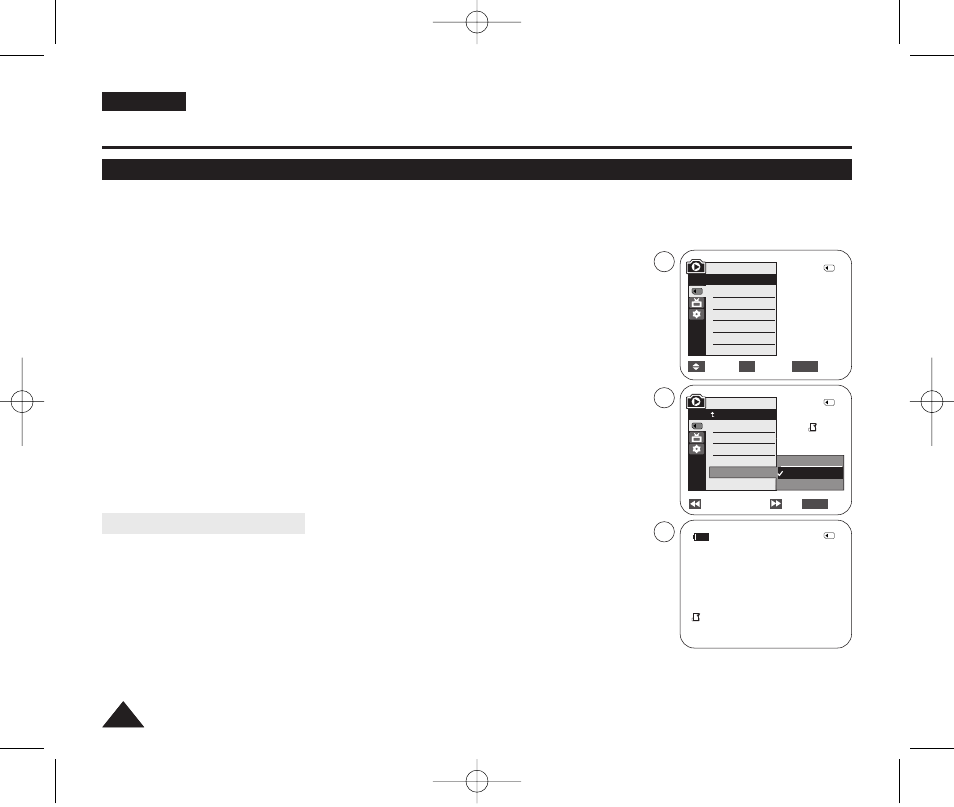
ENGLISH
88
88
✤ The Print Mark function works only in
✤ This Camcorder supports the DPOF (Digital Print Order Format) print format.
✤ You can automatically print images recorded on a Memory Card with a printer supporting DPOF.
✤ There are 2 ways to make a Print Mark.
-
It can be set up to 999.
-
1. Set the [Power] switch to [PLAYER].
2. Set the [Mode] switch to [CARD].
■
The last recorded image appears.
3. Using the [œ
œœ
œ/√
√√
√ (REV/FWD)] buttons, search for the photo image that you want to mark.
4. Press the [MENU] button.
■
The menu list will appear.
5. Press the […
… / †
†] button to select
6. Press the […
… / †
†] button to select
7. Press the […
… / †
†] button to select the desired option
then press the [OK] button.
8. If you select
… / †
†] button to select the quantity, then press the [OK]
button.
9. To exit, press the [MENU] button.
Removing the Print Mark
To remove all Print Marks, select
To remove an individual file’s Print Mark, select the file and set
[ Notes ]
■
You can directly access the Print Mark function using the [Q.MENU] button.
➥page 20
■
If the Print Mark is set to
■
If the Print Mark is set to
■
The
stored images.
■
DPOF supported printers are commercially available.
Digital Still Camera Mode (VP-D375W(i)/D975W(i) only)
Marking Images for Printing (Print Mark)
Previous
Next
√Photo
√Off
Move
Select
Exit
MENU
OK
M.Player Mode
√Memory
M.Play Select
Delete
Delete All
Protect
Print Mark
Format
All Off
This File 002
All Files
2/46
002
√
5
7
9
M.Player Mode
Back
M.Play Select
Delete
Delete All
Protect
Print Mark
Format
2/46
2/46
002
100-0002
†
†
800X600
Exit
MENU
01227G VPD371 UK~098 2/1/07 12:04 PM Page 88
