Connecting the computer via the rs-232c, Starting the srx controller – Sony SRX-S105 User Manual
Page 59
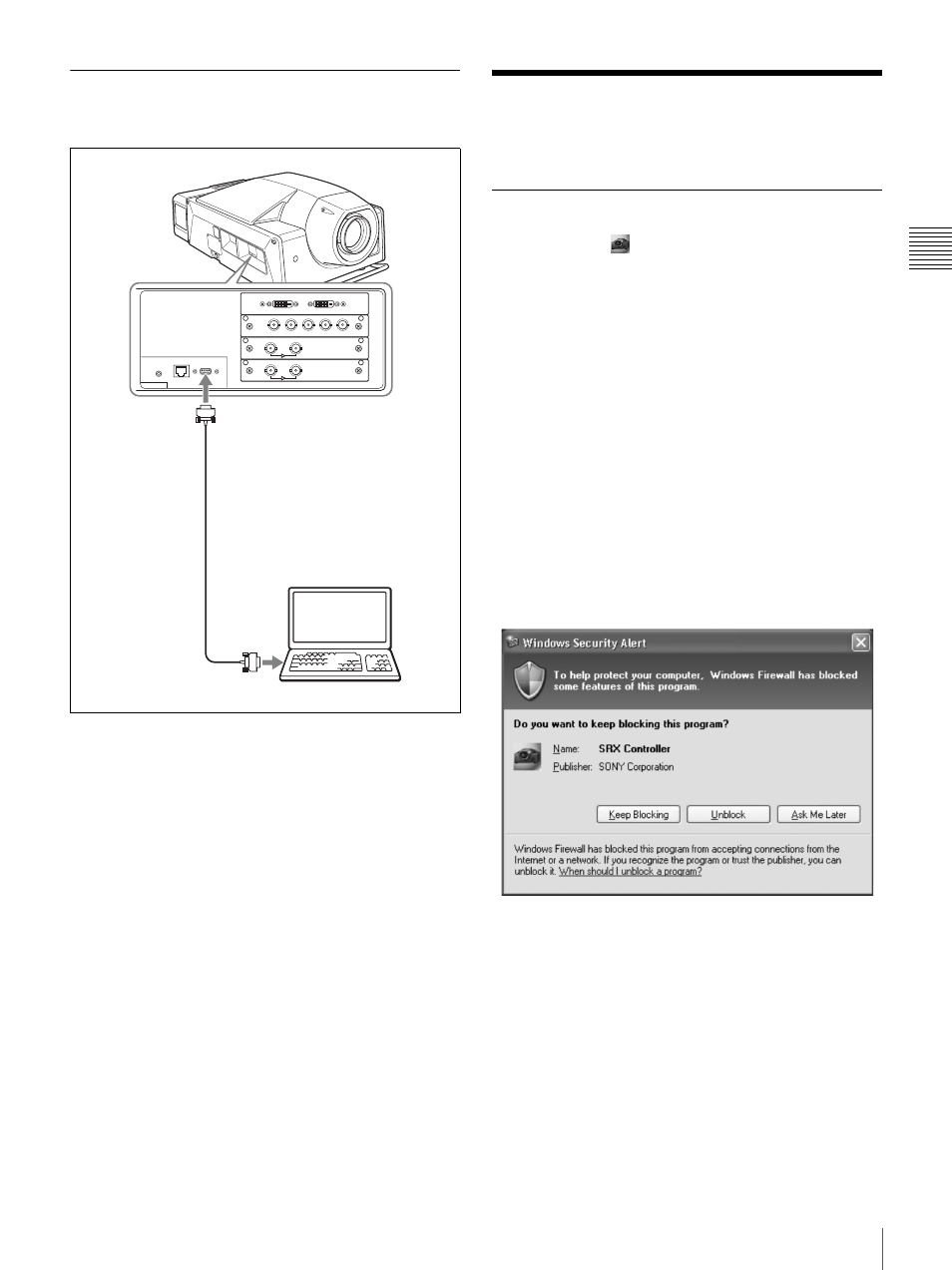
59
Starting the SRX Controller
Cha
p
te
r 2
P
repa
ra
ti
ons
Connecting the Computer via the
RS-232C
Starting the SRX
Controller
Starting the SRX Controller
Double-click the
icon for the SRX Controller in the
desktop window of the computer.
The SRX Controller starts and the Browser Screen is
displayed.
Note when starting the SRX Controller
When the Operating System of the computer is Windows
XP SP2 or later, or any commercially available firewall
software is installed in your computer, the following may
occur. In these cases, unblock the Windows firewall
following the procedures below.
For Windows XP SP2 or later
If the dialog shown below appears when the SRX
Controller is started, select “Unblock.” When the dialog
does not appear but the computer does not access the
projector, start “Windows Firewall” from “Control Panel,”
and then add “SRX Controller” to the list in the
“Exceptions” tab.
For commercially available firewall software
Add “SRX Controller” to the Exceptions list, referring to
the operating instructions supplied with the software.
R(P
r
/C
r
)
B(P
b
/C
b
)
HD
VD
G(Y/Y)
IN
INTER LOCK ETHERNET
RS232C
OUT
IN
OUT
AUX
DVI-D
RS232C connector
Connecting cable (not supplied)
Computer
RS-232C connector
