Sony SRX-S105 User Manual
Page 57
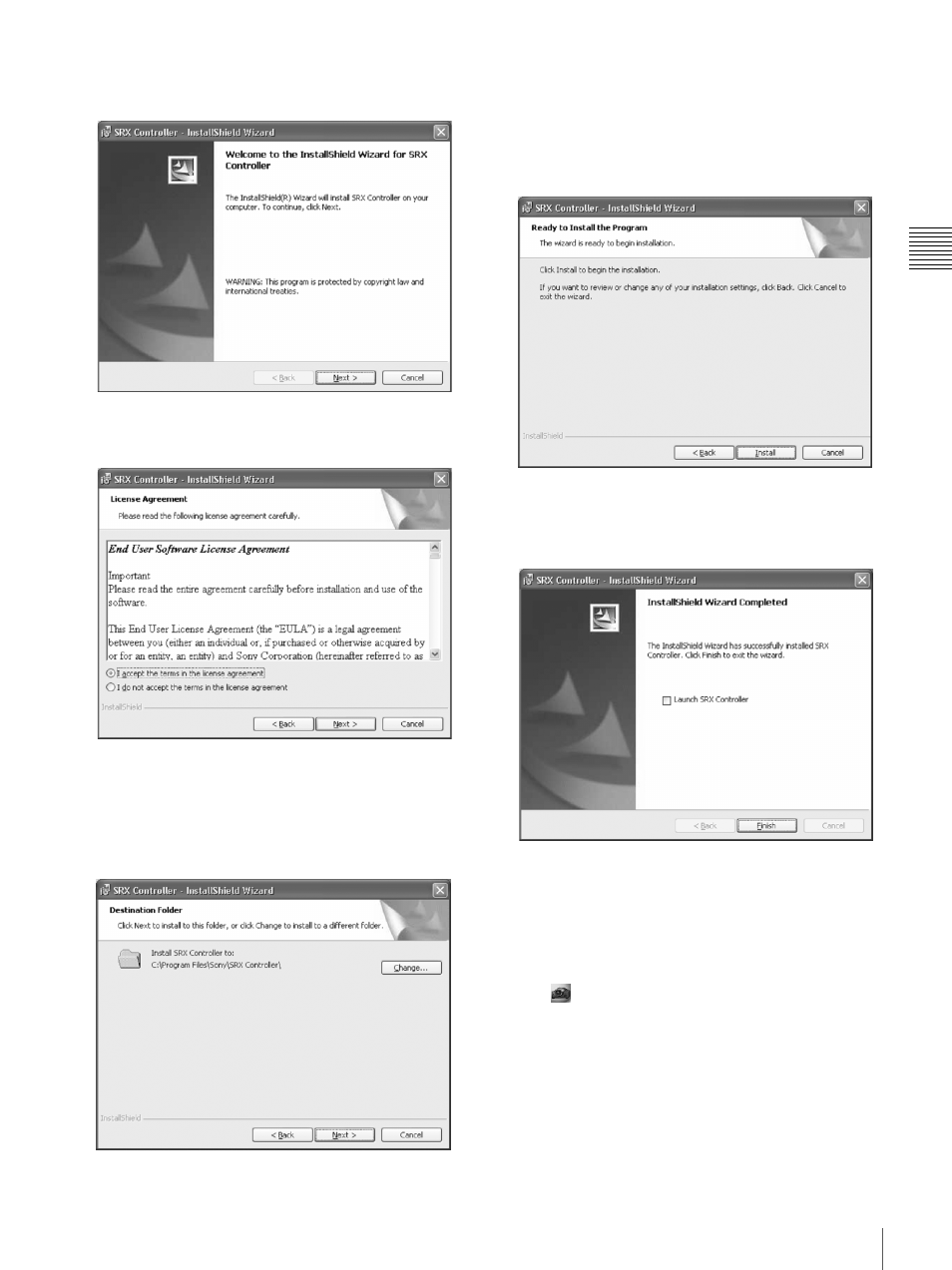
57
Installing the SRX Controller in a Computer for Controlling the Projector
Cha
p
te
r 2
P
repa
ra
ti
ons
After a while, the Welcome page of the SRX
Controller appears.
2
Click “Next.”
The License Agreement window appears.
3
Read the license agreement, click “I accept…” if you
agree to be bound by the terms, and click “Next.”
The select window of the destination folder in which
to install the SRX Controller appears.
When you want to install it in the currently displayed
folder, click “Next.”
If you want to install it in a different folder, click
“Change…,” specify the folder, click “OK,” then
click “Next.”
The installation start window appears.
4
Click “Install.”
The program installation starts.
After a while, the following window appears.
5
Click “Finish.”
Installation of the SRX Controller is completed.
To restart the SRX Controller immediately after
installation has been completed, click to check
“Launch SRX Controller,” then click “Finish.”
The
icon is displayed in the desktop window.
- VPH-D50Q (132 pages)
- KP 46WT520 (85 pages)
- KP 57WS520 (2 pages)
- KP 57WS520 (1 page)
- KDF-50E3000 (52 pages)
- KDF-50E3000 (2 pages)
- KDF-50E3000 (1 page)
- KP- 57WV600 (101 pages)
- KP- 65WV700 EN (101 pages)
- KP- 57WV600 (1 page)
- KP- 65WV700 (2 pages)
- KP- 65WV700 (100 pages)
- Data Projector CX155 (70 pages)
- SRX-T105 (43 pages)
- KP 65WS500 (1 page)
- KP-41S5 (78 pages)
- KP-61HS30 (80 pages)
- KDF-E55A20 (2 pages)
- KDF-E55A20 (92 pages)
- KF-50XBR800 (1 page)
- KF-60XBR800 (1 page)
- KF-50XBR800 (96 pages)
- Bravia KDS-60A3000 (51 pages)
- KDS-55A3000 (2 pages)
- KDS-60A3000 (1 page)
- KDS-55A3000 (51 pages)
- KDP 51WS655 (1 page)
- KDP-57WS655 (113 pages)
- KDP-57WS655 (2 pages)
- KDP-57WS655 (8 pages)
- KP-43T75A (92 pages)
- KP- 65WV700 (1 page)
- LMP-H700 (2 pages)
- KP 57HW40 (83 pages)
- KP 51HW40 (1 page)
- KP 51HW40 (81 pages)
- KDF-55/60 WF655 (2 pages)
- 421 (3 pages)
- KL-W9000 (88 pages)
- KL-W9000 (96 pages)
- GRAND WEGA KDF-WF655 series (132 pages)
- VPH-D50HTU (140 pages)
- SRX-R110CE (12 pages)
- BRAVIA VPL-HW10 (80 pages)
- KDS-60A2020 (67 pages)
