Importing setup data from a configuration file, Returning to default settings, Exiting the user setup utility – Star Micronics PUNKT-MATRIX-DRUCKER LC-7211 User Manual
Page 80: Using the help menu, Retour aux réglages par défaut, Sortie de l’utilitaire d’impression, Utilisation du menu d’aide
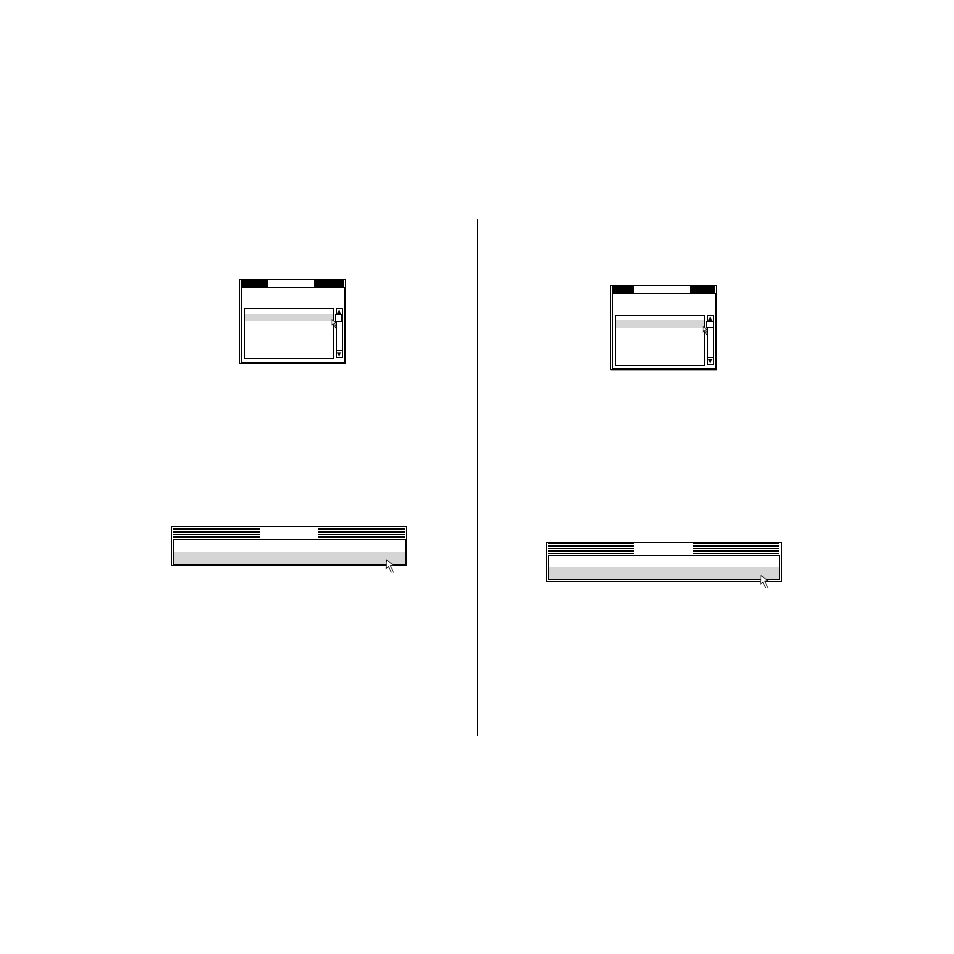
69
Importing setup data from a configuration file
❏
Click on File or press the
F3
function key.
❏
Select Load from the menu that drops down by double-clicking on it, or by
moving the highlighting to it with the arrow keys and pressing
Enter
.
❏
Select the file that contains the configuration you want to use by double-clicking
on its name, or by moving the highlighting to its name with the arrow keys and
pressing
Enter
.
Returning to default settings
❏
To make all settings revert to their defaults, perform the procedure under
“Importing setup data from a configuration file” in the previous section and
select the file named “DEFAULT.CFG”.
Exiting the User Setup Utility
To exit the User Setup Utility, pull down the File menu and select
Exit
.
❏
Select the option you want by double-clicking on it, or by moving the
highlighting to it with the arrow keys and pressing
Enter
.
“Exit after sending current settings” sends all User Setup Utility settings to the
printer, which replaces any settings that may have been made using the printer’s
control panel. “Exit without sending current settings” exits the User Setup
Utility without sending anything to the printer.
Using the Help menu
❏
To get information on how to use the User Setup Utility, click Help or press
function key
F1
.
Load file
File
C:\STAR\*.cfg
..
DEFAULT .CFG 1995-06-15
PREVIOUS.CFG 1995-06-22
Exit
Exit without sending current settings.
Exit after sending current settings.
Importation de données d’un fichier de configuration
❏
Cliquez sur Fichier ou appuyez sur la touche de fonction
F3
.
❏
Sélectionnez Charge sur le menu qui apparaît en cliquant deux fois dessus ou en
positionnant le curseur dessus avec les touches fléchées et en appuyant sur
Enter
.
❏
Sélectionnez le fichier qui contient la configuration souhaitée en cliquant deux
fois sur le nom du fichier ou en positionnant le curseur sur le nom avec les
touches fléchées, puis en appuyant sur la touche
Enter
.
Retour aux réglages par défaut
❏
Pour ramener tous les réglages aux valeurs par défaut, effectuez les démarches
de “Importation de données d’un fichier de configuration” ci-dessus et
sélectionnez le fichier appelé “DEFAULT.CFG”.
Sortie de l’utilitaire d’impression
Pour sortir de l’utilitaire d’impression, ouvrez le menu Fichier et sélectionnez
Quitter
.
❏
Sélectionnez l’option souhaitée en cliquant deux fois dessus ou en positionnant
le curseur dessus à l’aide des touches fléchées et en appuyant ensuite sur
Enter
.
L’option “Quitter et envoyer les paramètres” vous permet d’envoyer tous les
réglages de l’utilitaire d’impression à l’imprimante. Cette dernière remplacera
lors de l’opération tous les réglages effectués auparavant depuis le panneau de
commande de l’imprimante. L’option “Quitter sans envoyer les paramètres”
vous permet de quitter l’utilitaire d’impression sans envoyer de données à
l’imprimante.
Utilisation du menu d’aide
❏
Pour obtenir des informations sur l’exploitation de l’utilitaire d’impression,
cliquez sur Aide ou appuyez sur la touche de fonction
F1
.
Charger fichier
Fichier
C:\STAR\*.cfg
..
DEFAULT .CFG 1995-06-15
PREVIOUS.CFG 1995-06-22
Quitter
Quitter sans envoyer les paramètres
Quitter et envoyer les paramètres
