Parking fanfold paper, Unparking fanfold paper, Using the tear-off function – Star Micronics PUNKT-MATRIX-DRUCKER LC-7211 User Manual
Page 30: Mise en attente du papier continu, Remise en circulation du papier continu, Utilisation de la fonction de découpe
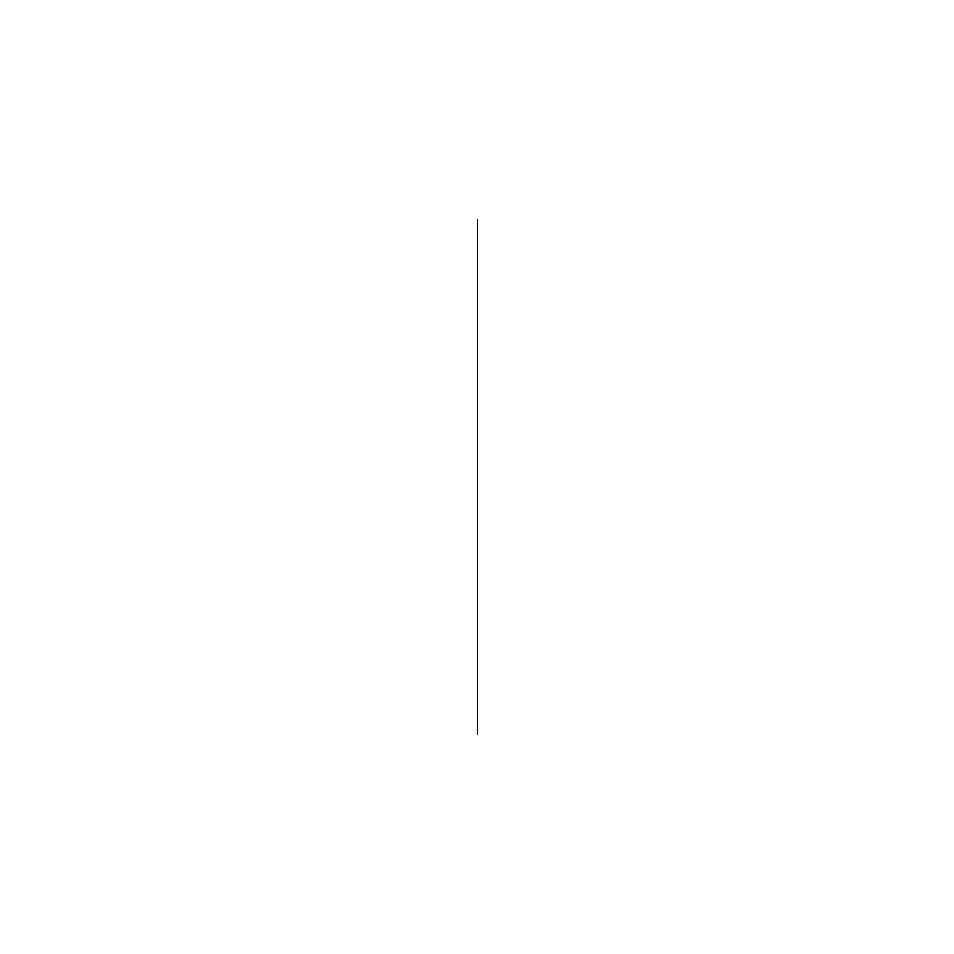
19
Parking fanfold paper
It is not necessary to remove fanfold paper currently loaded in the printer in order to
print on cut-sheet paper fed by hand. Instead, simply use the following procedure to
park the fanfold paper.
❏
Tear off the paper at a perforation so there is no more than half a page sticking
out of the front cover of the printer.
If necessary, you can press the control panel’s
ON LINE
button to put the printer
off-line. Then use the
LF
button to feed the paper until a perforation is just past
the front cover.
❏
Press the control panel’s
ON LINE
button to put the printer on-line.
❏
Press the control panel’s
LF
button. The printer automatically reverse feeds the
fanfold paper until it is no longer in contact with the platen.
❏
Set the release lever on the back of the printer to the cut-sheet position.
The paper is now parked, and you can load cut-sheet paper into the printer using
the procedures under “Manual sheet feeding” on page 117.
Unparking fanfold paper
After you are finished printing on cut-sheet paper, use the following procedure to
unpark fanfold paper and make it available for printing.
❏
If any cut-sheet paper is still in the printer, put the printer on-line and then press
the control panel’s
LF
button to eject it.
❏
Check to make sure the printer is off-line.
❏
Set the release lever on the back of the printer to the fanfold position.
❏
Press the control panel’s
LF
button. The printer automatically feeds the fanfold
paper back into position, ready for printing.
Using the tear-off function
The following procedure makes it easy to tear off fanfold paper without disturbing
the current position of the paper.
❏
Check to make sure that the printer is on-line.
❏
Press the control panel’s
MODE
button.
The printer feeds the perforation of the fanfold paper to the tear-off edge of the
printer cover.
❏
Tear off the paper.
❏
When you resume printing, the printer reverse feeds the paper to its former
position.
Mise en attente du papier continu
Il n’est pas nécessaire d’enlever le papier continu installé dans l’imprimante pour
imprimer sur des feuilles séparées, alimentées manuellement. Effectuez simplement
la procédure suivante pour mettre le papier en attente.
❏
Déchirez le papier au niveau de la ligne prédécoupée en ne laissant pas dépasser
plus d’une demi-page du capot avant de l’imprimante.
Si nécessaire, appuyez sur la touche
ON LINE
du panneau de commande pour
mettre l’imprimante hors ligne, puis appuyez sur la touche
LF
jusqu’à ce qu’une
ligne prédécoupée dépasse juste le capot avant.
❏
Appuyez sur la touche
ON LINE
du panneau de commande pour mettre
l’imprimante en ligne.
❏
Appuyez sur la touche
LF
du panneau de commande. L’imprimante fait
automatiquement reculer le papier continu pour qu’il ne soit plus en contact avec
le cylindre.
❏
Réglez le levier de dégagement à l’arrière de l’imprimante sur la position pour
les feuilles séparées. Le papier est mis en attente et vous pouvez charger des
feuilles séparées dans l’imprimante en suivant les démarches de “Alimentation
manuelle feuille à feuille” à la page 118.
Remise en circulation du papier continu
Quand vous avez fini d’imprimer sur des feuilles séparées, effectuez les démarches
suivantes pour imprimer de nouveau sur le papier continu.
❏
Si une feuille séparée se trouve dans l’imprimante, mettez l’imprimante en ligne
et appuyez sur la touche
LF
du panneau de commande pour éjecter la feuille.
❏
Vérifiez que l’imprimante est hors ligne.
❏
Réglez le levier de dégagement à l’arrière de l’imprimante sur la position pour le
papier continu.
❏
Appuyez sur la touche
LF
du panneau de commande. L’imprimante remet
automatiquement le papier en position d’impression.
Utilisation de la fonction de découpe
Effectuez les démarches suivantes pour découper le papier continu facilement et
sans le décaler.
❏
Assurez-vous que l’imprimante est en ligne.
❏
Appuyez sur la touche
MODE
du panneau de commande.
L’imprimante avance le papier continu de sorte que la ligne prédécoupée se
trouve sur la bordure de découpe du capot de l’imprimante.
❏
Déchirez le papier.
❏
Quand l’impression reprend, l’imprimante fait reculer le papier continu jusqu’à
la position précédente.
