Star Micronics PUNKT-MATRIX-DRUCKER LC-7211 User Manual
Page 102
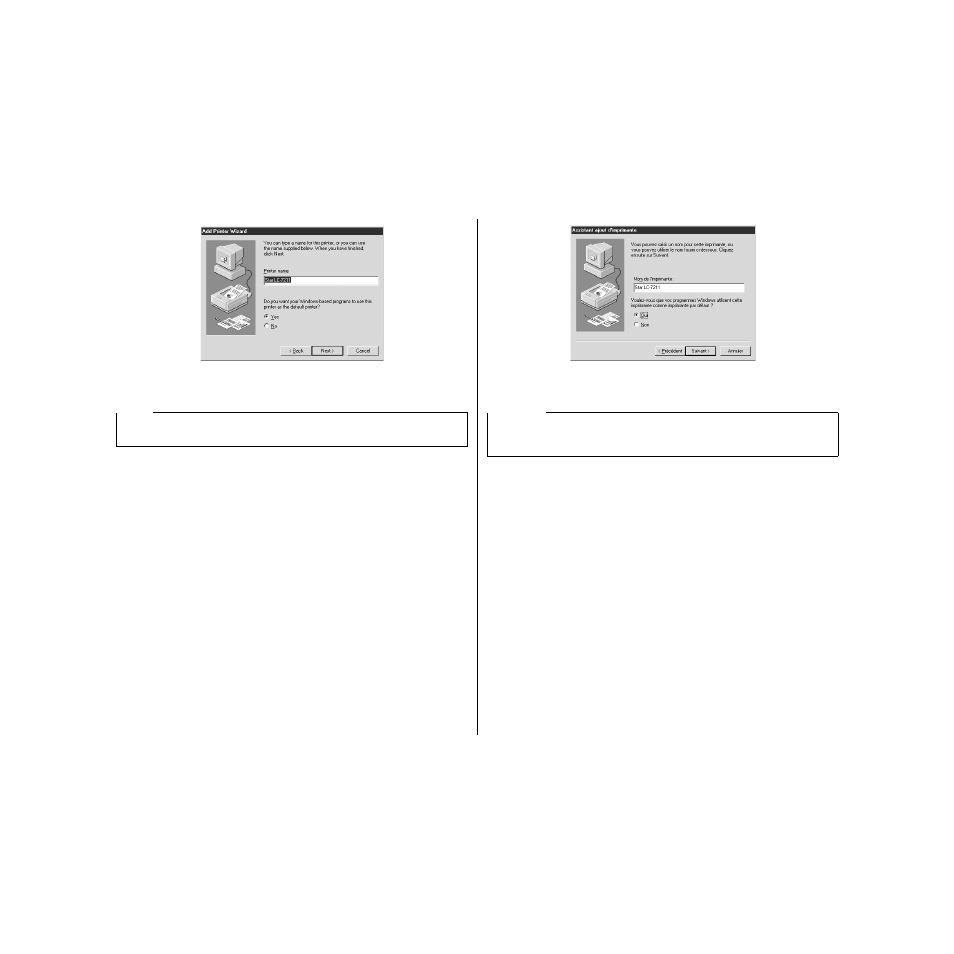
91
❏
Change the printer name if you want. If you have previously installed another
printer, you must select whether you want the new printer to be the default
printer. Click on the appropriate radio button.
❏
Click on the
Next
button.
❏
Select whether to print out a test page by clicking on the appropriate radio
button.
❏
Click on the
Finish
button.
❏
If a message appears requesting you to insert the Windows 95 CD-ROM, insert
it into the CD-ROM drive and click on the
OK
button.
❏
If a message appears saying that the printer driver file LC7211.DRV cannot be
found on the Windows 95 CD-ROM, click on the
Browse
button, select the
floppy disk drive’s name (“A:” or “B:”), click on “WIN95” in the list of
directories and click on the
OK
button (or double-click on “WIN95”).
❏
Click on the
OK
button.
This concludes the printer set-up.
Note:
Windows applications always print to the currently selected default printer, unless
the user chooses a different printer from within the application.
❏
Le cas échéant, changez le nom de l’imprimante. Si vous avez déjà installé une
autre imprimante, sélectionnez l’imprimante que vous désirez être l’imprimante
par défaut. Cliquez sur le bouton rond approprié.
❏
Cliquez sur le bouton
Suivant
.
❏
Décidez si vous désirez imprimer une page d’essai en cliquant sur le bouton
rond approprié.
❏
Cliquez sur le bouton
Fin
.
❏
Si un message vous demandant d’insérer le disque CD-ROM Windows 95
apparaît, introduisez-le dans le lecteur de CD-ROM, puis cliquez sur le bouton
OK
.
❏
Si un message indiquant que le fichier du pilote d’imprimante LC7211.DRV est
introuvable sur le CD-ROM Windows 95, cliquez sur le bouton
Parcourir
,
sélectionnez le nom du lecteur de disquette (“A” ou “B”), cliquez sur WIN95
dans la liste des répertoires, puis cliquez sur le bouton
OK
(ou cliquez deux fois
sur “WIN95”).
❏
Cliquez sur le bouton
OK
.
Ceci termine la configuration de l’imprimante.
Remarque:
Les applications Windows impriment toujours sur l’imprimante courante
sélectionnée comme imprimante par défaut, à moins que l’utilisateur choisisse une
autre imprimante dans l’application.
