Editing a work calendar event – Samsung SPH-M550ZKASPR User Manual
Page 99
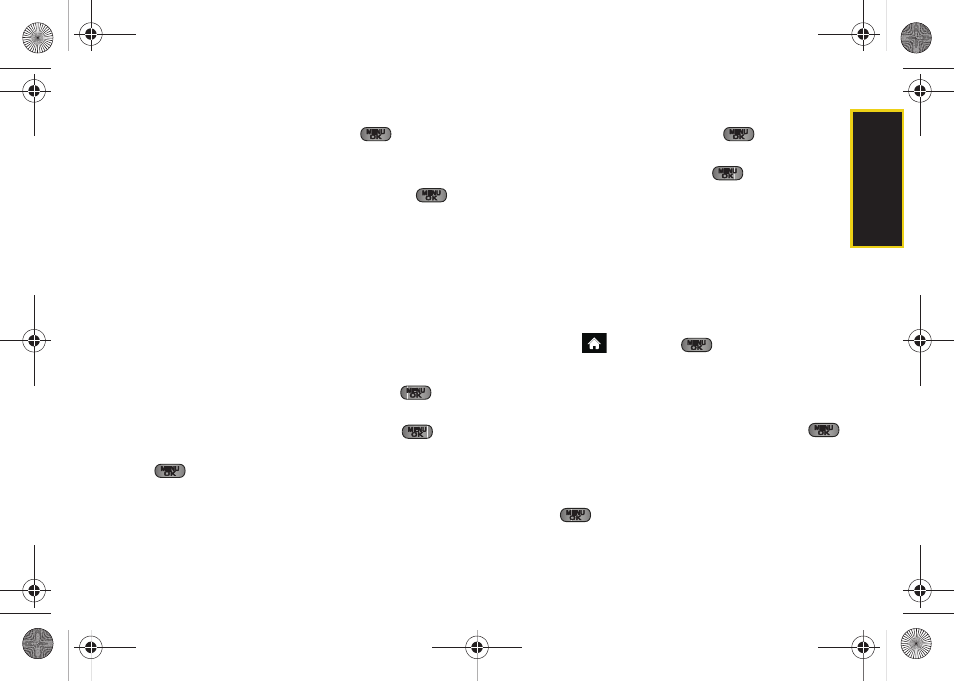
Calendar/T
ools
85
3.
Select an optional contact for the event by
highlighting the
To
field, pressing
.
Ⅲ
Scroll through the available Outlook contacts to
find those you wish to add.
Ⅲ
Once you have found the Contact, press
.
Ⅲ
Repeat this process for all Contacts you wish to
enter.
Ⅲ
Press
Done
(right softkey) to end your selection
process and return to the previous screen.
4.
Enter the event Title, and Location then press
Next
(left softkey). (See “Entering Text in Portrait Mode”
on page 30 or “Entering Text in Landscape Mode”
on page 34.)
5.
Select a Start and End time for the event by
highlighting the time field and pressing
.
Ⅲ
Using your keypad or navigation key, set the start
and end times for the event and press
.
Ⅲ
Change the time and am/pm entries by pressing
and using the Navigation keys up or down.
6.
Select a alarm time for the event by highlighting
the
Reminder
field and pressing
.:
Ⅲ
Select
On Time
,
30min before
,
1 hour before
,
1 day
before,
or
No Alarm
and press
.
Ⅲ
Press
Next
(left softkey).
7.
Highlight a recurrence cycle for the event:
Ⅲ
Select
Once
,
Daily
,
Weekly
,
Monthly
, or
Yearly
.
8.
Press
Save
(left softkey) to save the new event and
notify your recipients.
Editing a Work Calendar Event
1.
Highlight
and
press
> Tools > Calendar >
Work Calendar
.
2.
Select the day containing the previously created
event.
3.
Highlight the event from the listing and press
.
4.
Press
Menu
(right softkey)
> Edit Appointment
.
5.
If displayed, read the onscreen warning about
modification to this single event, highlight
OK
and
press .
Sprint M550.book Page 85 Monday, April 13, 2009 1:03 PM
