Erasing history – Samsung SPH-M550ZKASPR User Manual
Page 81
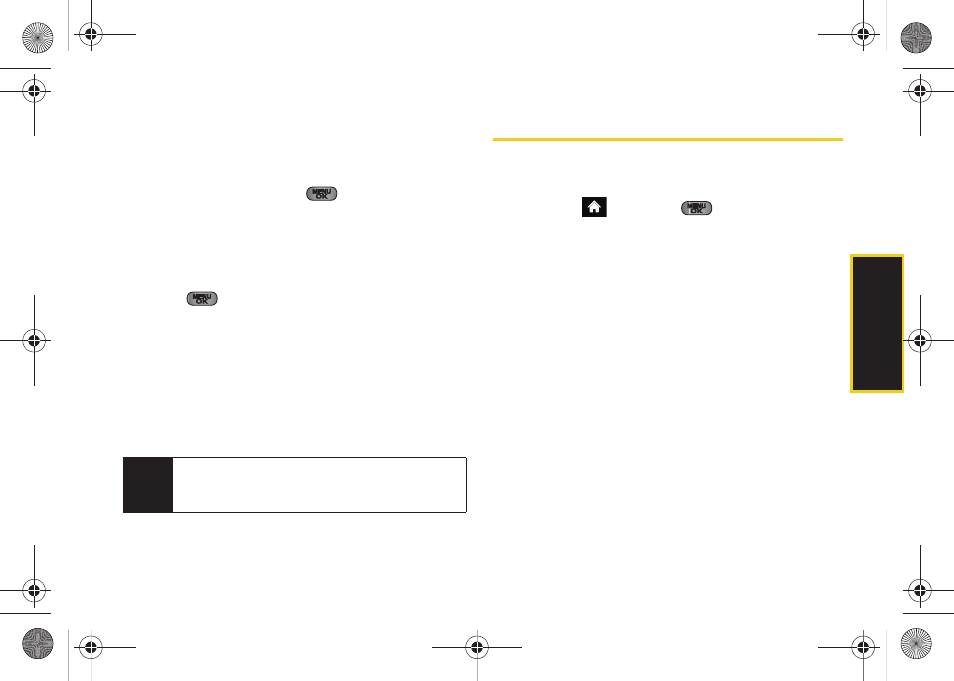
Hi
stor
y
67
2.
Select
New Entry
to create a new Contacts entry for
the number or
Existing Entry
to save the number to
an existing entry.
3.
Highlight a label (such as
Mobile
,
Home
,
Work
,
Pager
,
Fax
, or
Others
) and press
.
4.
Use either the keypad or keyboard to type in the
new entry name.
– or –
Highlight an existing Contacts entry and
press .
5.
Make any other selection or entries for this new
Contact.
6.
Press
DONE
(left softkey) to save the new entry to
your Contacts list and exit.
After you have saved the number, your phone displays
the new Contacts entry. (See “Contacts Entry Options”
on page 69.)
Erasing History
To erase individual History entries, see “History
Options” on page 66.
1.
Highlight
and
press
> History
.
2.
Highlight an entry and press
OPTIONS
(right
softkey)
> Delete
.
Ⅲ
To delete all History entries, select
Delete All
.
3.
If you are certain you want to erase the History
entry, select
DELETE
(left softkey).
– or –
Press
CANCEL
(right softkey) to return to the
previous menu.
Note
You cannot save phone numbers already in your
Contacts or from calls identified as
Blocked ID
or
Restricted
.
Sprint M550.book Page 67 Monday, April 13, 2009 1:03 PM
