2i. camera, Taking pictures, Camera – Samsung SPH-M550ZKASPR User Manual
Page 119
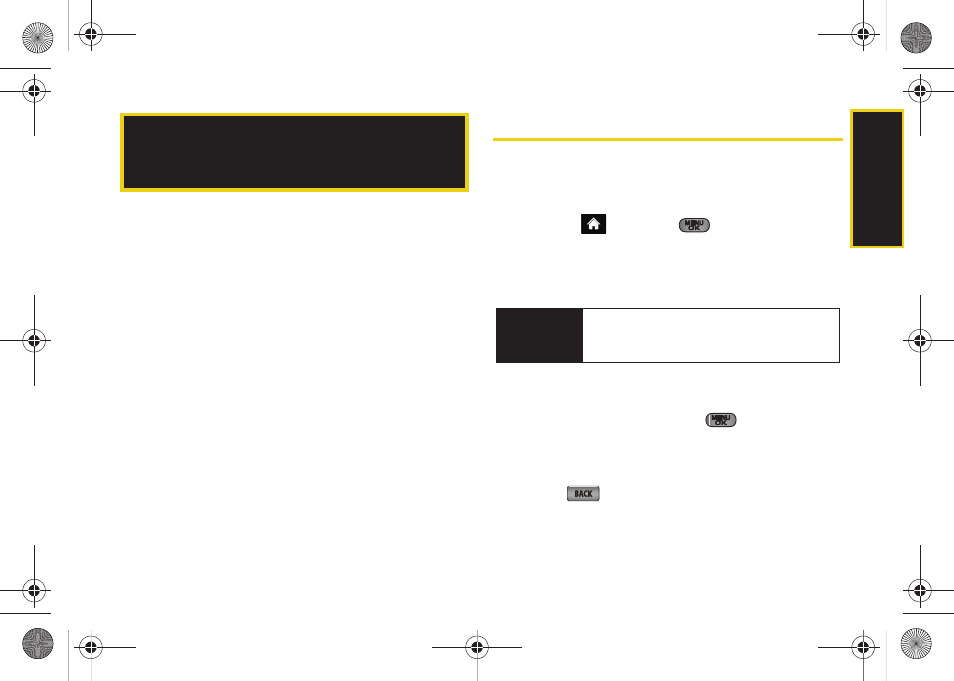
Ca
me
ra
105
ࡗ
ࡗ
ࡗ
Storing Pictures and Videos (page 113)
ࡗ
Sending Sprint Picture Mail (page 115)
ࡗ
Managing Sprint Picture Mail (page 117)
ࡗ
Printing Pictures Using PictBridge (page 122)
ࡗ
ࡗ
Taking Pictures
Taking pictures with your phone’s built-in camera is as
simple as choosing a subject, pointing the lens, and
pressing a button.
1.
Highlight
and
press
> Photos > Camera
to
activate camera mode. (Additional camera options
are available through the camera mode Options
menu. See “Camera Mode Options” on page 108
for more information.)
2.
Using the phone’s main display screen as a
viewfinder, aim the camera lens at your subject.
3.
Press
Capture
(left softkey) or
until the shutter
sounds. (The picture will automatically be saved in
your selected storage area.)
Ⅲ
To return to camera mode to take another picture,
press .
2I. Camera
Shortcut
To activate camera mode, you can also press
and hold the side camera button. (See
illustration on page 8.)
Sprint M550.book Page 105 Monday, April 13, 2009 1:03 PM
