Accessing online picture options from your phone – Samsung SPH-M550ZKASPR User Manual
Page 134
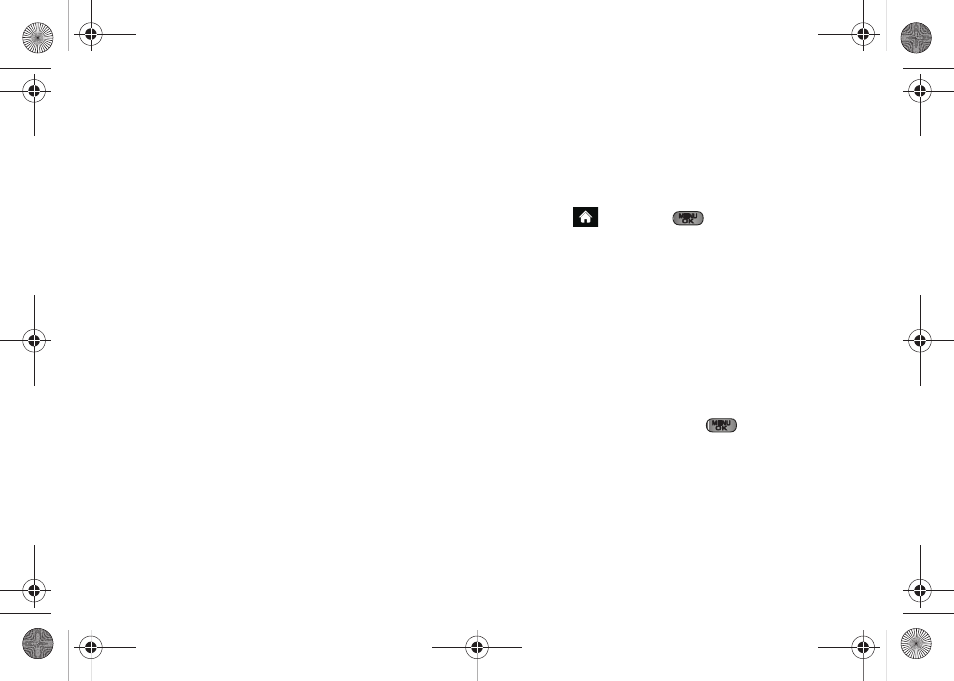
120
To place files into an existing album:
1.
Navigate the
Other Options
section of the
Media
tab
(located at the lower right of the page).
2.
Click the
Move/Copy Media
link.
3.
Select the source of the files.
4.
Place a check mark on each image you wish to
add to your Album.
5.
Select whether you would like to
Copy
or
Move
the
selected images.
6.
Select either an existing Album or
Create New Album
and click
OK
.
To send an album from the online pictures menu:
1.
Navigate the
Other Options
section of the
Media
tab
(located at the lower right of the page). (See
“Managing Online Pictures From Your Phone” on
page 118.)
2.
Click
Share Album
.
3.
Select a recipient or recipients from your Online
Address Book.
4.
Enter an invitation message.
5.
Click
Share album
to send your Sprint Picture Mail
album to the designated recipients.
Accessing Online Picture Options From
Your Phone
1.
Highlight
and press
to access the main
menu.
2.
Select a picture from your
Photos > My Albums >
Online Albums
. (See “Managing Online Pictures
From Your Phone” on page 118.)
3.
Press
OPTIONS
(right softkey) to display the image
options.
– or –
Press
EXPAND
(left softkey) to expand the selected
picture.
4.
Highlight an option and press
.
Ⅲ
Send
to send an image or video to another user
using Picture Mail or to a Bluetooth-enabled
printer.
Ⅲ
Print..
to display to print an image by either Home
Delivery, Retail Pickup, PictBridge Print or
Bluetooth connection.
Sprint M550.book Page 120 Monday, April 13, 2009 1:03 PM
